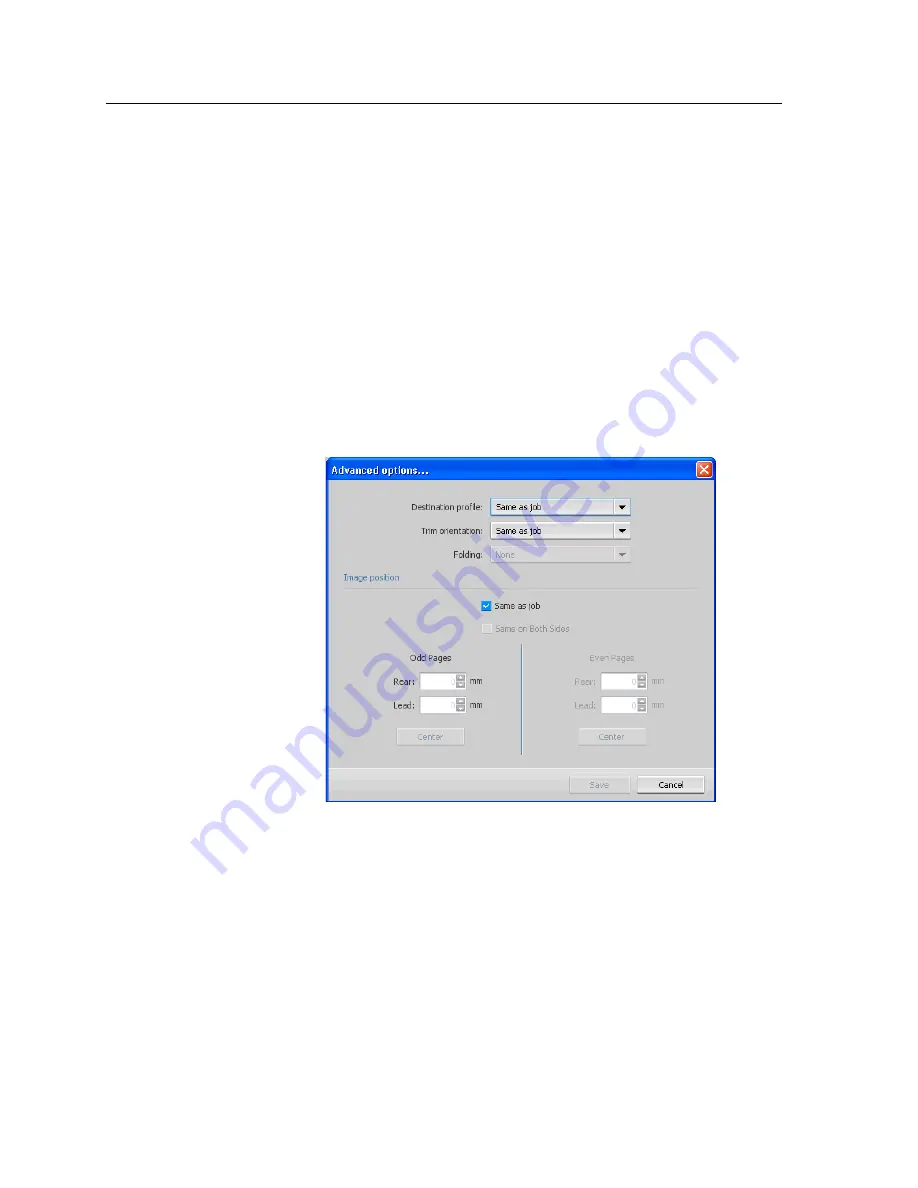
4.
Depending on the option you selected in the
Type
list, perform
one of the following steps:
●
For
Page range
, type the page range in the box.
●
For
Front cover
or
Back cover
, select
Duplex
to print the
first two (or last two) pages of the job as the cover page
(back cover).
Note:
If the imposition type is
Saddle Stitch
, select
Cover
to print
both a front and back cover page on a different media type. Select
Middle sheet
to print the internal sheet on a different media type.
●
For
Inserts
, select
Before
or
After
and type the page
number that will precede or follow the insert. Then, in the
Quantity
box, type the total number of inserts you want to
add.
5.
Click
Advanced Options
.
6.
In the
Destination profile
list, select a destination profile. You
can select per page or a range of pages.
7.
In the
Trim orientation
list, select the orientation for the
pages with exceptions defined. By default this is set to
Same
as job
.
8.
Under
Image Position
, do one of the following:
●
To keep the image in the same position as the rest of the
job, make sure the
Same as job
check box is selected.
●
To shift the image on the second side of the sheet
according to the image shift on the first side of the sheet,
select the
Same on Both Sides
check box.
9.
Click
Save
.
82
Chapter 8—Production workflows
Summary of Contents for bizhub PRESS C6000
Page 2: ......
Page 34: ...26 Chapter 4 Printing a file in Windows and Mac OS...
Page 54: ...46 Chapter 6 Managing jobs...
Page 78: ...70 Chapter 7 Managing color...
Page 104: ...96 Chapter 8 Production workflows...
Page 156: ...148 Chapter 12 Setting up your color server...
Page 176: ...168 Chapter 13 Working with color server tools on your computer...
Page 196: ......






























