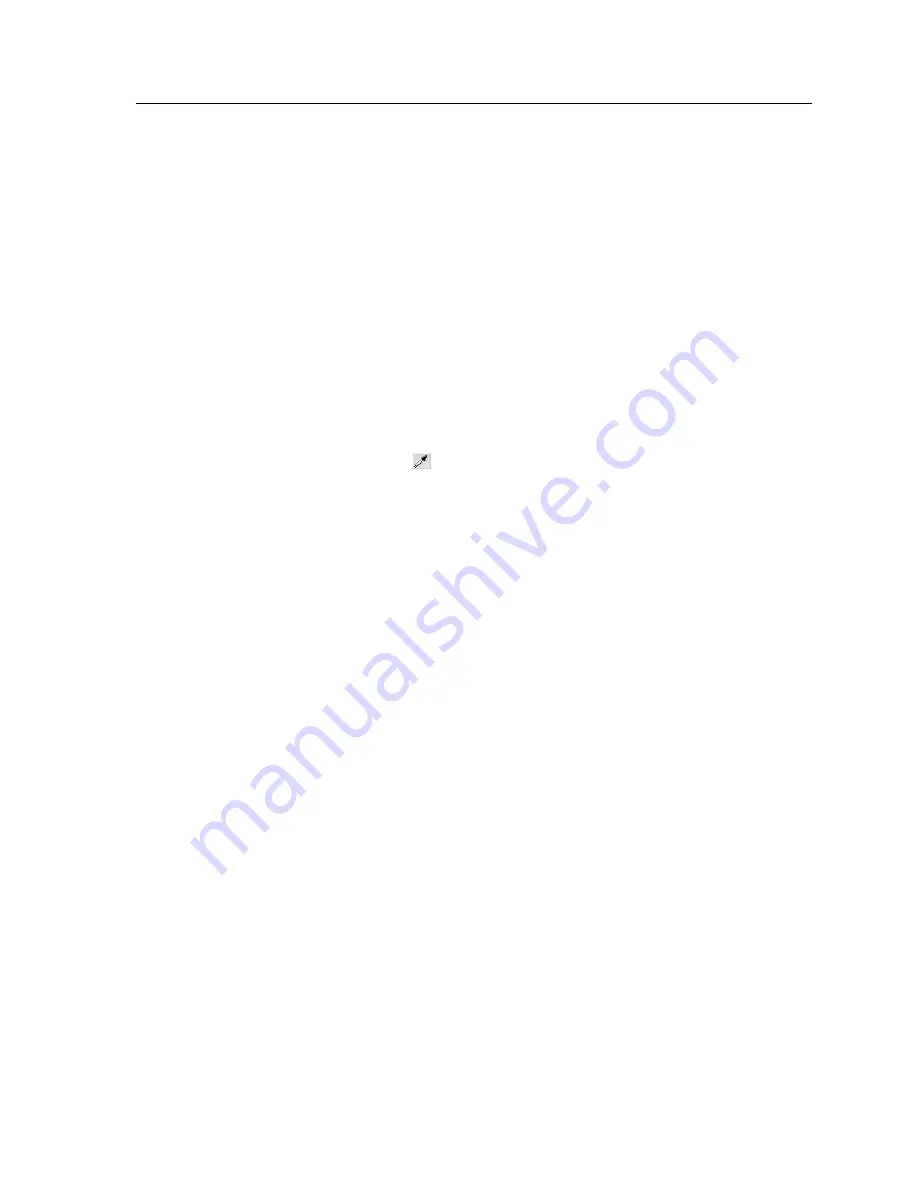
1.
Import and process the new page in order to create a new
RTP file.
2.
Open the original RTP job in the Job Preview & Editor window.
3.
Merge the new RTP file.
4.
Delete the incorrect page.
Finding the CMYK values of a specific area
Use the
Show Color Values
tool in the Job Preview & Editor
window to find out the CMYK values of a specific area on the
page.
A processed job must be displayed in the Job Preview & Editor
window.
1.
In the Job Preview & Editor window, click the
Show Color
Values
button.
2.
Move the pointer to the location on the page where you want
to measure the color values and click.
The CMYK dot percentage values and spot color CMYK
equivalent values appear as a tool tip.
Verifying the content of the job
Use Preflight features to check your document before processing
or sending a job to print.
The following preflight features are available:
●
Preflight check
●
Preflight report
Preflight check
The
Run preflight
parameter enables you to check the status of
key job components before the job is sent for printing.
During the preflight check, your job is RIPed and the missing
components are identified. The preflight check detects the status
of the following key job components:
●
High-resolution images or the wrong links to the high-resolution
images folder
●
Missing fonts
●
Spot colors that are not defined in the IC-307 print controller
spot color dictionary
●
Dynamic exception commands for a file that was submitted via
a dynamic page exceptions virtual printer
Finding the CMYK values of a specific area
31
Summary of Contents for bizhub PRESS C6000
Page 2: ......
Page 34: ...26 Chapter 4 Printing a file in Windows and Mac OS...
Page 54: ...46 Chapter 6 Managing jobs...
Page 78: ...70 Chapter 7 Managing color...
Page 104: ...96 Chapter 8 Production workflows...
Page 156: ...148 Chapter 12 Setting up your color server...
Page 176: ...168 Chapter 13 Working with color server tools on your computer...
Page 196: ......






























