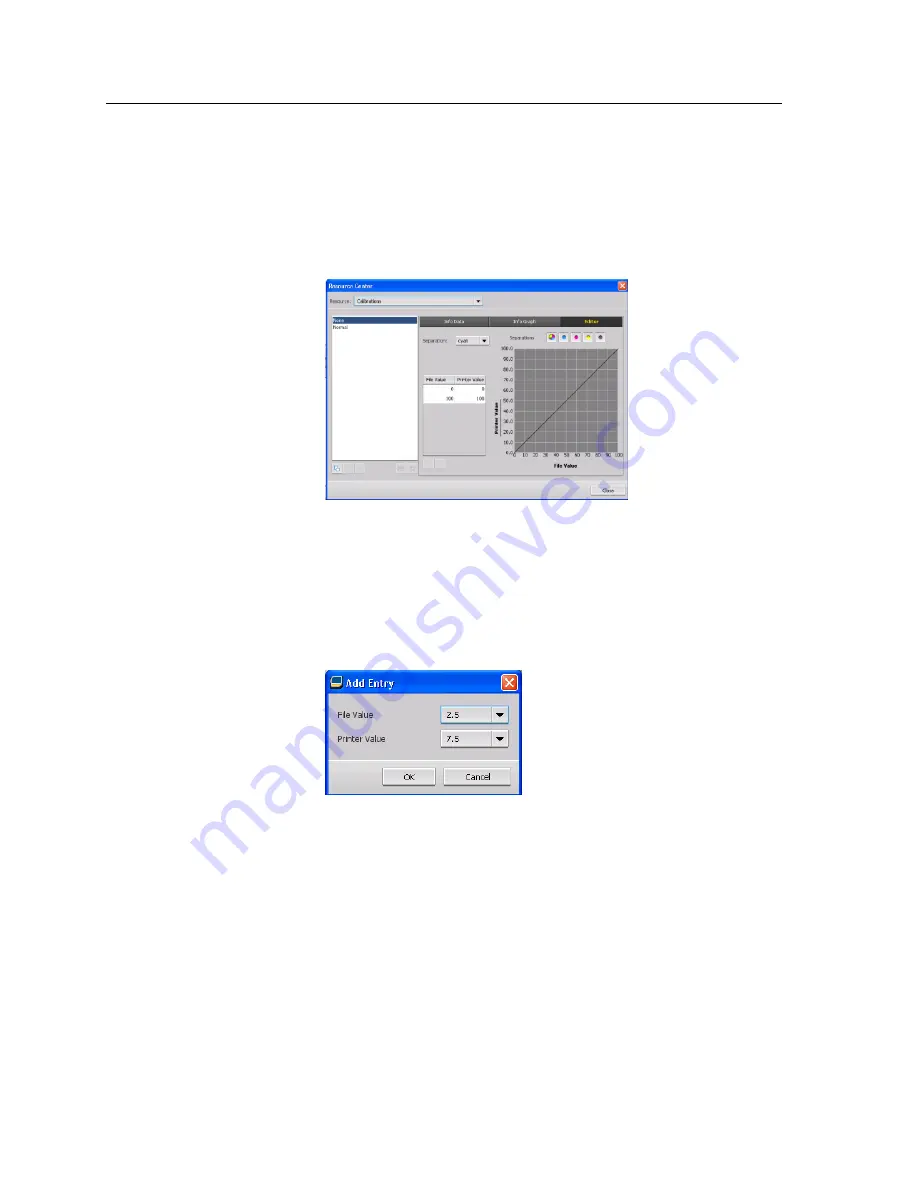
the results, the
Editor
tab enables you to adjust the values of the
image in the value table.
1.
From the
Tools
menu, select
Resource Center
.
2.
In the
Resource
list, select
Calibrations.
3.
Select the calibration table that you want to add an entry, and
click the
Editor
tab.
4.
From the
Separation
list, select the desired separation to that
you want to add an entry.
The file and printer values for the separation that you selected
appear in the
File Value
and
Printer Value
lists.
5.
Select a row in the value table, and click the
Add
button.
6.
In the
Add Entry
window, from the
File Value
and
Printer
Value
lists, select the desired values.
7.
Click
OK
.
The value table is updated, and the calibration graph is
adjusted.
8.
To save your changes, click the
Save
button.
Spot Color Editor overview
A spot color is a specially mixed ink that you can use to reproduce
colors that are difficult to reproduce with CMYK inks.
Individual job pages can contain RGB, CMYK, and spot color
elements.
The IC-307 print controller Spot Color Editor enables you to edit
the values of every spot color in the spot color dictionary. The
54
Chapter 7—Managing color
Summary of Contents for bizhub PRESS C6000
Page 2: ......
Page 34: ...26 Chapter 4 Printing a file in Windows and Mac OS...
Page 54: ...46 Chapter 6 Managing jobs...
Page 78: ...70 Chapter 7 Managing color...
Page 104: ...96 Chapter 8 Production workflows...
Page 156: ...148 Chapter 12 Setting up your color server...
Page 176: ...168 Chapter 13 Working with color server tools on your computer...
Page 196: ......






























