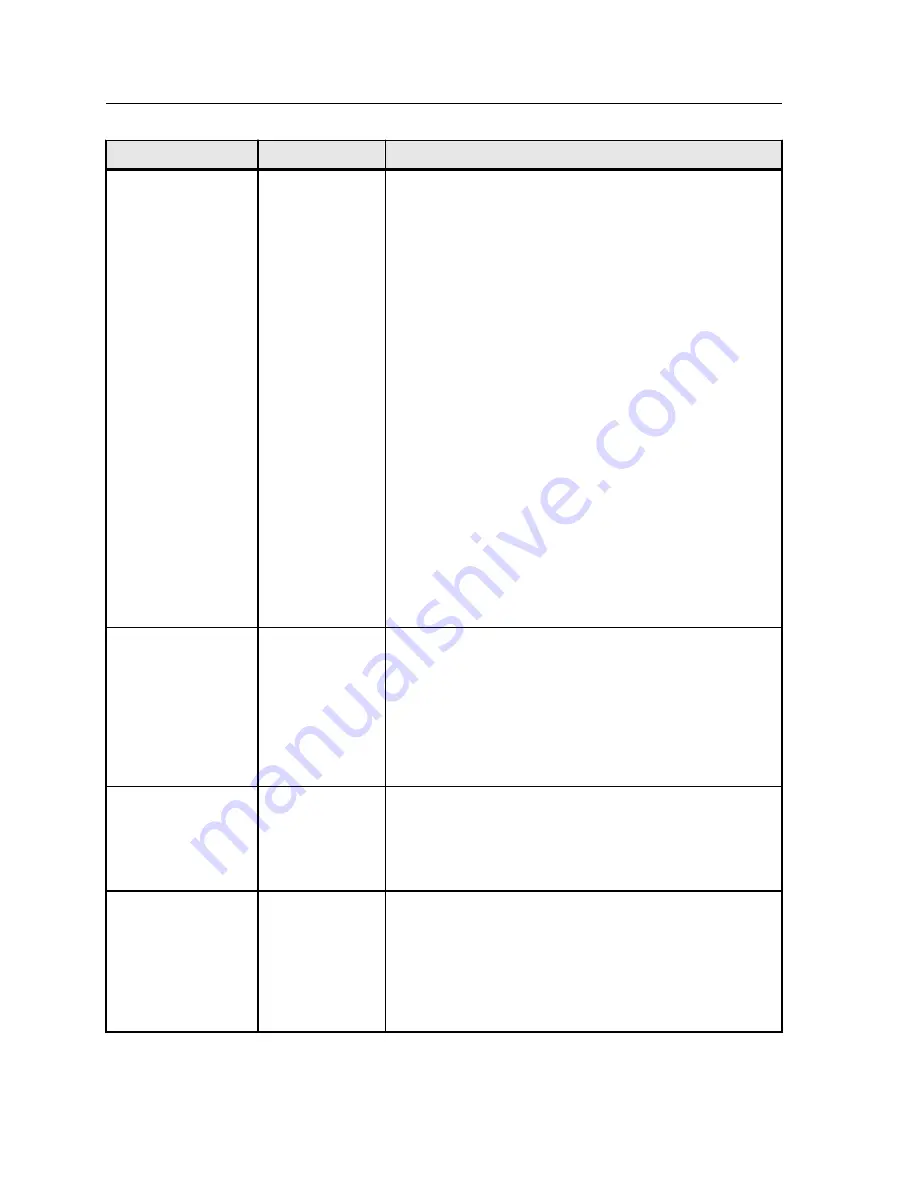
Parameter
Option
Description
Marks
Provides the following options:
●
None
—Does not apply any marks on the imposition
layout for the printed job.
●
Crop marks
—Prints the lines that indicate where the
sheet should be cropped to the trim size.
Notes:
●
If you want to use crop marks that were incorporated
in the DTP application, make sure that enough space
is left around your page in the PostScript file so that
the page prints with crop marks.
●
If your job already includes crop marks incorporated
in the DTP application, you do not need to add crop
marks here. If you do add crop marks, both sets of
crop marks can be printed.
●
Fold marks
—Prints the lines that indicate where the
sheet should be folded. This option is available only
when the imposition method is set to
Saddle stitch
or
Perfect bound
.
●
Crop & fold marks
—Prints the lines that indicate where
the sheet should be cropped and folded. This option is
available only when the imposition method is set to
Saddle stitch
or
Perfect bound
.
●
Both Sides
—Prints the marks on both sides of the page.
Margins
Determines the space between the edge of the pages and
the edge of the sheet on which the pages are printed.
Notes:
●
Margin settings should suit the finishing equipment and
requirements.
●
Confirm the binding parameters with your binder when
planning your sheet.
Gutter
Determines the space between pairs of pages (according to
the trim size) on a sheet. When the pages are folded into a
booklet, the gutter allows space for trimming.
The value that you enter depends on the paper size and
imposition method that you choose.
Spine
Note:
This option is available only when the imposition
method is set to
Perfect Bound
.
Determines where the signatures are joined at the center
fold and then stitched or bound.
The value that you enter depends on the paper size that you
choose.
114
Chapter 11—Job parameters
Summary of Contents for bizhub PRESS C6000
Page 2: ......
Page 34: ...26 Chapter 4 Printing a file in Windows and Mac OS...
Page 54: ...46 Chapter 6 Managing jobs...
Page 78: ...70 Chapter 7 Managing color...
Page 104: ...96 Chapter 8 Production workflows...
Page 156: ...148 Chapter 12 Setting up your color server...
Page 176: ...168 Chapter 13 Working with color server tools on your computer...
Page 196: ......
















































