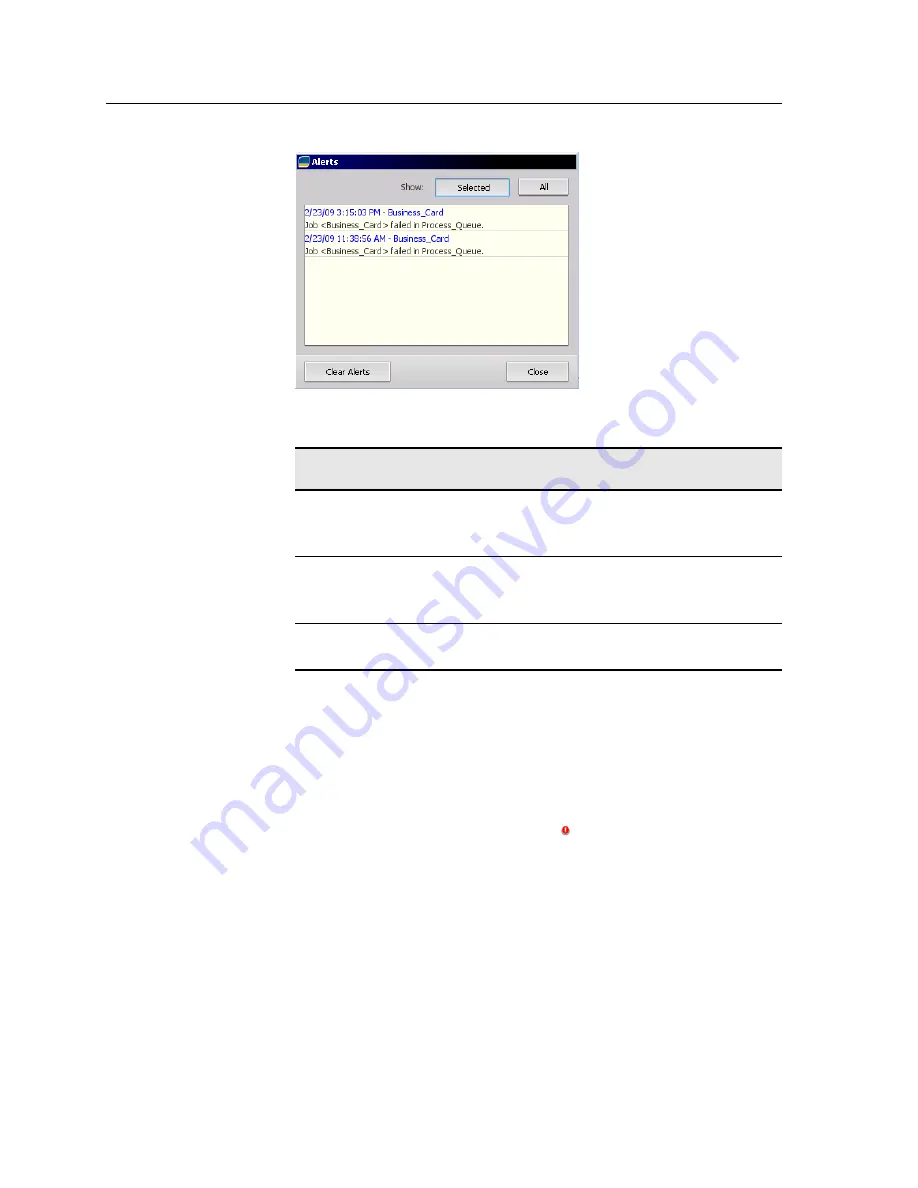
Alert window options
Show Selected
Displays the alert for the selected job in the
queues or
Storage
area.
Show All
Displays the system alerts and the alerts for
all jobs.
Clear All
Clears all of the alerts from the window.
Printing system messages
Print a list of system messages from the Message Viewer window.
1.
From the
Info
menu, select
Messages Viewer
.
2.
Filter and sort the message list as desired.
●
Click any message type icon —for example,
Error
—in
order not to list such messages.
●
Click a column header to sort the list by that column.
3.
Click
Print List
.
The Print window is displayed.
4.
Set the printing options as desired, and click
OK
.
The data is printed according to the current filtering and sorting.
172
Chapter 14—Troubleshooting
Summary of Contents for bizhub PRESS C6000
Page 2: ......
Page 34: ...26 Chapter 4 Printing a file in Windows and Mac OS...
Page 54: ...46 Chapter 6 Managing jobs...
Page 78: ...70 Chapter 7 Managing color...
Page 104: ...96 Chapter 8 Production workflows...
Page 156: ...148 Chapter 12 Setting up your color server...
Page 176: ...168 Chapter 13 Working with color server tools on your computer...
Page 196: ......






























