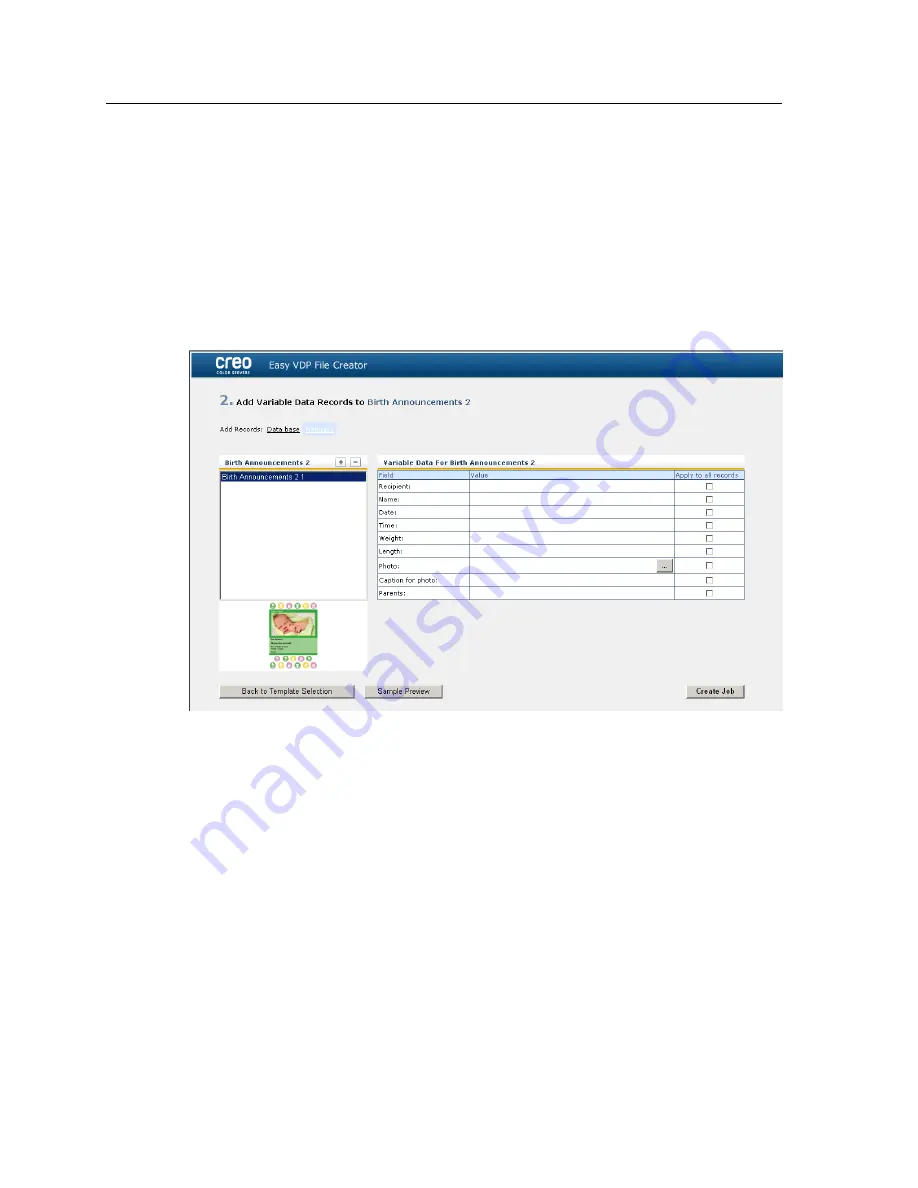
Adding records manually to your variable data job
The next step in defining a job using the Easy VDP File Creator
tool is to assign the information that will appear on the printed
variable data job.
In this step you add the variable data directly in the Easy VDP File
Creator tool.
1.
In the Easy VDP File Creator tool, select
Manually
.
2.
In the
Variable Data
area, type in the data for each field. If
you want a particular field to appear on every record then
select the
Apply to all records
check box next to that field.
Note:
Some of the fields may require you to upload images.
3.
Click (
+
) to add the data to the list of records.
Note:
To remove a record from the list, click (
-
) to delete a record.
Next
:
The next step is to create the job and submit it for printing.
Adding records from a database to your variable data job
The next step in defining a job using the Easy VDP File Creator
tool is to assign the information that will appear on the printed
variable data job.
In this step you can upload an Excel file containing the variable
data information that you want to appear on each record.
166
Chapter 13—Working with color server tools on your computer
Summary of Contents for bizhub PRESS C6000
Page 2: ......
Page 34: ...26 Chapter 4 Printing a file in Windows and Mac OS...
Page 54: ...46 Chapter 6 Managing jobs...
Page 78: ...70 Chapter 7 Managing color...
Page 104: ...96 Chapter 8 Production workflows...
Page 156: ...148 Chapter 12 Setting up your color server...
Page 176: ...168 Chapter 13 Working with color server tools on your computer...
Page 196: ......






























