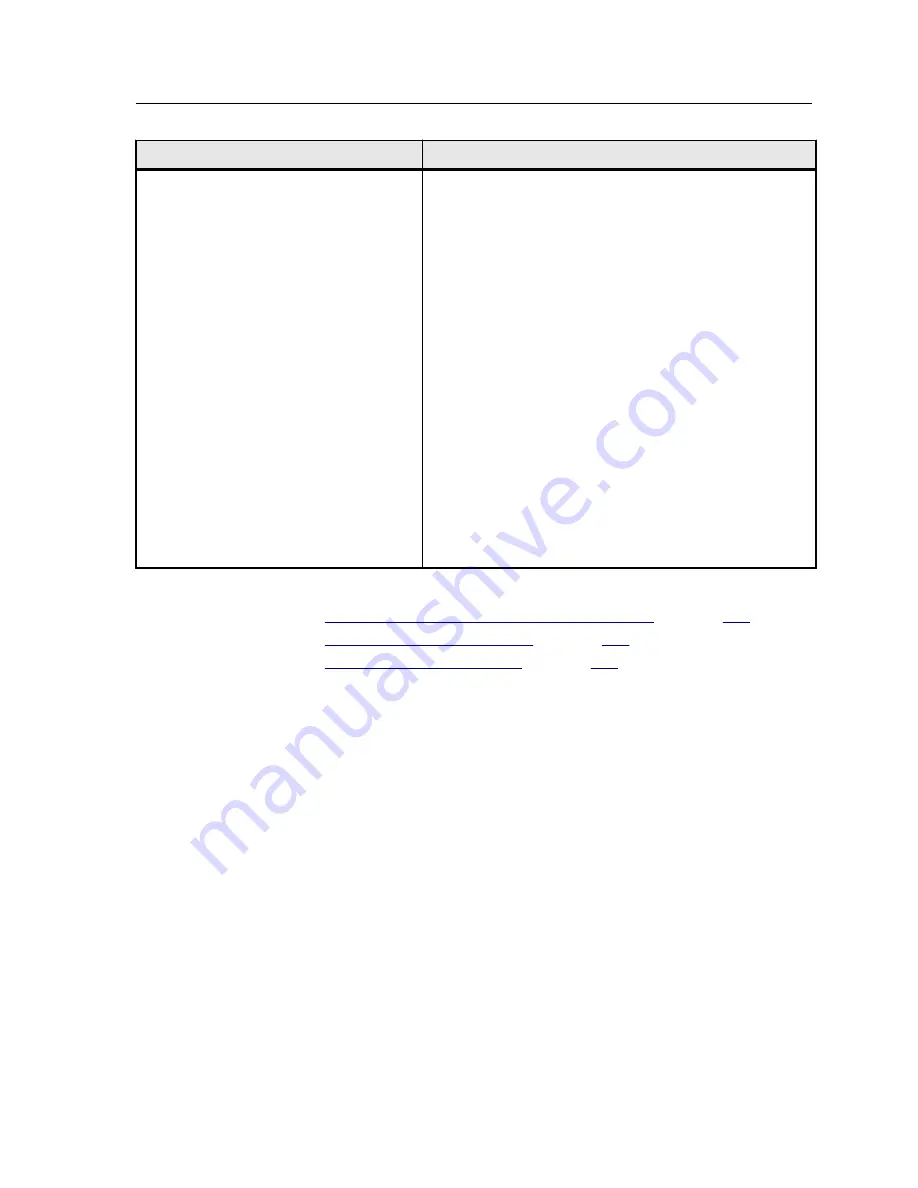
Option
Description
General Defaults
Provides the following options:
●
Default Image Size
—Enables you to select the default
page size that will be used when the system is unable to
determine the page size of the imported job.
●
OPI
—Determines how an external high-resolution image
is placed in a file as it goes to RIP.
●
Default archive path
—Enables you to set the default
path that will be displayed when you archive jobs.
●
Job Title Recognition
:
●
Use PostScript internal name
: Uses the internal file
name that the print driver found in the PostScript file.
●
Use files name (Use when Printing via LPR)
: Uses
the job’s given file name. Selecting this option
ensures that the job appears in the queue with the
name last given by the user.
●
Cache global VDP elements
—Enables you to cache
global VDP elements, and then reuse these VDP
elements in different pages, booklets, or jobs.
●
Large Capacity Stacker
—Enables you to allow piling in
the Large Capacity Stacker Main Tray.
See also:
Setting up e-mail and text message accounts
on page
141
Backing up the configuration
on page
144
Restoring the configuration
on page
146
Setting up e-mail and text message accounts
Set up accounts to receive predefined e-mail and text message
notifications about the status of the press.
Requirements
:
To be able to receive text messages, contact an SMS provider that
offers services for SMS transit and register for an SMS account.
1.
From the
File
menu, select
Preferences
.
2.
Click
SMS and Mail accounts
.
3.
In the
Mail SMTP Server
box, type the IP address of your
site's SMTP mail server. For more information, consult your
site administrator.
4.
(Optional) If you have an SMS account, in the
SMS SMTP
Server
box, type the SMTP server address of your SMS
provider.
Setting up e-mail and text message accounts
141
Summary of Contents for bizhub PRESS C6000
Page 2: ......
Page 34: ...26 Chapter 4 Printing a file in Windows and Mac OS...
Page 54: ...46 Chapter 6 Managing jobs...
Page 78: ...70 Chapter 7 Managing color...
Page 104: ...96 Chapter 8 Production workflows...
Page 156: ...148 Chapter 12 Setting up your color server...
Page 176: ...168 Chapter 13 Working with color server tools on your computer...
Page 196: ......






























