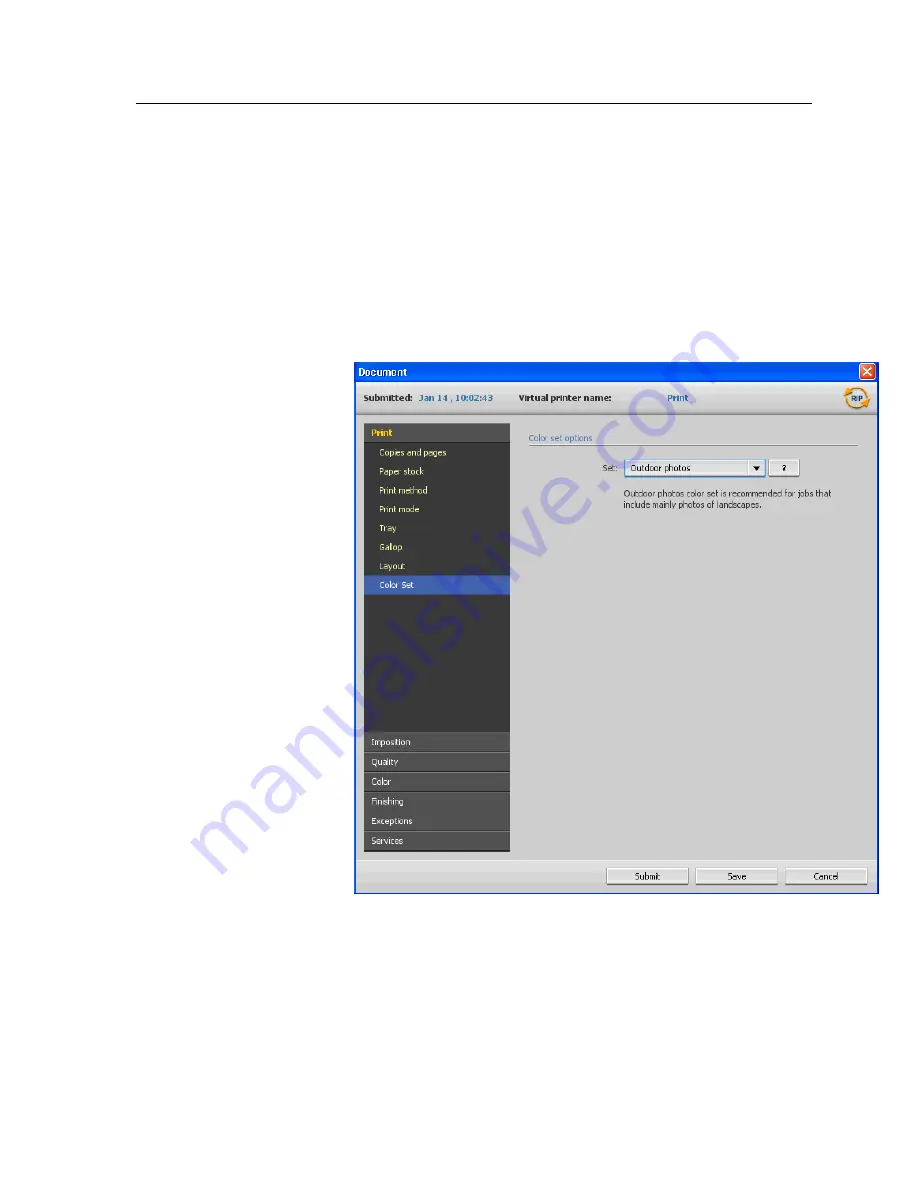
Assigning a color set to your job
After printing and reviewing the five sample files, you now need to
assign the most appropriate color set to your original job.
1.
In the
Storage
area, double-click your job.
2.
Under
, select
Color Set
.
3.
In the
Set
list, select one of the sets that achieved the best
printed color results, for example,
Outdoor photos
.
The job is assigned the color and quality parameters that are
predefined for the
Outdoor photos
set. The default color and
quality parameters that are configured for this job, are
disabled.
4.
To print your job, click
Submit
.
Collect the printouts and review the color quality.
Assigning a color set to your job
37
Summary of Contents for bizhub PRESS C6000
Page 2: ......
Page 34: ...26 Chapter 4 Printing a file in Windows and Mac OS...
Page 54: ...46 Chapter 6 Managing jobs...
Page 78: ...70 Chapter 7 Managing color...
Page 104: ...96 Chapter 8 Production workflows...
Page 156: ...148 Chapter 12 Setting up your color server...
Page 176: ...168 Chapter 13 Working with color server tools on your computer...
Page 196: ......






























