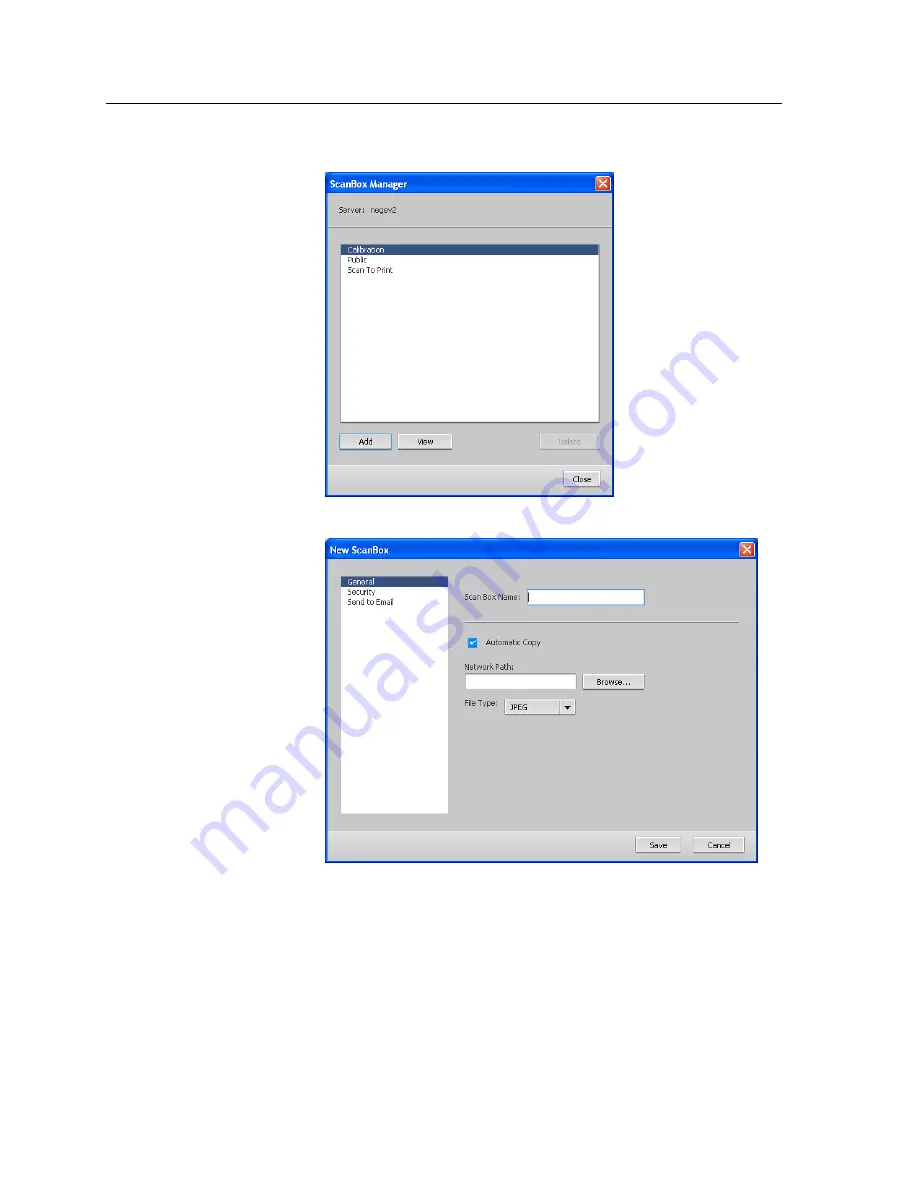
4.
Click
ScanBox Manager
.
5.
Click
Add
.
6.
In the
Scan Box Name
box, type a name for the scan box.
7.
In the
Network Path
box, perform one of the following actions
to specify where you want to save copies of the scanned files.
Note:
The
Automatic Copy
check box, which is selected by default,
enables you to save copies of your scanned files to a folder on the
network.
●
Type the location of the destination folder.
●
Click
Browse
, select the desired destination folder, and
then click
Select
.
100
Chapter 9—Scanning documents
Summary of Contents for bizhub PRESS C6000
Page 2: ......
Page 34: ...26 Chapter 4 Printing a file in Windows and Mac OS...
Page 54: ...46 Chapter 6 Managing jobs...
Page 78: ...70 Chapter 7 Managing color...
Page 104: ...96 Chapter 8 Production workflows...
Page 156: ...148 Chapter 12 Setting up your color server...
Page 176: ...168 Chapter 13 Working with color server tools on your computer...
Page 196: ......






























