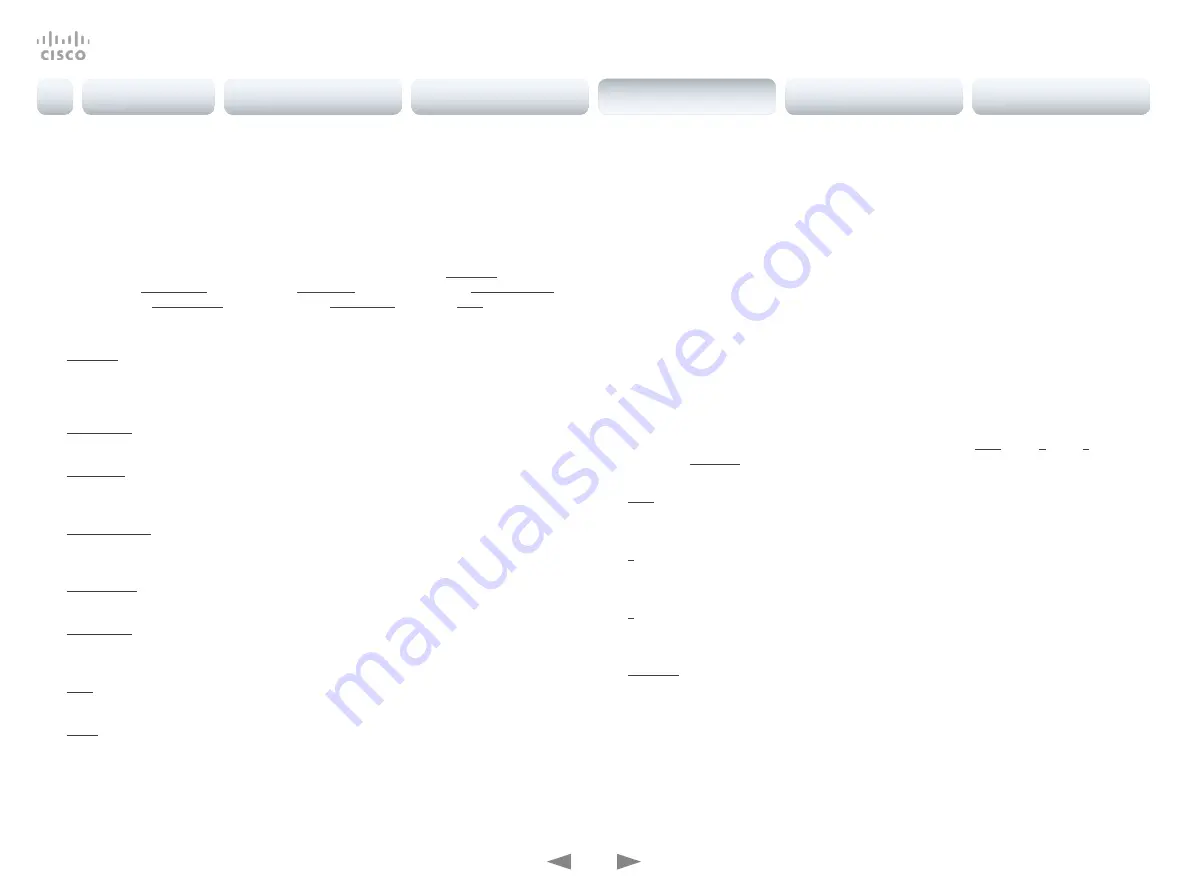
D15363.05 Cisco TelePresence DX70 and DX80 API Reference Guide CE9.2, NOVEMBER 2017.
Copyright © 2017 Cisco Systems, Inc. All rights reserved.
131
Cisco TelePresence DX70 and DX80
API Reference Guide
xCommand UserInterface Message TextInput Display
Displays an input dialog box to which a user can respond, on the Cisco Telepresence Touch 10
and on the main screen of the Cisco DX80.
Requires user role: ADMIN, INTEGRATOR, ROOMCONTROL, USER
USAGE:
xCommand UserInterface Message TextInput Display [Duration:
Duration
]
FeedbackId: "
FeedbackId
" [InputType:
InputType
] [KeyboardState:
KeyboardState
]
[Placeholder: "
Placeholder
"] [SubmitText: "
SubmitText
"] Text: "
Text
" [Title:
"Title"]
where
Duration
: Integer (0..3600)
Set how long (in seconds) the message is to be displayed on the screen. If set to 0
(zero) the message does not disappear until the xCommand UserInterface Message
TextInput Clear message has been sent. The default is set to 0.
FeedbackId
: String (0..255)
To identify the feedback enter a FeedbackId.
InputType
: Literal (SingleLine / Numeric / Password / PIN)
Sets the type of text input dialog box that is displayed. This also determines the
keyboard layout that it displayed. The default is set to SingleLine.
KeyboardState
: Literal (Open / Closed)
Specifies if the device’s keyboard should open when the text input message displays.
The default is set to Open.
Placeholder
: String (0..255)
Contains the placeholder text displayed in the input dialog box before it is focused.
SubmitText
: String (0..32)
The text that is shown on the green Submit button on the keyboard. The default is set to
OK.
Text
: String (0..128)
The message that is to be displayed to the user.
Title
: String (0..40)
The title of the input dialog box.
xCommand UserInterface Message TextLine Clear
Clears the text line which was defined by the xCommand Message TextLine Display command.
Requires user role: ADMIN, INTEGRATOR, ROOMCONTROL, USER
USAGE:
xCommand UserInterface Message TextLine Clear
xCommand UserInterface Message TextLine Display
Display a text line on screen. Optionally you can place the text line at a specified location and
for a specified duration of time (in seconds).
NOTE: If Duration is not set, the command must be followed by xCommand Message TextLine
Clear.
Requires user role: ADMIN, INTEGRATOR, ROOMCONTROL
USAGE:
xCommand UserInterface Message TextLine Display Text: "
Text
" [X:
X
] [Y:
Y
]
[Duration:
Duration
]
where
Text
: String (0, 140)
Enter the text line to be displayed. The <p> and <br> HTML tags will result in line breaks
as normal; any other tags will appear as plain text.
X
: Integer (1..10000)
Enter the X-coordinate (horizontal) on screen. X=0 is in the upper left corner. The
default is set to 0.
Y
: Integer (1..10000)
Enter the Y-coordinate (vertical) on screen. Y=0 is in the upper left corner. The default is
set to 0.
Duration
: Integer (0..3600)
Set how long (in seconds) the text line is to be displayed on the screen. If set to 0 (zero)
the text line is displayed until a xCommand Message TextLine Clear command has been
sent. The default is set to 0.
Introduction
About the API
xConfiguration
Appendices
xCommand
xStatus
xCommand






























