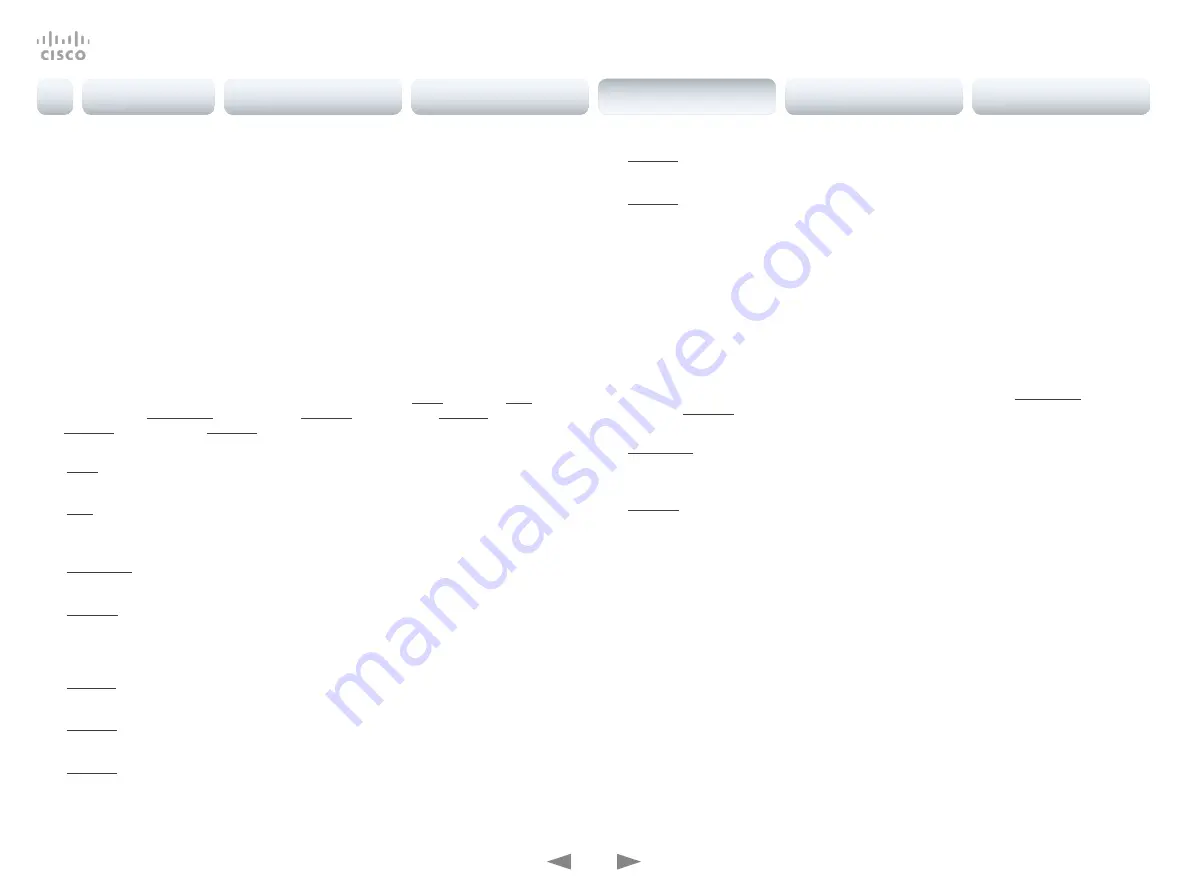
D15363.05 Cisco TelePresence DX70 and DX80 API Reference Guide CE9.2, NOVEMBER 2017.
Copyright © 2017 Cisco Systems, Inc. All rights reserved.
130
Cisco TelePresence DX70 and DX80
API Reference Guide
xCommand UserInterface Message Prompt Display
Display a small window on screen with a title, text and up to five options for response from the
user. The message is displayed on screen until the user gives a response, or until the system
receives the following command xCommand Message Prompt Clear.
Use the xFeedback commands to monitor the feedback from the user. Read more about the
xFeedback commands in the API introduction section in this guide.
Title:
Text:
FeedbackId:
Option.1 to Option.5:
Requires user role: ADMIN, INTEGRATOR, ROOMCONTROL
USAGE:
xCommand UserInterface Message Prompt Display [Title: "
Title
"] Text: "
Text
"
[FeedbackId: "
FeedbackId
"] [Duration:
Duration
] [Option.1: "
Option.1
"] [Option.2:
"
Option.2
"] [Option.3: "
Option.3
"] [Option.4: "Option.4"] [Option.5: "Option.5"]
where
Title
: String (0, 255)
Enter the message title.
Text
: String (0, 255)
Enter the text line to be displayed. The <p> and <br> HTML tags will result in line breaks
as normal; any other tags will appear as plain text.
FeedbackId
: String (0, 255)
To identify the feedback enter a FeedbackId.
Duration
: Integer (0, 3600)
Set how long (in seconds) the message window is to be displayed on the screen. If set
to 0 (zero) the message window is displayed until a xCommand UserInterface Message
Prompt Clear command has been sent. The default is set to 0.
Option.1
: String (0, 255)
Enter the text to appear on the feedback options.
Option.2
: String (0, 255)
Enter the text to appear on the feedback options.
Option.3
: String (0, 255)
Enter the text to appear on the feedback options.
Option.4
: String (0, 255)
Enter the text to appear on the feedback options.
Option.5
: String (0, 255)
Enter the text to appear on the feedback options.
xCommand UserInterface Message Prompt Response
Give a response to the xCommand Message Prompt Display.
Use the xFeedback commands to monitor the feedback from the user. Read more about the
xFeedback commands in the API introduction section in this guide.
Requires user role: ADMIN, INTEGRATOR, ROOMCONTROL, USER
USAGE:
xCommand UserInterface Message Prompt Response [FeedbackId: "
FeedbackId
"]
OptionId:
OptionId
where
FeedbackId
: String (0, 255)
The FeedbackId corresponds to the FeedbackId given by the xCommand Message
Prompt Display command.
OptionId
: Integer (1..5)
The OptionId corresponds to the OptionIds given as possible responses in the
xCommand Message Prompt Display command.
xCommand UserInterface Message TextInput Clear
Removes the text input message.
Requires user role: ADMIN, INTEGRATOR, ROOMCONTROL, USER
USAGE:
xCommand UserInterface Message TextInput Clear
Introduction
About the API
xConfiguration
Appendices
xCommand
xStatus
xCommand






























