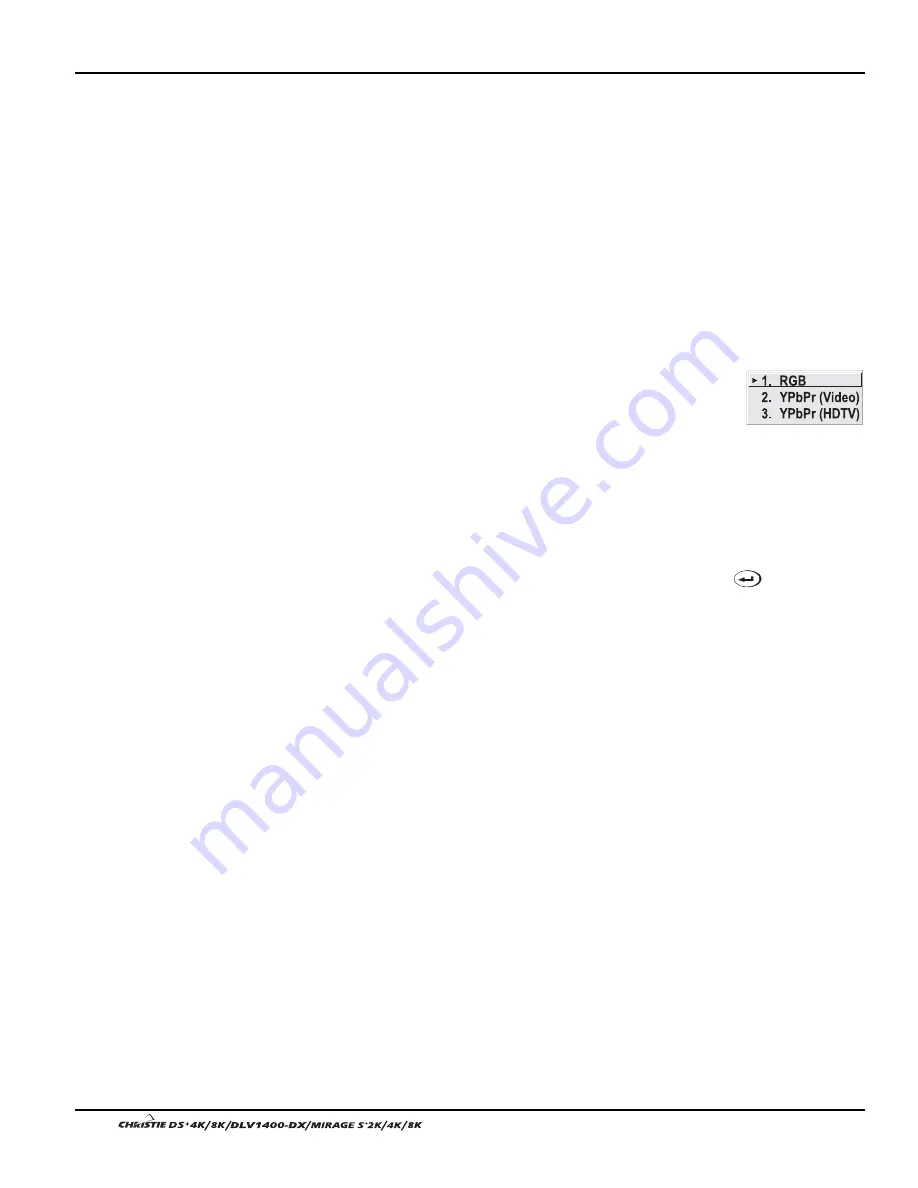
Section 3: Operation
3-26
User’s Manual
Detail
“Detail” adjusts the sharpness of a video image so that edges remain clearly defined. It
can be particularly useful if a significant “Noise Reduction” adjustment has caused the
image to appear too soft. Adjust until the display is as sharp as desired, keeping in
mind that because “Detail” adds some high frequencies back into the image, it can
also re-introduce a certain degree of noise.
Noise Reduction
“Noise Reduction” is similar to the “Filter” control, but operates in the post-sampling
digital domain with a more subtle effect. Higher settings are most useful for clearing
up noisy RGB images such as those from a PC. Adjust as desired, keeping in mind
that reducing noise (which reduces high frequencies) may also soften the image.
Color Space
“Color Space” determines how the color components of an analog
input signal are decoded for accurate color in the display.
Selecting a color space option is useful only for analog signals
connected to
INPUT 1, INPUT 2, INPUT 5
or
INPUT 6.
Although
color space for these analog signals is automatically determined
by the projector, in some circumstances you may wish to override this and manually
set a specific color space.
NOTE: For digital signals or for signals connected to
INPUT 3
or
INPUT 4
, the color
space function is entirely automatic and the pull-down list disabled.
The current color space appears in the Image Settings menu. Press
to select a
different option:
•
Select
RGB
unless you are using component video at
INPUT 1, 2, 5
or
6.
•
Select
YPbPr (Video)
with a standard definition televised signal
(SDTV)
•
Select
YPbPr
(HDTV)
with a high definition televised signal (HDTV).
NOTE: When certain RGB signals are first connected, the projector may not initially
recognize them as RGB and will incorrectly decode their color information as YPbPr
(video). These signals, which appear magenta, can include:
•
RGB signals in NTSC, PAL, SECAM frequency ranges
•
Scan-doubled sync-on-green
•
Scan-quadrupled sync-on-green
For these signals, change the Color Space to RGB.
Summary of Contents for DS+4K
Page 2: ......
Page 11: ...Section 2 Installation and Setup User s Manual 2 7 Figure 2 2 Vertical Offset Examples...
Page 12: ...Section 2 Installation and Setup 2 8 User s Manual Figure 2 3 Lens Vertical Offsets...
Page 14: ...Section 2 Installation and Setup 2 10 User s Manual Figure 2 5 Lens Horizontal Offsets...
Page 22: ......
Page 75: ...Section 3 Operation User s Manual 3 53 Figure 3 29 Customizing the Input Signal...
Page 92: ......
Page 102: ...Section 4 Maintenance 4 10 User s Manual Figure 4 8...
Page 106: ......
Page 120: ......
Page 122: ......
Page 124: ...Appendix C Serial Communication Cables C 2 User s Manual...
Page 126: ...Appendix D Throw Distance D 2 User s Manual...
Page 127: ...Appendix D Throw Distance User s Manual D 3...
Page 128: ...Appendix D Throw Distance D 4 User s Manual...
Page 129: ...Appendix D Throw Distance User s Manual D 5...
Page 130: ...Appendix D Throw Distance D 6 User s Manual...
Page 131: ...Appendix D Throw Distance User s Manual D 7...
Page 132: ...Appendix D Throw Distance D 8 User s Manual...
Page 133: ...Appendix D Throw Distance User s Manual D 9...
Page 134: ...Appendix D Throw Distance D 10 User s Manual...
















































