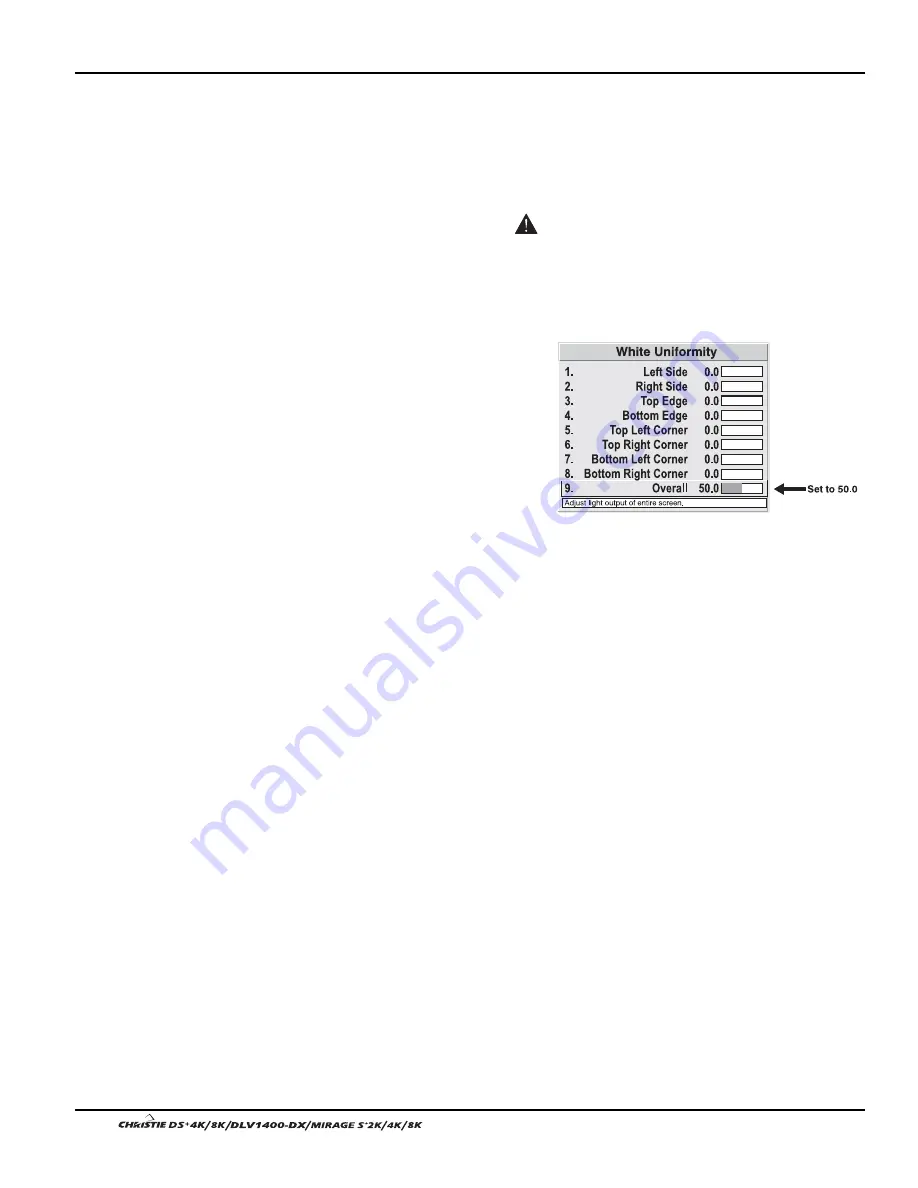
Section 3: Operation
3-62
User’s Manual
1d)
In either Color Adjustments menu, select a “User” color. Then:
•
If you have adjusted “User 1” Color Adjustment to create a well-matched
wall (recommended), select “User 1” and then choose a color. Continue
with Step
1e
.
•
If you prefer maximum brightness rather than a particular color
temperature, select “Max Drives”.
IMPORTANT
Do not change User 1 Color Adjustments
in color-matched applications!
1e)
In the White Uniformity menu, set “Overall” to 50.0 and set all others to 0. This
decreases the light output from each color just enough throughout the screen so
that any color level can then
be increased later as
necessary for matching light
output from zone-to-zone.
Do not exceed 50.0 for
“Overall”—a higher level
will likely interfere with
achieving brightness
uniformity and is not
recommended.
Ensure that overall light output remains well-matched from one screen center
to the next. Where necessary, increase or decrease Lamp Power slightly to
recover center matches.
Step 2: Adjust Color (level of red/green/blue) in 8 Zones
NOTES: 1) At this point, ignore the brightness of individual zones. 2) Always ignore
menu colors.
2a)
On each screen, compare the color temperatures in the 8 target zones (4 edges
and 4 corners) to that of the color temperature of the center. Compare using a
white field only, and take note of any areas that do not match the center. Also
decide if any screen exhibits a more obvious color shift than other screens—
begin with this screen in Step
2b
.
2b)
Return to the Brightness Uniformity menu. Beginning with the screen that exhibits
the most obvious color shift(s), for each edge that exhibits a noticeably different
color temperature from the center, select the corresponding Uniformity adjustment
menu—Left, Right, Top or Bottom. For example, if any part of the left side is too
blue, too red or too green, go to the Left Uniformity menu and adjust the colors
(i.e., change their light output) until all portions of the left side closely match the
center color temperature. Adjust an edge first (focusing on its center), then adjust
its corners. See Figure 3.34.
Summary of Contents for DS+4K
Page 2: ......
Page 11: ...Section 2 Installation and Setup User s Manual 2 7 Figure 2 2 Vertical Offset Examples...
Page 12: ...Section 2 Installation and Setup 2 8 User s Manual Figure 2 3 Lens Vertical Offsets...
Page 14: ...Section 2 Installation and Setup 2 10 User s Manual Figure 2 5 Lens Horizontal Offsets...
Page 22: ......
Page 75: ...Section 3 Operation User s Manual 3 53 Figure 3 29 Customizing the Input Signal...
Page 92: ......
Page 102: ...Section 4 Maintenance 4 10 User s Manual Figure 4 8...
Page 106: ......
Page 120: ......
Page 122: ......
Page 124: ...Appendix C Serial Communication Cables C 2 User s Manual...
Page 126: ...Appendix D Throw Distance D 2 User s Manual...
Page 127: ...Appendix D Throw Distance User s Manual D 3...
Page 128: ...Appendix D Throw Distance D 4 User s Manual...
Page 129: ...Appendix D Throw Distance User s Manual D 5...
Page 130: ...Appendix D Throw Distance D 6 User s Manual...
Page 131: ...Appendix D Throw Distance User s Manual D 7...
Page 132: ...Appendix D Throw Distance D 8 User s Manual...
Page 133: ...Appendix D Throw Distance User s Manual D 9...
Page 134: ...Appendix D Throw Distance D 10 User s Manual...






























