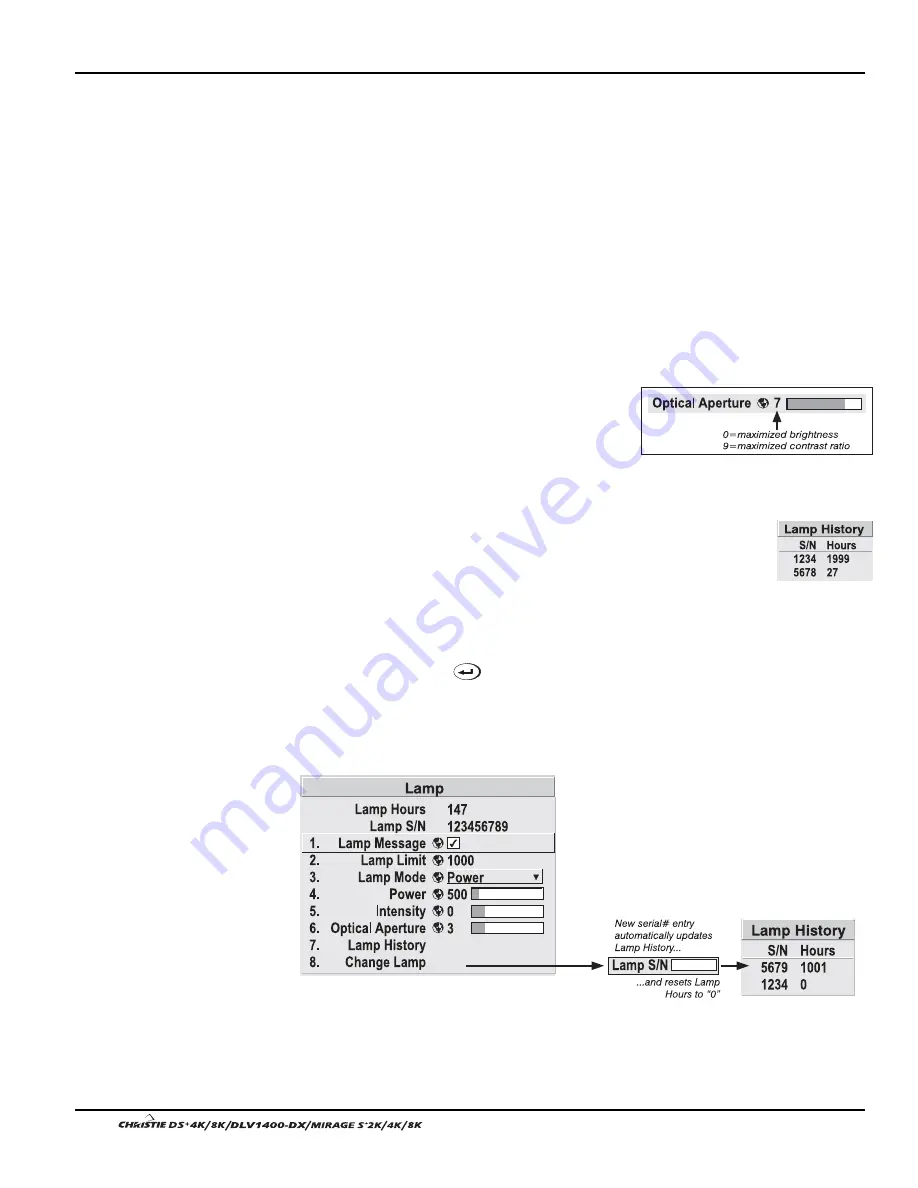
Section 3: Operation
3-46
User’s Manual
automatically levels off. At this point, the tracking function terminates (i.e., the power
level stabilizes) and the lamp will begin to dim normally. Either reduce your
“
Intensity
” setting or replace the lamp.
Do not lower the “
Intensity
” so much that the corresponding “
Power
” value reaches its
minimum—the intensity setting will be inaccurate and cannot be maintained. For best
results in achieving uniform intensity amongst tiled images, choose an “
Intensity
”
setting that enables all lamps to operate at less than the maximum number of watts
available in your projector but high enough to keep the corresponding lamp power
above its minimum. See “
Power
”, above.
NOTES: 1) Lamps become more stable over time, thus a specific intensity is more
easily maintained as the lamp ages. 2) Intensity can be set only if the lamp is in
"Intensity" mode 3) Intensity cannot exceed the output of Max Brightness mode.
OPTICAL APERTURE -
The optical aperture inside the projector controls the diameter
of the light beam passing through the system.
With a fully open aperture (slidebar default of
“0”), the maximum amount of light passes
through for maximum brightness in your images.
Increase the slidebar setting to reduce the aperture
diameter and maximize contrast ratio instead.
LAMP HISTORY -
This read-only option lists the lamps most recently
installed and recorded in the projector. Lamp History automatically
updates whenever you record a new lamp serial number—the new
lamp is added to the bottom of the list.
Use
CHANGE LAMP
to record the serial number for a newly installed lamp:
In the Lamp S/N window, use the number text entry keys to record the new lamp
serial number and press
again to accept the change. See Using Slidebars and
Other Controls if you need help entering the number. Once entered, the new lamp
serial number will be added to the Lamp History menu and the Lamp Hours timer will
reset to “0”. Lamp Mode and Lamp Limit remain as they were for the previous lamp
and can be changed at any time.
Figure 3.23. Recording the New Lamp Serial Number
NOTE: Enter a serial number only if you have just installed a new lamp. This will
help ensure that lamp timer is not reset on an old lamp and that the number of hours
logged on the lamp will be accurate.
Summary of Contents for DS+4K
Page 2: ......
Page 11: ...Section 2 Installation and Setup User s Manual 2 7 Figure 2 2 Vertical Offset Examples...
Page 12: ...Section 2 Installation and Setup 2 8 User s Manual Figure 2 3 Lens Vertical Offsets...
Page 14: ...Section 2 Installation and Setup 2 10 User s Manual Figure 2 5 Lens Horizontal Offsets...
Page 22: ......
Page 75: ...Section 3 Operation User s Manual 3 53 Figure 3 29 Customizing the Input Signal...
Page 92: ......
Page 102: ...Section 4 Maintenance 4 10 User s Manual Figure 4 8...
Page 106: ......
Page 120: ......
Page 122: ......
Page 124: ...Appendix C Serial Communication Cables C 2 User s Manual...
Page 126: ...Appendix D Throw Distance D 2 User s Manual...
Page 127: ...Appendix D Throw Distance User s Manual D 3...
Page 128: ...Appendix D Throw Distance D 4 User s Manual...
Page 129: ...Appendix D Throw Distance User s Manual D 5...
Page 130: ...Appendix D Throw Distance D 6 User s Manual...
Page 131: ...Appendix D Throw Distance User s Manual D 7...
Page 132: ...Appendix D Throw Distance D 8 User s Manual...
Page 133: ...Appendix D Throw Distance User s Manual D 9...
Page 134: ...Appendix D Throw Distance D 10 User s Manual...
















































