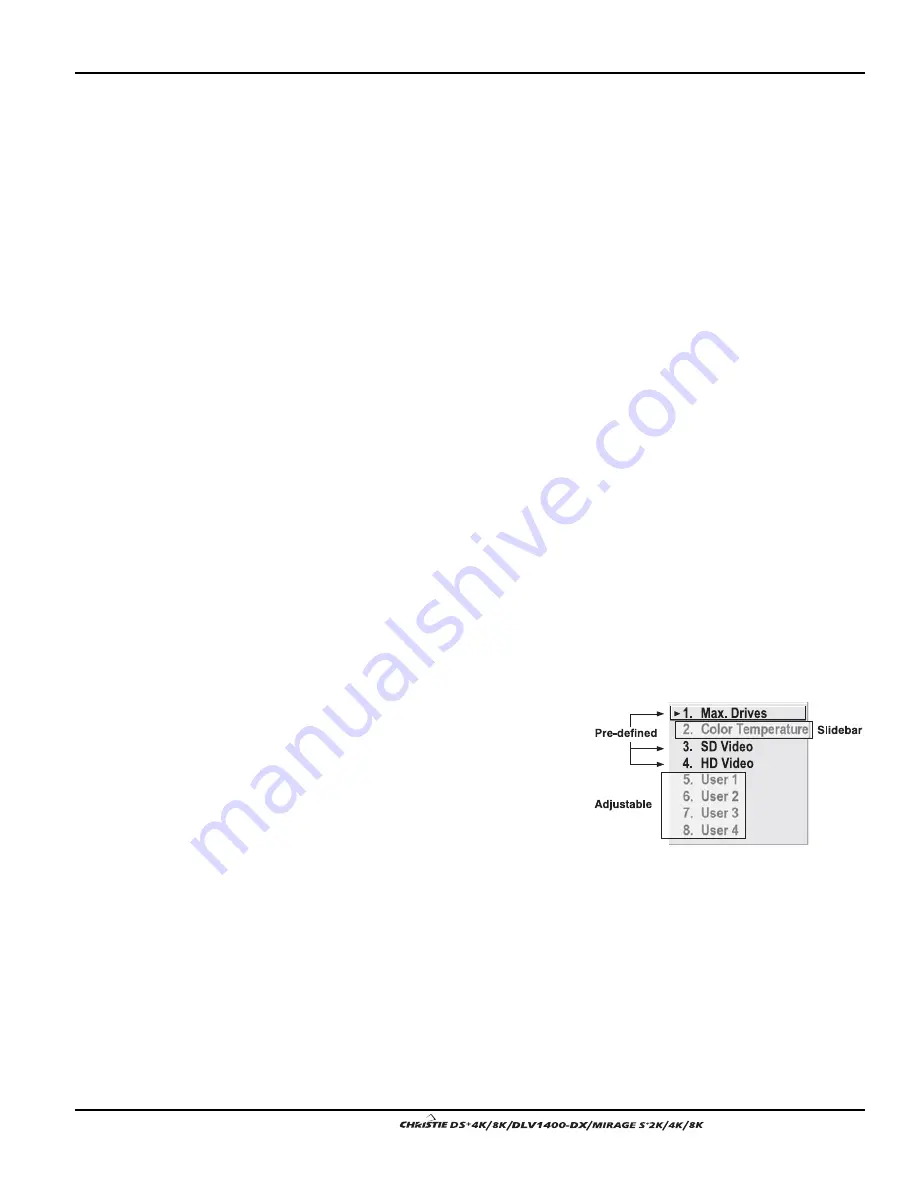
Section 3: Operation
User’s Manual 3-39
.
Brightness Uniformity
— SUBMENU
Brightness Uniformity provides further refinement of displays already matched for
their primary colors and overall light output. Use Brightness Uniformity to create an
exceptionally smooth image in which no area appears brighter and/or more red, green
or blue than another. In the Brightness Uniformity menu, enable the “Uniformity
Enable” checkbox (enter a checkmark) to access a multitude of adjustments for
critical color light output control in specific areas throughout the image. Your settings
apply as long as the “Uniformity Enable” checkbox is enabled and you are using a
“User” color temperature defined by the Brightness Uniformity controls. Remove the
checkmark from the “Uniformity Enable” checkbox to disable the Brightness
Uniformity function.
NOTE: See also 3.10, Using Multiple Projectors for the complete step-by-step
procedure for achieving uniform brightness in adjacent displays.
Edge Blending
— SUBMENU
The Edge Blending submenu provides a range of controls for smoothing together the
overlapping bright edges of multiple adjacent projected images to create a single
larger “seamless” image.
NOTE: See also 3.10, Using Multiple Projectors.
Color Adjustments by X/Y, and Color Saturation —
SUBMENUS
NOTES: 1) For defining or changing a User 1, 2, 3, or 4 color performance or
“gamut”. Sometimes known as Comprehensive Color Adjustment™. 2) Factory-
measured primary color levels, which ensure a specific color performance from
projector-to-projector, can be altered in the Service menu only. If you suspect
alteration of these defaults, the factory settings can be recovered with selection of "
Factory Defaults” in the Color Primary Settings submenu accessed via the Service
menu (password-protected).
From the factory, the projector can utilize
any of the 3 pre-defined color performance
settings identified at right (default=Max
Drives) or colors can be driven on the basis
of color temperature. For most
applications, one of these options will
produce accurate and realistic colors from
a variety of sources. They can be applied at
any time in the Advanced Image Settings
menu (“Select Color Adjustment”) and are
not adjustable.
DEFINING “USER” COLOR GAMUTS:
In some cases, you may find that none of the pre-
defined “Select Color Adjustment” options exactly suit your needs. For example, you
may require a unique color gamut (range) for a single projector or application, or you
may need to precisely match colors across multiple adjacent displays. In such cases,
use either the Color Adjustments by X,Y or Color Saturation submenu to define the
precise hue of each primary color component (red, green, blue, and white) used to
generate the millions of colors produced in displays. You can create up to four custom
color gamuts (User 1, 2, 3, or 4) defined by these adjustments.
Figure 3.17. Color Performance
Choices
Summary of Contents for DS+4K
Page 2: ......
Page 11: ...Section 2 Installation and Setup User s Manual 2 7 Figure 2 2 Vertical Offset Examples...
Page 12: ...Section 2 Installation and Setup 2 8 User s Manual Figure 2 3 Lens Vertical Offsets...
Page 14: ...Section 2 Installation and Setup 2 10 User s Manual Figure 2 5 Lens Horizontal Offsets...
Page 22: ......
Page 75: ...Section 3 Operation User s Manual 3 53 Figure 3 29 Customizing the Input Signal...
Page 92: ......
Page 102: ...Section 4 Maintenance 4 10 User s Manual Figure 4 8...
Page 106: ......
Page 120: ......
Page 122: ......
Page 124: ...Appendix C Serial Communication Cables C 2 User s Manual...
Page 126: ...Appendix D Throw Distance D 2 User s Manual...
Page 127: ...Appendix D Throw Distance User s Manual D 3...
Page 128: ...Appendix D Throw Distance D 4 User s Manual...
Page 129: ...Appendix D Throw Distance User s Manual D 5...
Page 130: ...Appendix D Throw Distance D 6 User s Manual...
Page 131: ...Appendix D Throw Distance User s Manual D 7...
Page 132: ...Appendix D Throw Distance D 8 User s Manual...
Page 133: ...Appendix D Throw Distance User s Manual D 9...
Page 134: ...Appendix D Throw Distance D 10 User s Manual...













































