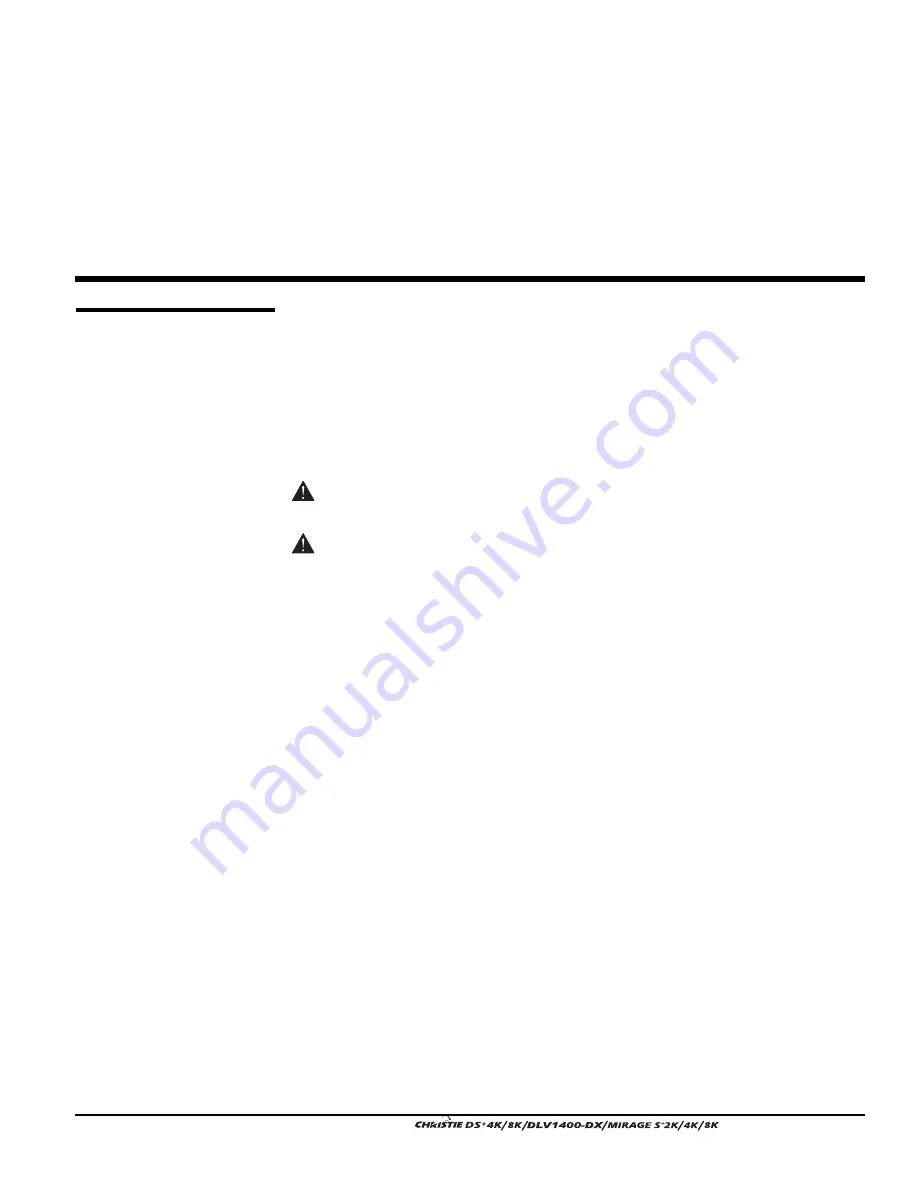
Section 2
Installation & Setup
User’s Manual 2-1
The instructions provided here are for those that are familiar with the projector and
wish to quickly set it up and use it temporarily. Refer to the remaining subsections of
this manual for a more complete setup.
Install a Projection Lens
The projection lens is shipped separately from the projector and must be installed
prior to setting up the projector. Install the projection lens as described in 4.5
Replacing the Projection Lens.
Remove the lens plug from the lens opening in the projector before installing the
lens.
Remove the lens when shipping the projector and reuse the lens plug to prevent
dust and debris from entering and settling on the projector’s optical components.
Position the Projector
Place the projector on a sturdy, level surface and position it so that it is perpendicular
to the screen at a suitable distance. In general, the further back the projector is
positioned from the screen, the larger the image will be.
If required, you can level the projector by adjusting its three feet. With the projector
positioned perpendicular to the screen the image will appear rectangular instead of
keystoned.
For more detailed instructions on positioning the projector refer to Projector Position
and Mounting later in this section.
Connect a Source
Located at the back of the projector is the input panel where all source connections are
made. Each input is clearly labeled for easy identification.
Using the appropriate cable(s), connect your source. Connect RGB and YPbPr sources
to
INPUT 1
located in the upper right corner of the input panel. Use the DVI-I
connector at
INPUT 2
to connect analog or digital display signals. Connect composite
video to
INPUT 3
and S-video to
INPUT 4
. NOTE: One of the available optional input
modules can be installed at
INPUT 5
or
INPUT 6
for additional connections.
Refer to 2.3 Connecting Sources for more details on connecting a specific source.
2.1
Quick Setup
Step 1
'
Step 2
'
Step 3
'
Summary of Contents for DS+4K
Page 2: ......
Page 11: ...Section 2 Installation and Setup User s Manual 2 7 Figure 2 2 Vertical Offset Examples...
Page 12: ...Section 2 Installation and Setup 2 8 User s Manual Figure 2 3 Lens Vertical Offsets...
Page 14: ...Section 2 Installation and Setup 2 10 User s Manual Figure 2 5 Lens Horizontal Offsets...
Page 22: ......
Page 75: ...Section 3 Operation User s Manual 3 53 Figure 3 29 Customizing the Input Signal...
Page 92: ......
Page 102: ...Section 4 Maintenance 4 10 User s Manual Figure 4 8...
Page 106: ......
Page 120: ......
Page 122: ......
Page 124: ...Appendix C Serial Communication Cables C 2 User s Manual...
Page 126: ...Appendix D Throw Distance D 2 User s Manual...
Page 127: ...Appendix D Throw Distance User s Manual D 3...
Page 128: ...Appendix D Throw Distance D 4 User s Manual...
Page 129: ...Appendix D Throw Distance User s Manual D 5...
Page 130: ...Appendix D Throw Distance D 6 User s Manual...
Page 131: ...Appendix D Throw Distance User s Manual D 7...
Page 132: ...Appendix D Throw Distance D 8 User s Manual...
Page 133: ...Appendix D Throw Distance User s Manual D 9...
Page 134: ...Appendix D Throw Distance D 10 User s Manual...




















