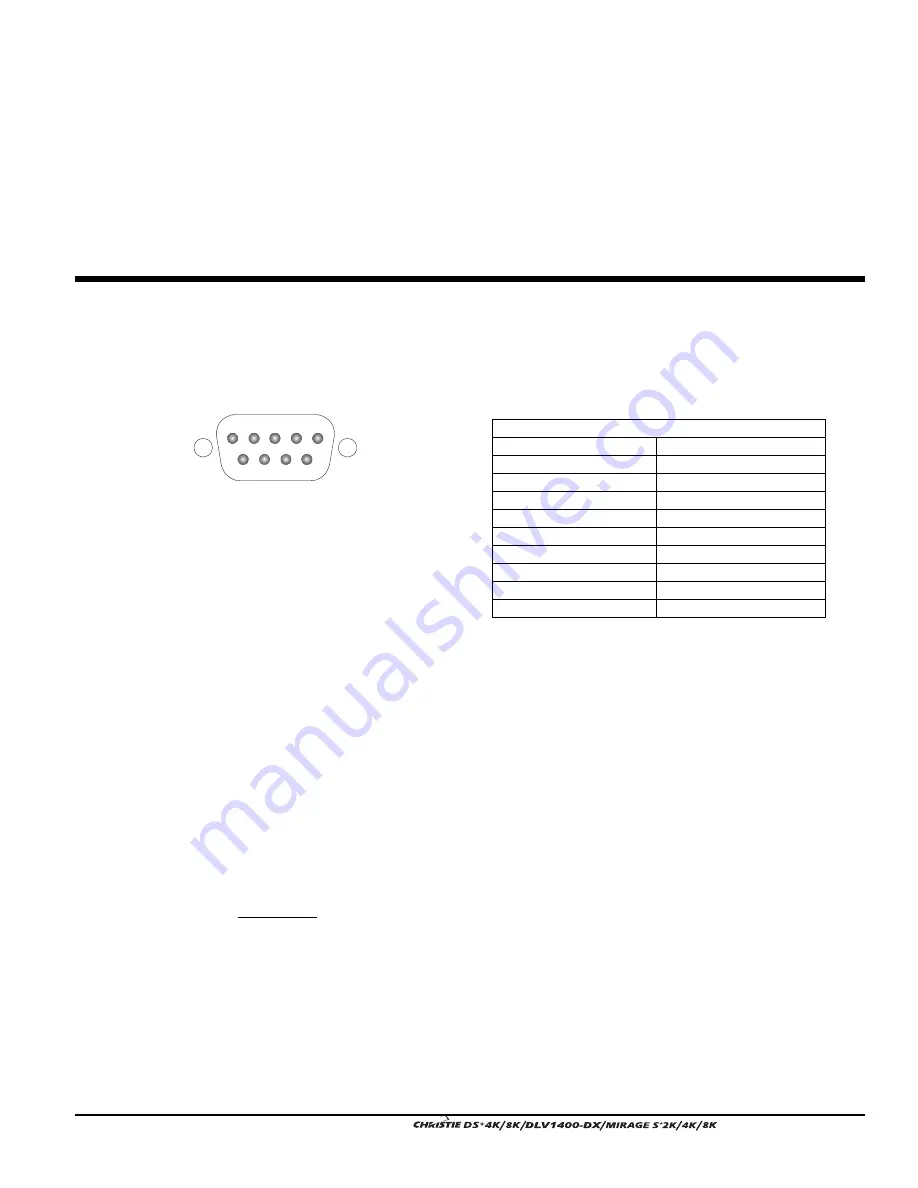
Appendix E
System Integration
User’s Manual E-1
The GPIO (General Purpose Input Output) connector located on the input panel provides a flexible
method of interfacing a wide range of external I/O devices to the projector. There are 7 GIO pins
available on the 9pin D-Sub GPIO connector, which are configurable via RS232 commands. The other
two pins are reserved for ground and power – see table below for pin identification.
GPIO Pins
Pin #
Signal
1
+ 12V (200mA)
2 GPIO
1
3 GPIO
2
4 GPIO
3
5 Ground
6 GPIO
4
7 GPIO
5
8 GPIO
6
9 GPIO
7
The serial cable required for connecting the external device to the projector’s GPIO connector,
whether it’s a standard serial cable or a custom one, must be compatible with the external device.
Configuring the GPIO
The GPIO connector can be configured to automate any number of events using the serial
command code GIO. Each pin is defined as either an input or output depending on the
desired outcome. In general, configure the pin as an input if you want the projector to respond
to something the external device does and as an output if you want the external device to
respond to an action taken by the projector. For example, configure the pin as an output if you
want the lighting in a room to automatically dim when the projector is turned on.
By using the GIO command, you can also set the state of each pin as high or low. By default,
the state of each pin is high. The voltage applied to pins in the high state is + 3.3V.
Example 1. Turn room lighting on when the projector is turned off. (Assumes a
control/automation unit is configured to turn the lights on when pin 2 of it’s input goes high.)
(GIO C2 O)
Set pin #2 configuration to output
(GIO 2 H)
Set pin #2 to high (state)
GPIO
1 2
6
3
7
4
8
5
9
Summary of Contents for DS+4K
Page 2: ......
Page 11: ...Section 2 Installation and Setup User s Manual 2 7 Figure 2 2 Vertical Offset Examples...
Page 12: ...Section 2 Installation and Setup 2 8 User s Manual Figure 2 3 Lens Vertical Offsets...
Page 14: ...Section 2 Installation and Setup 2 10 User s Manual Figure 2 5 Lens Horizontal Offsets...
Page 22: ......
Page 75: ...Section 3 Operation User s Manual 3 53 Figure 3 29 Customizing the Input Signal...
Page 92: ......
Page 102: ...Section 4 Maintenance 4 10 User s Manual Figure 4 8...
Page 106: ......
Page 120: ......
Page 122: ......
Page 124: ...Appendix C Serial Communication Cables C 2 User s Manual...
Page 126: ...Appendix D Throw Distance D 2 User s Manual...
Page 127: ...Appendix D Throw Distance User s Manual D 3...
Page 128: ...Appendix D Throw Distance D 4 User s Manual...
Page 129: ...Appendix D Throw Distance User s Manual D 5...
Page 130: ...Appendix D Throw Distance D 6 User s Manual...
Page 131: ...Appendix D Throw Distance User s Manual D 7...
Page 132: ...Appendix D Throw Distance D 8 User s Manual...
Page 133: ...Appendix D Throw Distance User s Manual D 9...
Page 134: ...Appendix D Throw Distance D 10 User s Manual...










































