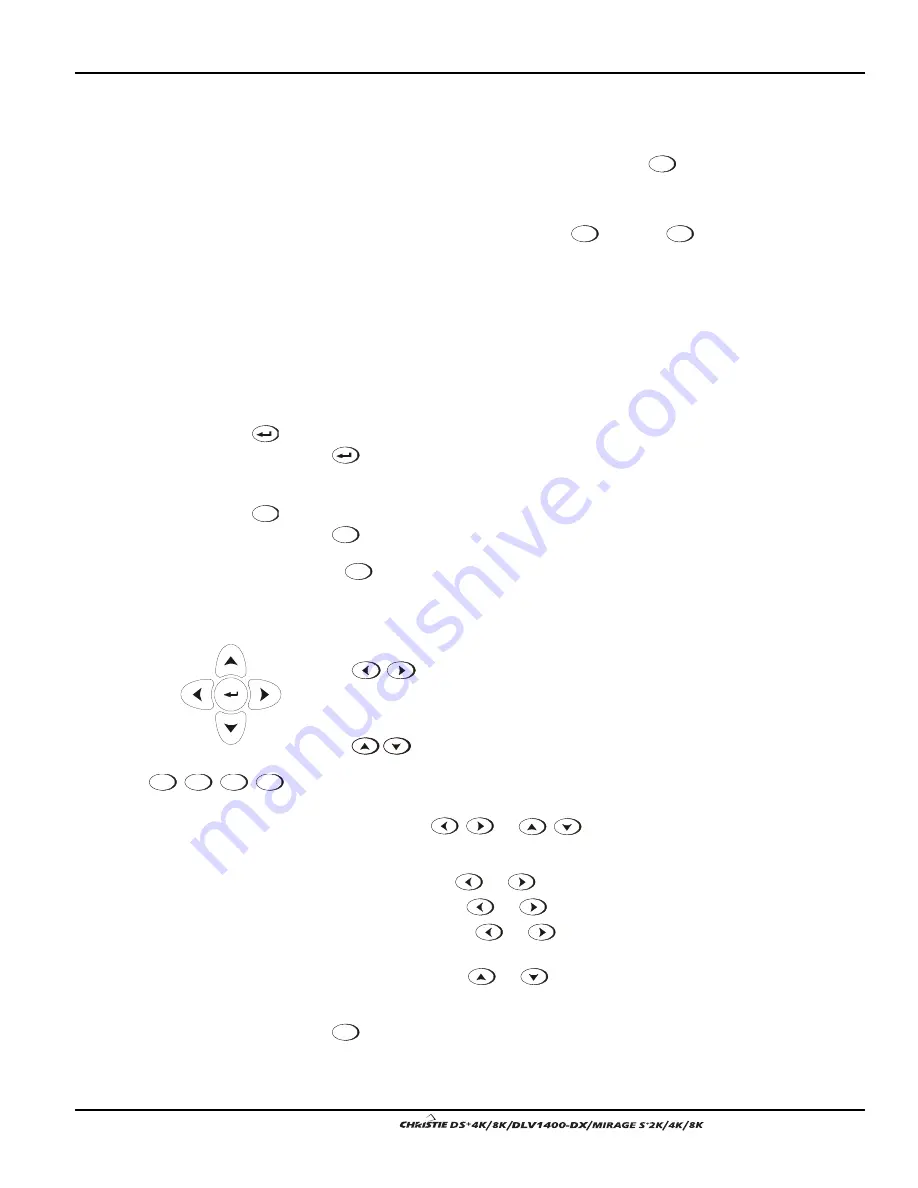
Section 3: Operation
User’s Manual 3-9
.
means that connected projector is listening; if there is no checkmark, you are
communicating with a different projector.
To control a specific projector with the keypad, press
Proj
and then enter the 3-digit
number assigned to the projector you want to use. If you switch to a projector other
than the one you are currently using, the checkmark will disappear.
To broadcast to multiple projectors, press
Proj
and then
Proj
again without entering a
projector number. Keypad commands will then affect all projectors present. Note that
there is no method of controlling a group of projectors within the same wired
configuration using the wired keypad exclusively, since there is only one wired
protocol available.
NOTES: 1) The "Broadcast Keys" option in the Communications menu must be
selected for only one (any) projector in a serial network. The keypad in use must be
OFF (disabled) for the remaining projectors. See 3.6, Adjusting System Parameters
and Advanced Controls.
Enter
Press
to select a highlighted item, to toggle a checkbox, or to accept a parameter
adjustment and return to the previous menu or image.
Exit
Press
Exit
to return to the previous level, such as the previous menu.
NOTE:
Exit
does not save changes within text editing boxes (including number
editing of a slidebar value) or within pull-down lists. It acts as a “cancel” in these
cases.
Arrow Keys
Use the
keys to change a slidebar value or to select a different option
within a pull-down list without having to first scroll through options. See also Editing
Text later in Section 3.
Use the
keys to navigate within a menu, pull-down list or text box.
Lens Focus, Zoom and Lens H, Lens V
When adjusting the image for focus, zoom, horizontal and vertical positioning, use the
specific arrow keys (
/
or
/
) related to each function. A small
window will appear to indicate the type of adjustment taking place. For example,
•
Use the “Focus”
or
keys to improve image clarity as desired.
•
Use the “Zoom” ”
or
keys to achieve a desired image size.
•
Use the “Lens H” ”
or
keys to position the image horizontally while
still keeping it rectangular.
•
Use the “Lens V”
or
keys to position the image vertically while still
keeping it rectangular.
Press
Exit
to return to presentation level.
Exit
Focus
,
Zoom
,
Lens H
,
Lens V
Summary of Contents for DS+4K
Page 2: ......
Page 11: ...Section 2 Installation and Setup User s Manual 2 7 Figure 2 2 Vertical Offset Examples...
Page 12: ...Section 2 Installation and Setup 2 8 User s Manual Figure 2 3 Lens Vertical Offsets...
Page 14: ...Section 2 Installation and Setup 2 10 User s Manual Figure 2 5 Lens Horizontal Offsets...
Page 22: ......
Page 75: ...Section 3 Operation User s Manual 3 53 Figure 3 29 Customizing the Input Signal...
Page 92: ......
Page 102: ...Section 4 Maintenance 4 10 User s Manual Figure 4 8...
Page 106: ......
Page 120: ......
Page 122: ......
Page 124: ...Appendix C Serial Communication Cables C 2 User s Manual...
Page 126: ...Appendix D Throw Distance D 2 User s Manual...
Page 127: ...Appendix D Throw Distance User s Manual D 3...
Page 128: ...Appendix D Throw Distance D 4 User s Manual...
Page 129: ...Appendix D Throw Distance User s Manual D 5...
Page 130: ...Appendix D Throw Distance D 6 User s Manual...
Page 131: ...Appendix D Throw Distance User s Manual D 7...
Page 132: ...Appendix D Throw Distance D 8 User s Manual...
Page 133: ...Appendix D Throw Distance User s Manual D 9...
Page 134: ...Appendix D Throw Distance D 10 User s Manual...






























