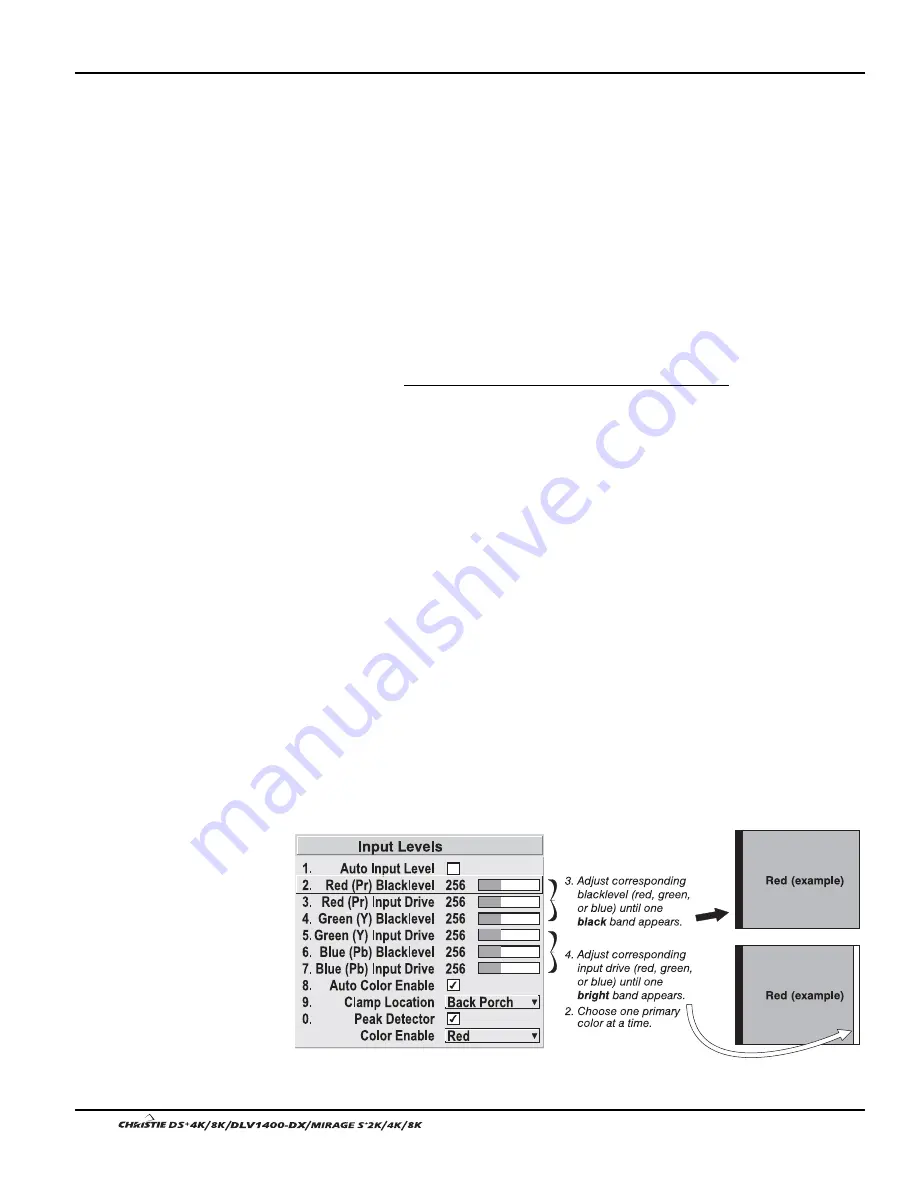
Section 3: Operation
3-30
User’s Manual
NOTES: 1) Input levels apply for the current source only, but for any color
temperature used. 2) Assuming that color temperature has been set up based on the
internal test patterns, you can then set up input levels for a given source so that it
matches the color temperature of the internal test patterns.
PEAK DETECTOR –
The Peak Detector is a fast method for defining individual input
levels, and can improve the accuracy of input levels set by the Auto Input level
function. Enabling the Peak Detector activates a special operating mode for detecting
only pixels that are considered black or white—all other levels are displayed as a mid-
level gray. When used with a smooth grayscale pattern in which black and white are
known to be at opposite edges of the image, you can watch these isolated areas while
adjusting individual blacklevels and input drives until both black and white edges are
just visible and distinguished from neighboring pixels. Images from this source will
then display correct blacks and whites without crushing.
See Figure 3.13. Adjusting Input Levels Using the Peak Detector:
1. Display a 16 level grayscale test pattern from the desired external source, and
enter a checkmark in the Peak Detector checkbox. NOTE: The “Peak
Detector” will initially render the grayscale as a uniform gray field before
adjustment.
2. Display one primary color (use Color Enable to select).
3. For the current color, adjust its corresponding “Blacklevel” slidebar just until
a single band of black appears at one edge of the screen. This band represents
the first band of the grayscale pattern, which should be 100% black. Do not
adjust too far.
4. With the same color still active, adjust its corresponding “Input Drive”
slidebar just until a single band of color appears at the opposite edge of the
screen. This band represents the last band of the grayscale pattern, which
should be 100% white (or the current color, if a certain color is enabled). Do
not adjust too far.
5. Go back and check the black band—adjust the blacklevel slidebar if
necessary. Blacklevel and Input Drive adjustments are related, so you may
have to go back and forth until both bands are just optimized.
6. Repeat Steps 2-5 with the other two remaining primary colors. When each
primary color shows one optimized black band and white (or colored) band,
the input levels for this source are correctly set. Upon exiting the Input Levels
menu, the Peak Detector checkbox will clear.
Figure 3.13. Adjusting Input Levels Using the Peak Detector
(RED EXAMPLE SHOWN)
Summary of Contents for DS+4K
Page 2: ......
Page 11: ...Section 2 Installation and Setup User s Manual 2 7 Figure 2 2 Vertical Offset Examples...
Page 12: ...Section 2 Installation and Setup 2 8 User s Manual Figure 2 3 Lens Vertical Offsets...
Page 14: ...Section 2 Installation and Setup 2 10 User s Manual Figure 2 5 Lens Horizontal Offsets...
Page 22: ......
Page 75: ...Section 3 Operation User s Manual 3 53 Figure 3 29 Customizing the Input Signal...
Page 92: ......
Page 102: ...Section 4 Maintenance 4 10 User s Manual Figure 4 8...
Page 106: ......
Page 120: ......
Page 122: ......
Page 124: ...Appendix C Serial Communication Cables C 2 User s Manual...
Page 126: ...Appendix D Throw Distance D 2 User s Manual...
Page 127: ...Appendix D Throw Distance User s Manual D 3...
Page 128: ...Appendix D Throw Distance D 4 User s Manual...
Page 129: ...Appendix D Throw Distance User s Manual D 5...
Page 130: ...Appendix D Throw Distance D 6 User s Manual...
Page 131: ...Appendix D Throw Distance User s Manual D 7...
Page 132: ...Appendix D Throw Distance D 8 User s Manual...
Page 133: ...Appendix D Throw Distance User s Manual D 9...
Page 134: ...Appendix D Throw Distance D 10 User s Manual...






























