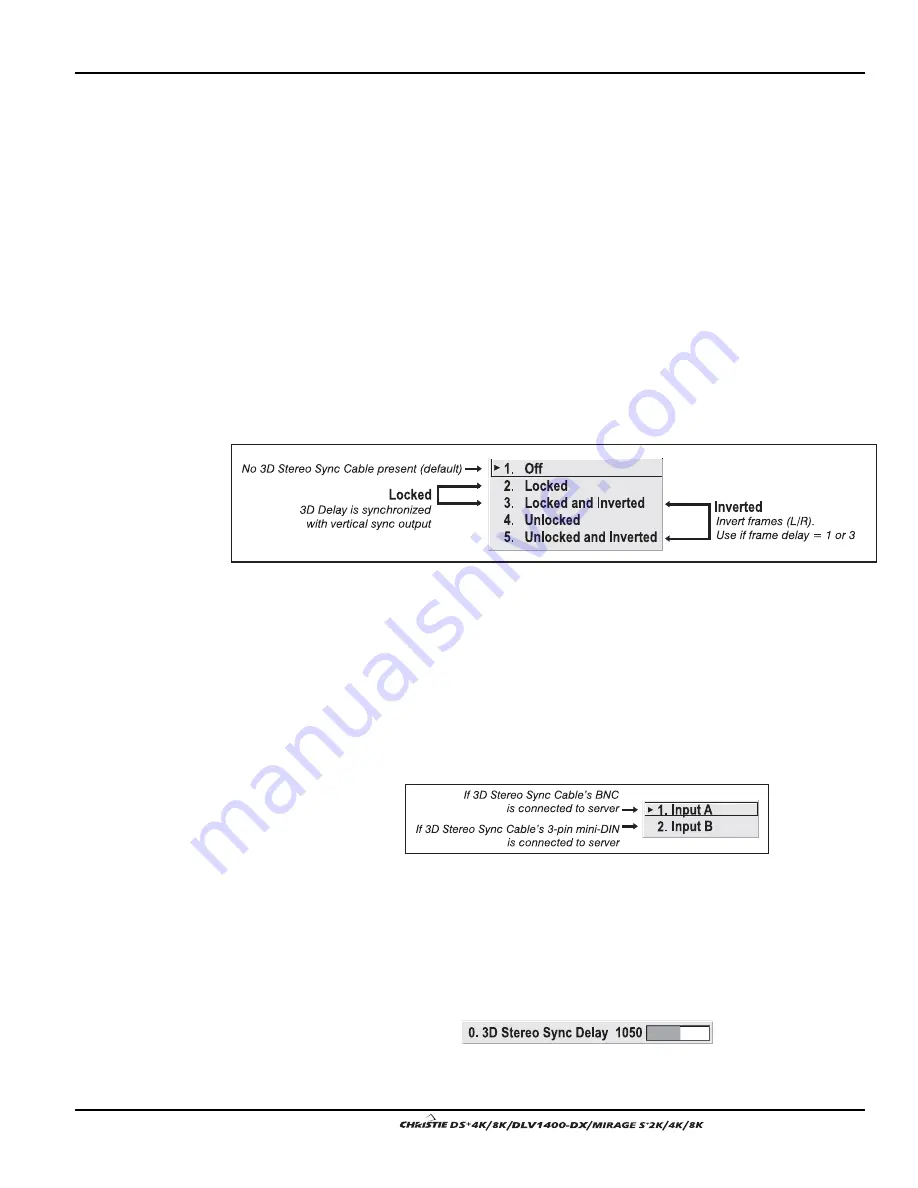
Section 3: Operation
User’s Manual 3-55
.
NOTES: 1) Increasing the Dark Interval decreases the peak brightness of the
image. Use only if necessary—you may prefer some color artifacts rather
than reduced brightness, or vice versa. 2) Higher input frame rates limit the
range of Dark Interval adjustment. 3) Faster glasses allow a briefer dark
interval.
(3)
3D STEREO SYNC
—
This option defines 1) whether or not the incoming 3D
(stereographic) signal locks to the vertical sync output so that signals are
synchronized, and 2) whether or not the frames must be inverted, i.e. swapped
left-with-right. The correct setting ensures that the projector’s 3D display of
left/right frames is synchronized with other 3D system components so that
left/right image data is seen by the intended eye. Select the option
corresponding to your 3D source connections and timing, and use only if the
Mirage 3D Stereo Sync Cable is connected between the projector’s GPIO port
and a server (this cable replaces the need for a separate TTL inverter as
described in 3.9, 3D Images). Keep this adjustment OFF (default) when you
are not using the 3D Stereo Sync Cable.
With your sync cable, Z-screen and, if desired, emitter connected as described
in 3.9, 3D Images, select the option suited to your 3D configuration (see
above). If frame delay is 2 or 0, do not invert; if frame delay is 1 or 3, invert.
Generally, an “Unlocked” setting is synchronized with the incoming L/R signal
rather than the vertical sync output, and may be needed only with multi-
projector installations in which the vertical sync outputs vary slightly.
(4)
3D STEREO SYNC SELECT
—
Define which of the Mirage 3D Stereo Sync
Cable’s input connecters is routed to your server. Input A = BNC connector,
Input B = 3-pin mini-DIN connector. Use only if the cable is present.
(5)
3D STEREO SYNC DELAY
—
Set when the L/R frames begin, defining the best
reference point for synchronizing the display with your glasses. Proper
adjustment should eliminate cross-talk and odd colors caused by timing
differences between the glasses and the projected display. Use this slidebar
only if the Mirage 3D Stereo Sync Cable is connected between the projector’s
GPIO port and a server. Slidebar values indicate the number of lines that are
delayed.
The following illustration shows the various relationships between signals and Mirage
software adjustments for 3D images.
Summary of Contents for DS+4K
Page 2: ......
Page 11: ...Section 2 Installation and Setup User s Manual 2 7 Figure 2 2 Vertical Offset Examples...
Page 12: ...Section 2 Installation and Setup 2 8 User s Manual Figure 2 3 Lens Vertical Offsets...
Page 14: ...Section 2 Installation and Setup 2 10 User s Manual Figure 2 5 Lens Horizontal Offsets...
Page 22: ......
Page 75: ...Section 3 Operation User s Manual 3 53 Figure 3 29 Customizing the Input Signal...
Page 92: ......
Page 102: ...Section 4 Maintenance 4 10 User s Manual Figure 4 8...
Page 106: ......
Page 120: ......
Page 122: ......
Page 124: ...Appendix C Serial Communication Cables C 2 User s Manual...
Page 126: ...Appendix D Throw Distance D 2 User s Manual...
Page 127: ...Appendix D Throw Distance User s Manual D 3...
Page 128: ...Appendix D Throw Distance D 4 User s Manual...
Page 129: ...Appendix D Throw Distance User s Manual D 5...
Page 130: ...Appendix D Throw Distance D 6 User s Manual...
Page 131: ...Appendix D Throw Distance User s Manual D 7...
Page 132: ...Appendix D Throw Distance D 8 User s Manual...
Page 133: ...Appendix D Throw Distance User s Manual D 9...
Page 134: ...Appendix D Throw Distance D 10 User s Manual...
















































