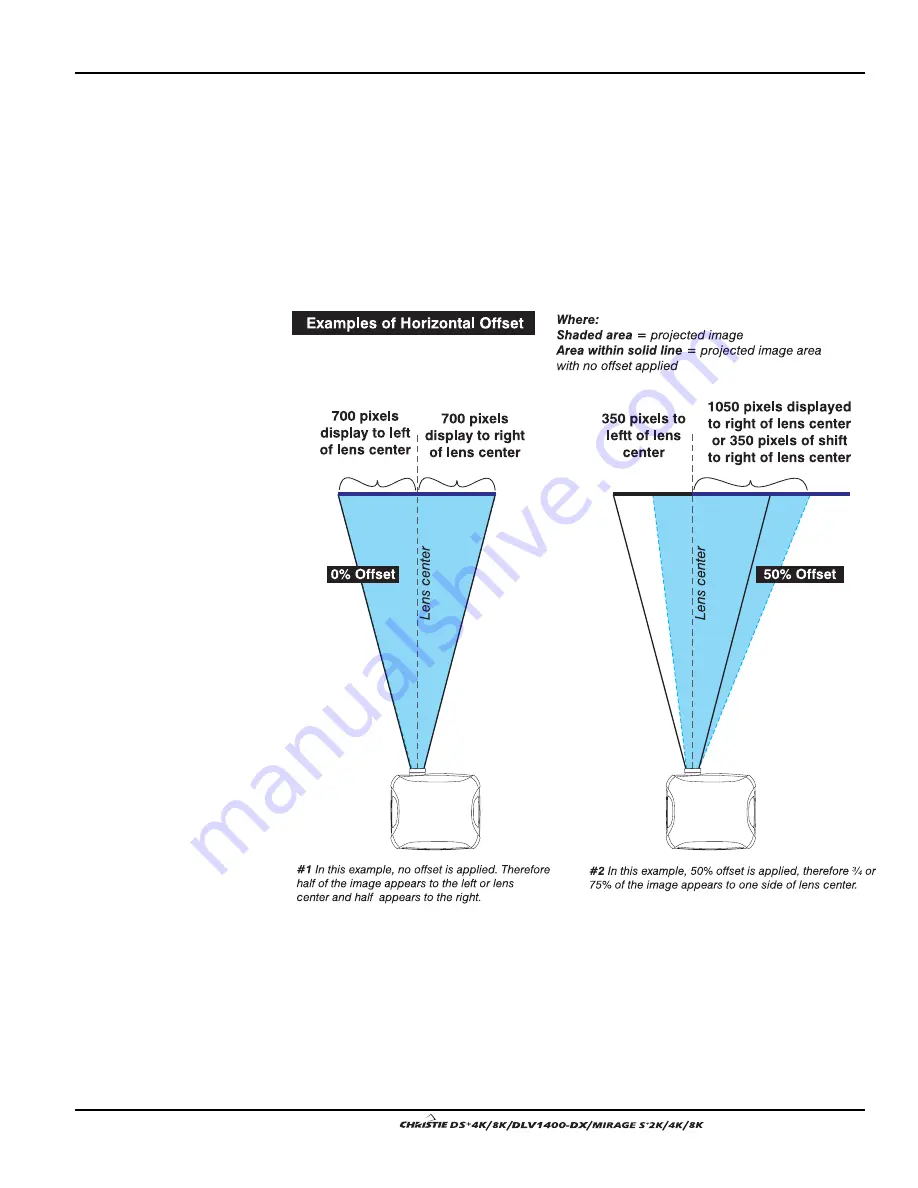
Section 2: Installation and Setup
User’s Manual 2-9
.
The horizontal position of the image can be offset – that is moved to the left or right
of lens center, by adjusting the fully motorized lens mount through software. The
amount of horizontal offset available depends on the lens installed and if the image
has already been vertically offset. Horizontal offset can also be expressed as the
percent of half the image width – the number of pixels of shift to one side of lens
center. Refer to Figure 2.4 for some illustrated examples of horizontal offset.
See also Table 2.1 along with Figure 2.5 which shows the maximum horizontal offset
of a lens or alternatively, how much of your projected image will appear to one side of
lens center if the maximum horizontal offset is applied using that lens.
Figure 2.4. Horizontal Offset Examples
Summary of Contents for DS+4K
Page 2: ......
Page 11: ...Section 2 Installation and Setup User s Manual 2 7 Figure 2 2 Vertical Offset Examples...
Page 12: ...Section 2 Installation and Setup 2 8 User s Manual Figure 2 3 Lens Vertical Offsets...
Page 14: ...Section 2 Installation and Setup 2 10 User s Manual Figure 2 5 Lens Horizontal Offsets...
Page 22: ......
Page 75: ...Section 3 Operation User s Manual 3 53 Figure 3 29 Customizing the Input Signal...
Page 92: ......
Page 102: ...Section 4 Maintenance 4 10 User s Manual Figure 4 8...
Page 106: ......
Page 120: ......
Page 122: ......
Page 124: ...Appendix C Serial Communication Cables C 2 User s Manual...
Page 126: ...Appendix D Throw Distance D 2 User s Manual...
Page 127: ...Appendix D Throw Distance User s Manual D 3...
Page 128: ...Appendix D Throw Distance D 4 User s Manual...
Page 129: ...Appendix D Throw Distance User s Manual D 5...
Page 130: ...Appendix D Throw Distance D 6 User s Manual...
Page 131: ...Appendix D Throw Distance User s Manual D 7...
Page 132: ...Appendix D Throw Distance D 8 User s Manual...
Page 133: ...Appendix D Throw Distance User s Manual D 9...
Page 134: ...Appendix D Throw Distance D 10 User s Manual...














































