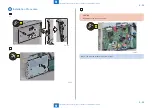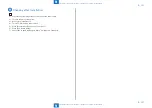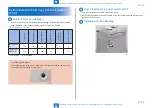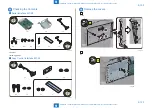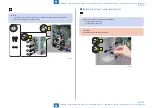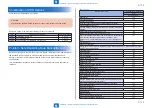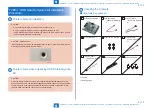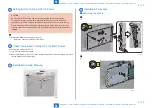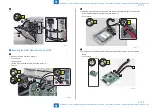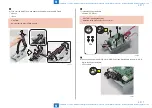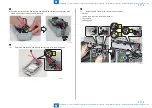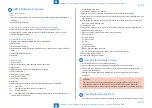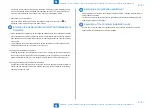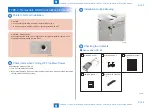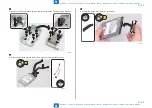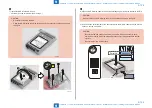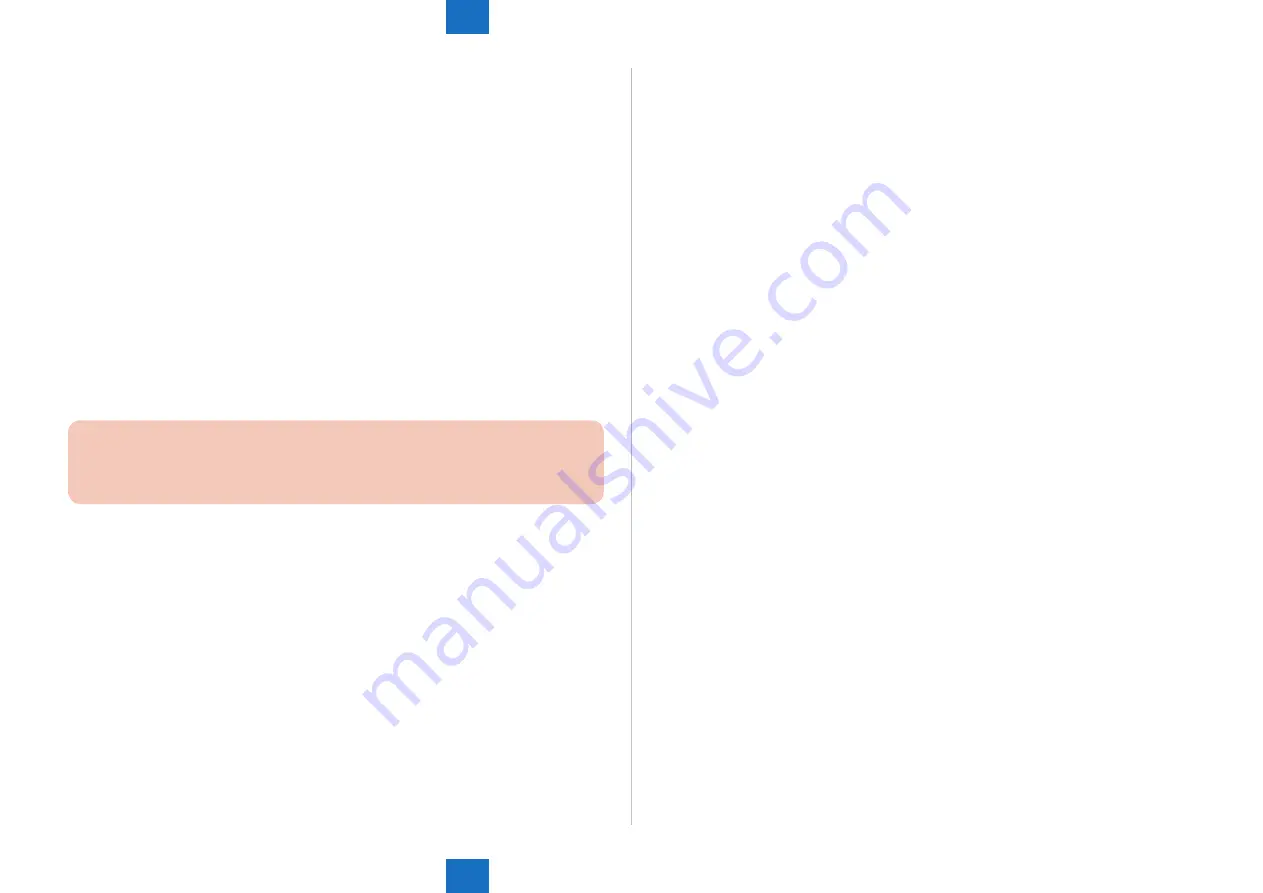
9
9
9-111
9-111
Installation > Points to Note Regarding Data Backup/Export > Making a Backup of the Data (reference only) > Import/export by service mode (external)
Installation > Points to Note Regarding Data Backup/Export > Making a Backup of the Data (reference only) > Import/export by service mode (external)
■
Backup of MEAP Application
When a MEAP application has been installed, the data and license that the MEAP application
retains will be deleted. If no MEAP application is installed, there is no need to make a backup.
If a MEAP application has a backup function, make a backup of the data peculiar to the
MEAP application using this function. With regard to the license, there is a need to stop all
applications from SMS (Service Management Service), invalidate the license, and download
the invalid license file.
The overview of procedures for stop of MEAP applications, Disabling of the license, and
download of an Disabled license file is described below. For more information, see the
MEAPSMS Administrator Guide
■
Stop of MEAP Applications, Disabling, Download of Disabled
License Files and Uninstallation
1) Select the URL given below and access SMS.
http://[IP address of the device]:8000/sms/
Enter the user name and password, select the login destination.
CAUTION:
The default password is MeapSmsLogin. If a user has changed the password, ask the
user to change the password again after the use of this product is started.
2) Click [MEAP Application Management].
3) Click [Stop] button of the application you want to stop on the MEAP Application
Management page.
4) Check the status of MEAP Application is [Stop],
5) Click on the name of applications to disable.
6) Click [License Control], and then click [Disable].
7) Click [Yes] in a confirmation window for disabling the license.
8) Return to the MEAP Application Management page and click on the appropriate application
names.
9) Click [License Management] on the Application/License Information page.
10) Click [Download].
11) Following the instructions on the window, specify the location to save the file. Set
a distinctive name for the disabled license file so that you can recognize it for which
application. After you download the disabled license file to your PC, click [Delete]. Click [Yes]
in a confirmation window for license deletion.
12) Return to the MEAP Application Management page, click [Uninstall] button of the
application you want to uninstall. Click [Yes] in a confirmation window for uninstallation. If
there are several applications, repeat the procedures 1) to 7).
13) After the use of this product is started, re-install the application using an application file (jar
file) of each application from SMS and the disabled license file (lic file).
■
User Authentication Information Registered by User
Authentication
In the case that the MEAP login application has been changed to SSO-H, there is a need to
make a backup of the user authentication information.
1) Access the URL given below.
http://[IP address of the device]:8000/userauth/Preference
2) Enter the user name and password, select the login destination.
3) Click [User Control].
4) Put a checkmark to Select All, and then click [Export].
5) Leave the file format and character code as defaults and click [Start Export].
6) Following the instructions on the window, specify the location to save the file and click
[Save].
■
Import/export by service mode (external)
The following shows the procedure for importing and exporting the service mode setting
values in service mode. With export by which data is collected from the machine, service
mode setting values can be backed up. With import, data backed up from service mode and
that backed up from remote UI can be restored.
The save destination of backup data can be selected from either a USB flash drive or HDD of
the machine.