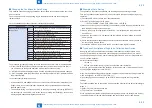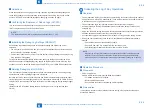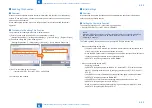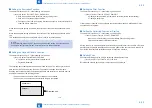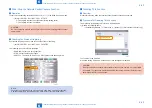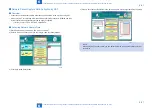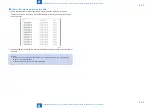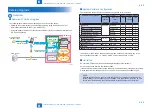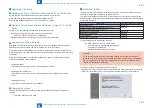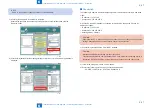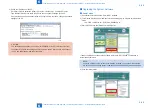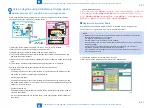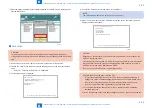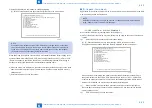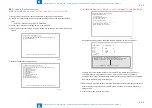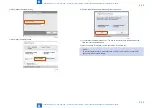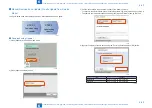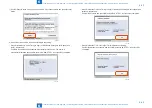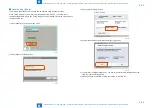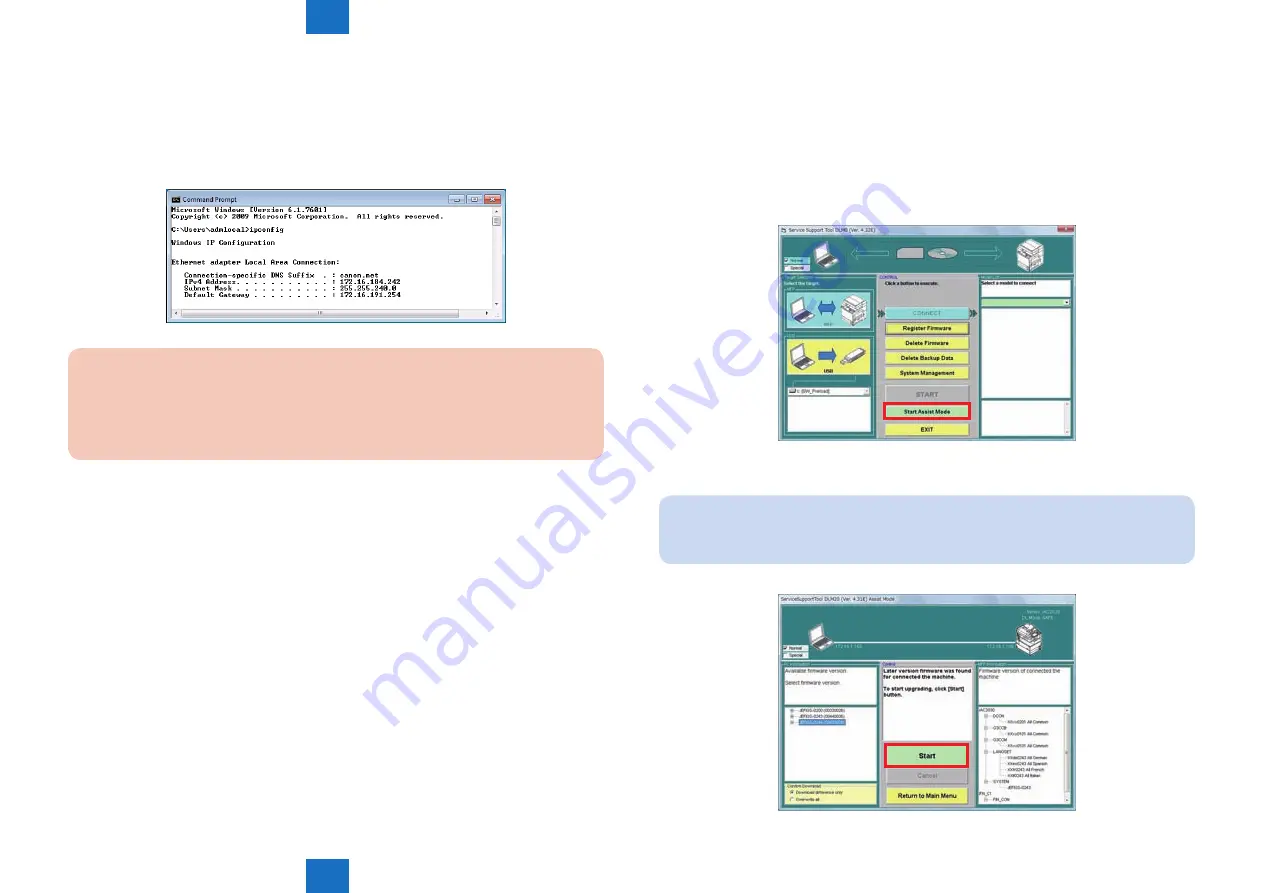
6
6
6-48
6-48
Troubleshooting■>■Version■Upgrade■>■Version■Upgrade■via■SST■>■Upgrading■the■System■Software
Troubleshooting■>■Version■Upgrade■>■Version■Upgrade■via■SST■>■Upgrading■the■System■Software
4)■Check■the■IP■address■of■the■PC.
Go■to■Start■menu■to■select■the■following:■Program■>■Accessory■>■Command■Prompt.
Type■IPCONFIG■and■press■the■[Enter]■key■to■see■the■network■settings■of■the■PC.
If■any■discrepancies■from■the■description■in■the■figure■below■are■found,■change■the■network■
settings■of■the■PC.
CAUTION:
The■network■settings■cannot■be■shown■with■IPCONFIG■if■the■PC■is■disconnected■from■
the■network.■To■check■the■settings,■ensure■that■this■machine■is■turned■ON,■and■connect■
the■PC■and■this■machine■with■the■cross■cable.
F-6-60
■
■
Upgrading■the■System■Software
■
●
Assist■mode
1)■Connect■this■machine■and■the■PC■with■SST■installed.
2)■Turn■ON■the■machine■power■and■execute■the■following■service■mode■to■enter■download■
mode.
•■ COPIER■>■FUNCTION■>■SYSTEM■>■DOWNLOAD)
3)■Start■SST,■and■click■the■[Start■Assist■Mode]■button.
If■newer■combination■of■the■system■software■is■stored■in■SST,■the■new■combination■is■
automatically■selected.
NOTE:■
If■only■the■existing■system■software■combination■is■stored,■none■of■them■are■selected.■
Any■versions■of■the■existing■system■software■can■be■downloaded■by■manual■selection.
4)■Click■the■[Start]■button.
F-6-61
F-6-62