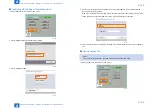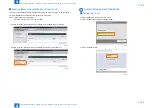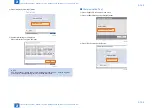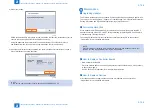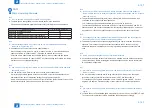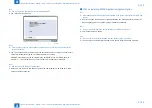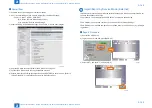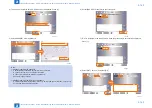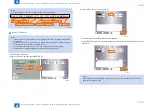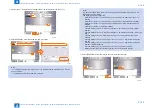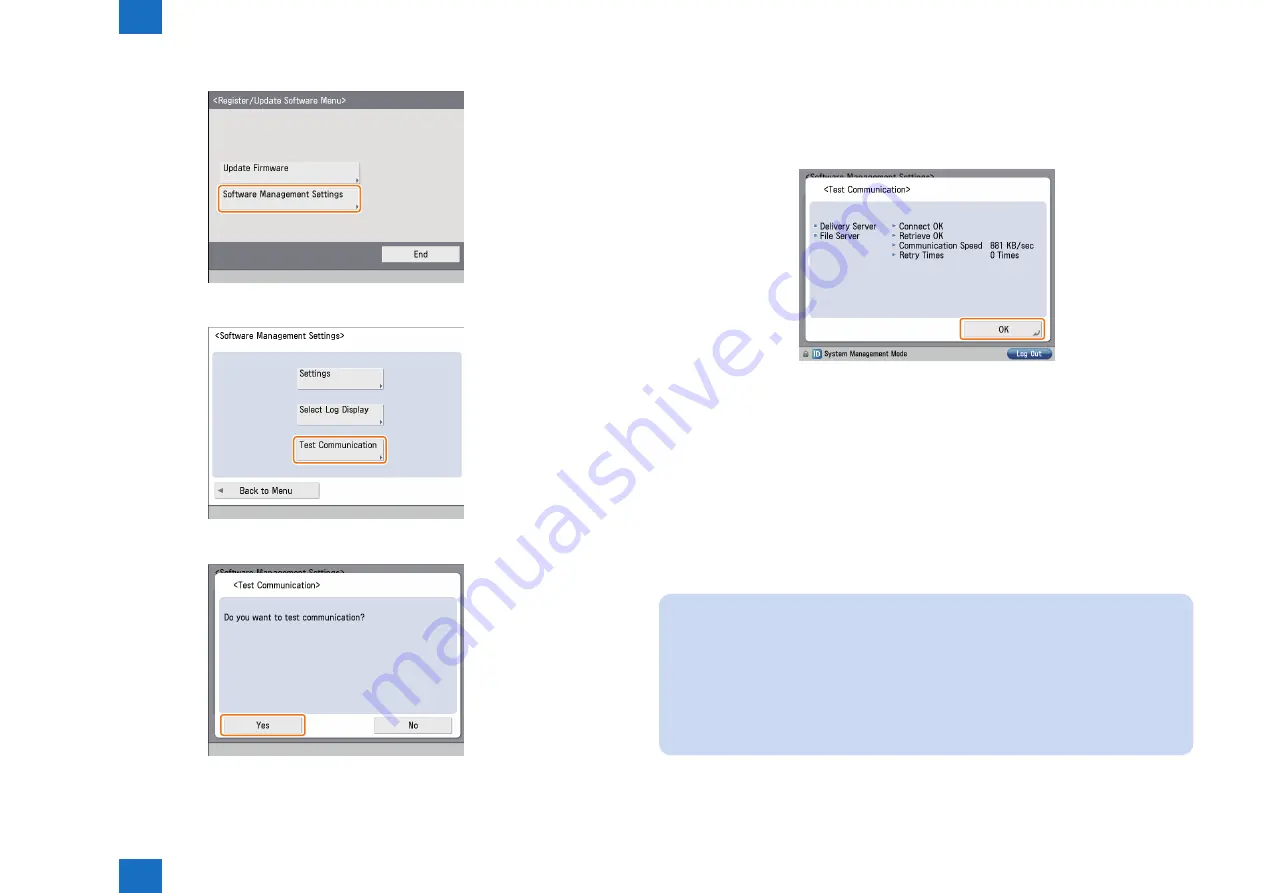
2
2
2-150
2-150
Technical Explanation > Updater > Preparation > Enabling UGW Link
Technical Explanation > Updater > Preparation > Enabling UGW Link
3. Press [Software Management Settings] button.
4. Press [Test Communication] button.
5. Press [Yes] button.
Obtain the download file information for communication test from the distribution server
(to execute the communication test to the distribution server).
F-2-194
F-2-195
F-2-196
Using the download file information for communication test, the contents for test are
downloaded from the file server (for the communication test to the file server).
6. Upon the communication test completed, the communication test result screen is shown.
Press [OK] button to exit this operation.
■
Enabling UGW Link
To execute [UGW-linked Download and Update] or [UGW-linked Download] when installing
the firmware, the service technician must specify the following settings to link with UGW in
advance.
Set "1" in the following service mode.
• COPIER >Option >FNC-SW >CDS-UGW
Specify "Set" for the following settings.
• [Firmware Distribution] on the [Customer Management] screen of the UGW WebPortal
settings
NOTE:
• See “imageWARE Remote Operator’s Manual / e-Maintenance Business Operation
Manual“ for how to operate UGW WebPortal.
• [Distribute Firmware] should be set on [Customer Management] screen for staff in charge
of setting for [Enter customer information] or [Command for firmware distribution] in order
to allow them to select the desired device on [Firmware Distribution Information] screen.
• If [Distribute Firmware] is not shown on [Customer Management] screen of UGW
WebPortal, appropriate authorities may not be set to each account in Firmware
Distribution Information. Contact the Sales Company HQ concerned for confirmation.
F-2-197