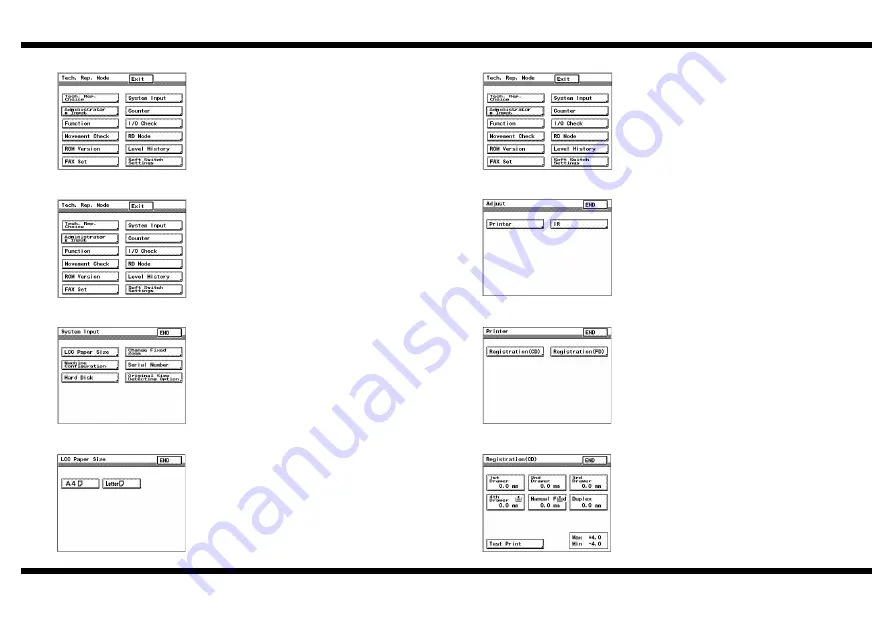
9218
– 5 –
4348-7743-03
■
Making Settings for Paper Size
■
Checking the Paper Reference Position
1. Call the Tech. Rep. Mode to the screen.
(See the Service Manual for the procedure.)
4348P005CB
2. Touch “System Input” to call up the System
Input screen.
4348P005CB
3. Touch “LCC Paper Size” to display the LCC
Paper Size screen.
4348P007CA
4. Touch “A4” paper size key.
(This highlights the “A4” paper size key.)
5. Touch “END” on the LCC Paper Size screen.
4348P013CA
1. Call the Tech. Rep. Mode to the screen.
(See the Service Manual for the procedure.)
4348P005CB
2. Follow these steps to call the Adjust mode to
the screen.
*
With the Tech. Rep. Mode displayed on the
screen, press the Stop key and then Start
key, in that order.
3. Touch “Printer” to call up the Printer screen.
4348P003CA
4. Touch “Registration (CD)” to display the
Registration (CD) screen.
4348P009CA
5. Touch “Test Print” to display the Test Print
screen.
4348P015CA
Summary of Contents for im2020
Page 1: ...SETUP INSTRUCTIONS im2020 2520 3520 2520f Copier and Peripherals...
Page 2: ...BLANK PAGE...
Page 4: ...BLANK PAGE...
Page 6: ...BLANK PAGE...
Page 14: ...BLANK PAGE...
Page 32: ...BLANK PAGE...
Page 42: ...BLANK PAGE...
Page 52: ...BLANK PAGE...
Page 60: ...BLANK PAGE...
Page 72: ...BLANK PAGE...
Page 102: ...BLANK PAGE...
Page 104: ......
Page 126: ...BLANK PAGE...
Page 136: ...BLANK PAGE...






























