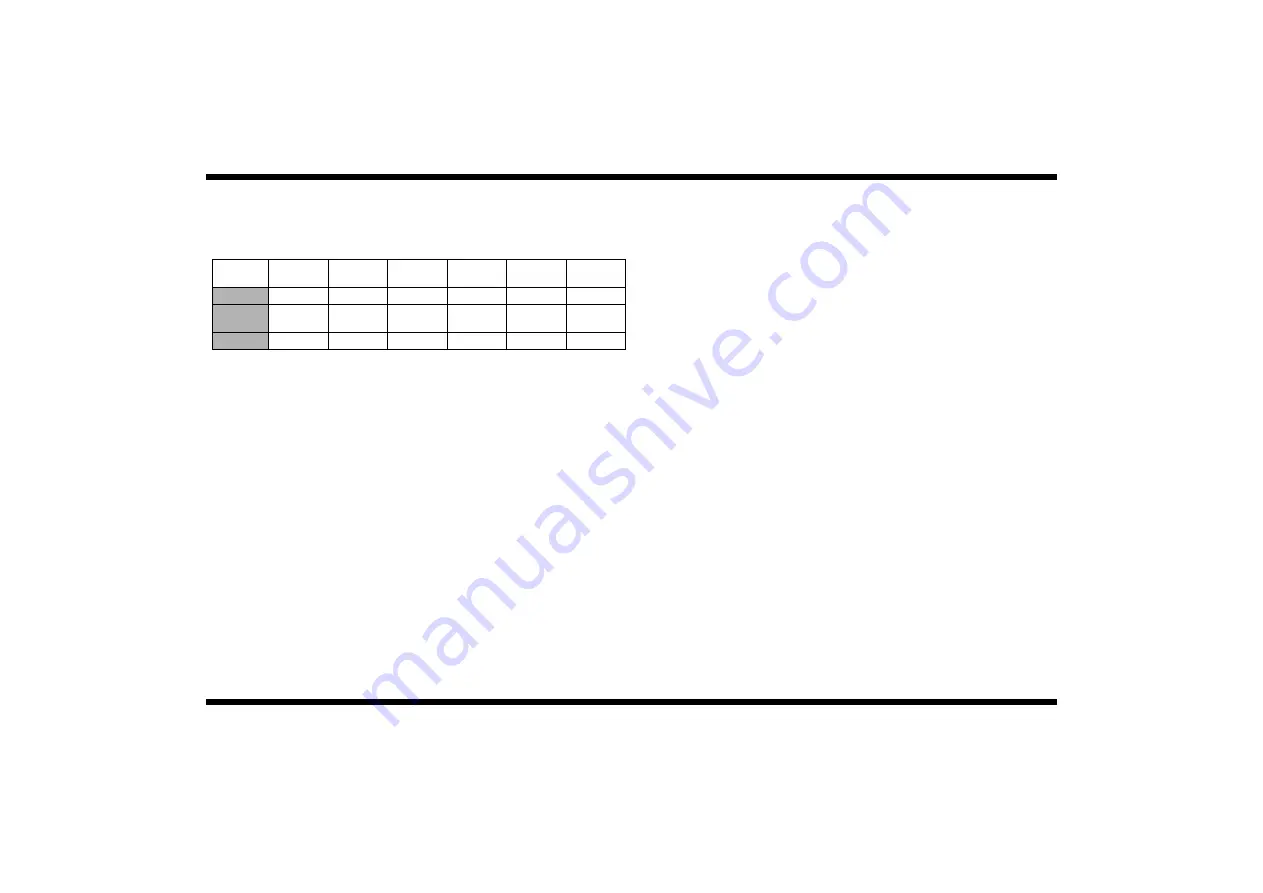
– 9 –
4513-7746-02
Network Connection That Can be Selected in Each of Different Windows OSs
Different setting procedures apply depending on the output method (LPR, Windows Print-
ing, IPP).
Select the connection scheme optimum for the operating environment.
Controller Network Setting
Network settings can be made either from the copier control panel or through PageScope
Light used on a network PC. Use of PageScope Light allows detailed settings that cannot
be made from the copier control panel to be made.
To use PageScope Light, it is necessary to first set the IP address for the controller by fol-
lowing the procedure given below.
Assigning the IP Address
•
Press the [Utility] key on the copier control panel.
•
Touch [Admin. Management] and input the Administrator code.
•
Touch [Admin. 2]
•
Touch [Network Set]
•
Touch [Basic Setting]
•
Make the following settings:
IP address
: IP address of the controller
Subnet mask
: Subnet mask for the network to be connected
Default gateway : IP address of the default gateway
Check in advance with the network administrator on the setting values to be entered.
•
Turn the Power Switch OFF and then turn it ON. (This step is necessary to validate
the data entered.)
Starting PageScope Light
•
This is the tool for making settings from the Web browser of the PC connected to the
network. The program is mounted in the controller.
•
Start the Web browser.
•
Type the IP address of the controller in the URL field.
E.g.: http://
controller_IP_address
/
•
Type the password in the “Admin Password” box provided at the upper left corner of
the screen, then click [Log-in]. This password should be the same as that of the copier
administrator. The default value is “00000000” (which can be changed).
Windows Printing Setting
Settings made on the controller side
Make the settings for printing in Windows environment from PageScope Light.
•
Log into the Administrator mode.
•
Select [Network set] - [Common Setting] - [Windows].
•
Set Windows printing (Enabled, Disabled), NetBIOS name[*], Printing Service
name[*], and work group name[*].
•
After changing the settings for parameters marked with an asterisk[*], turn the copier
off, then on again.
Settings made on the PC side
•
On the printer list that is displayed through selections of “Start” - “Settings” - “Printers,”
select the printer and, from the menu that will appear through right-clicking, select
“Properties.”
❍
For Windows 98, 98SE, and Me
•
Select the “Details” tab and click the “Add Port...” button.
•
Select “Network printer” and click the “Browse...” button.
•
The printer of the name registered from PageScope Light will appear as an icon on the
tree showing the network configuration. Now, select it.
❍
For Windows NT 4.0, 2000, and XP
•
Select the “Ports” tab and select “Add Port...” - “Local Port.” Then, type
\\
NetBIOS _name
\
Printing_Service_name
.
•
Click the “Close” button to exit.
Windows
98,98SE
Windows
Me
Windows
NT4.0
Windows
2000
Windows
XP
Protocol
Used
LPR
❍
❍
❍
TCP/IP
Windows
Printing
❍
❍
❍
❍
❍
NetBEUI
IPP
❍
❍
TCP/IP
Summary of Contents for im2020
Page 1: ...SETUP INSTRUCTIONS im2020 2520 3520 2520f Copier and Peripherals...
Page 2: ...BLANK PAGE...
Page 4: ...BLANK PAGE...
Page 6: ...BLANK PAGE...
Page 14: ...BLANK PAGE...
Page 32: ...BLANK PAGE...
Page 42: ...BLANK PAGE...
Page 52: ...BLANK PAGE...
Page 60: ...BLANK PAGE...
Page 72: ...BLANK PAGE...
Page 102: ...BLANK PAGE...
Page 104: ......
Page 126: ...BLANK PAGE...
Page 136: ...BLANK PAGE...






























