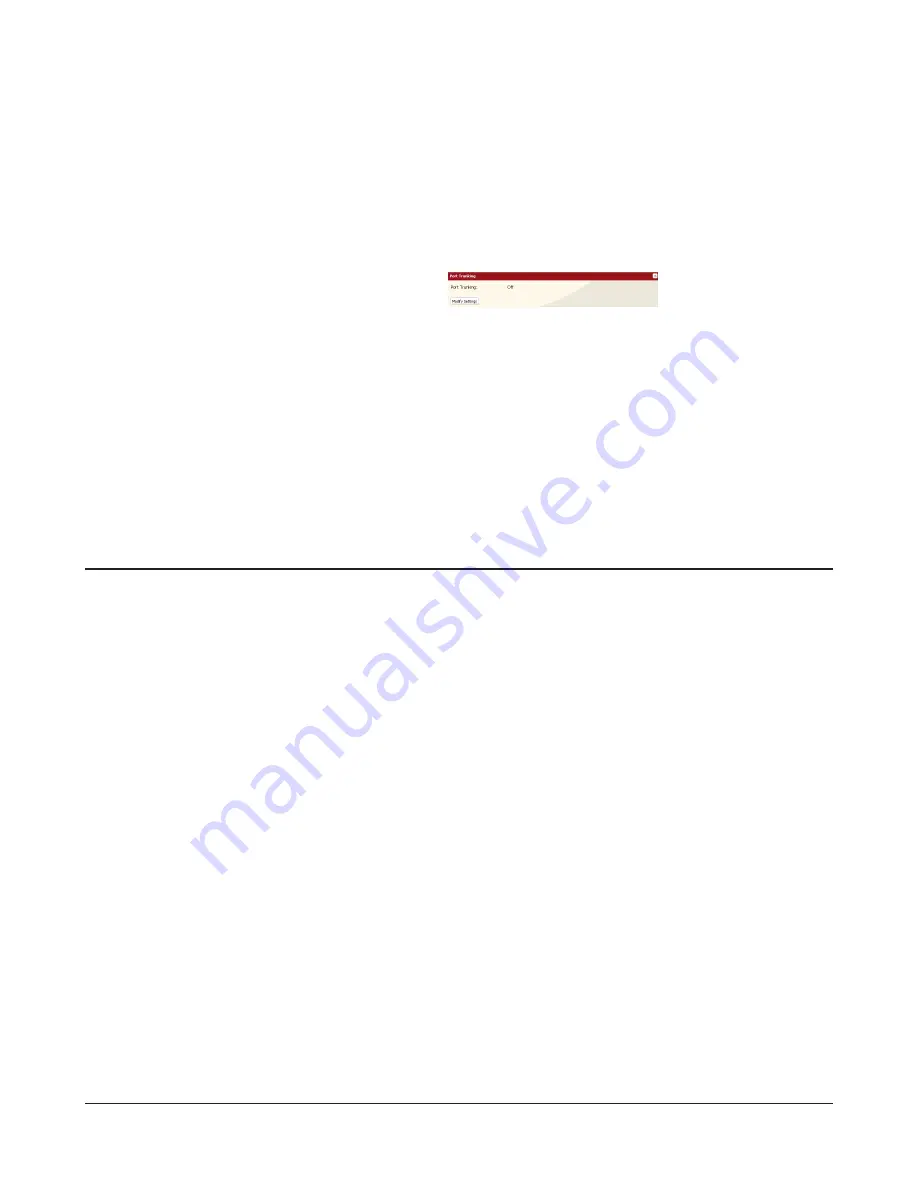
TeraStation User Manual
80
To configure port trunking,
1
Connect LAN Port 1 on the TeraStation to a port on the switch. Do not connect LAN Port 2 yet.
2
In Settings, navigate to
Network
-
Settings
-
Port Trunking
.
3
Under "Port Trunking", click
Modify Settings
.
4
Connect LAN Port 2 on the TeraStation to the switch.
5
Hold down the TeraStation's power button for 3 seconds to turn it off. Press it again to restart the TeraStation.
Port Trunking is now configured.
●
Online Update
If a new firmware is available, the message “A new version of the firmware has been released. The current firmware can
be updated to the latest version.” is displayed when the TeraStation boots.
To update the firmware, open the TeraStation’s settings and navigate to
System
–
Maintenance
–
Firmware Installation
.
Click
Check for Update
to check the change log, then
Install Update
to update to the latest firmware.
Note:
Update notification will display “I52” on the LCD and a message on the login screen when an update is available. To
disable update notification, click
Disable notification of updates
.
●
Update by Downloading File from Buffalo’s Web Site
You can also update the TeraStation’s firmware manually. Visit www.buffalotech.com to download the latest TeraStation
firmware updater. Double-click the file you downloaded to unzip it. The unzipped folder will include the program to
update your TeraStation’s firmware.
Update the TeraStation’s Firmware






























