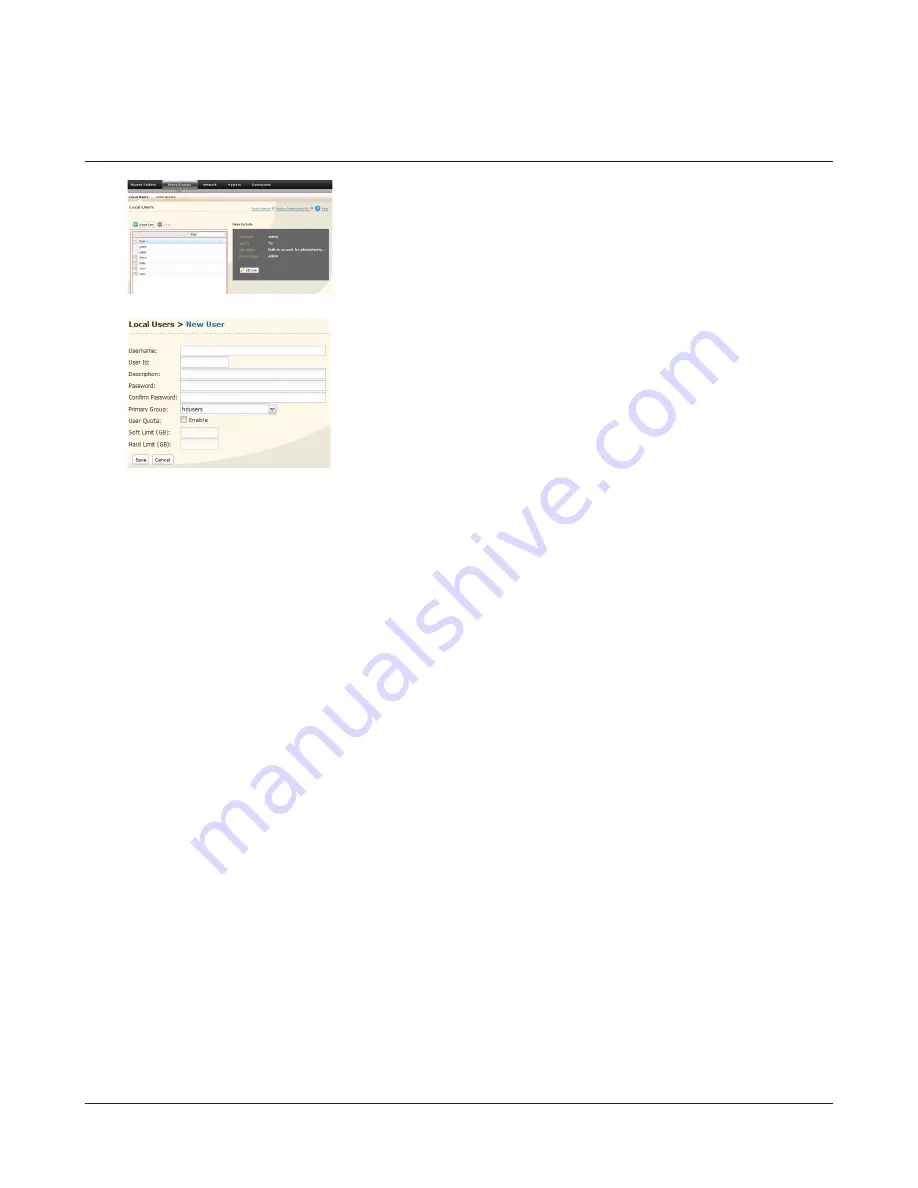
TeraStation User Manual
51
Adding Users
1
2
Notes:
• Usernames can contain up to 20 bytes(UTF-8). Do not use multi-byte characters. Alphanumeric characters, -(hyphen),
_(underscore), .(dot), !, #, &, @, $, *, ^, % may be used. Do not use a symbol as the first character.
• User descriptions can contain up to 75 bytes(UTF-8). Alphanumeric characters, multi-byte characters, -(hyphen),
_(underscore), and spaces may be used. Do not use a symbol and space as the first character.
• You may register up to 300 local users with the TeraStation.
• Passwords can contain up to 20 bytes(UTF-8). Do not use multi-byte characters. Alphanumeric character and the
following characters may be use: - _ @ ! # $ % & ‘ ( ) * + , . / ; < > = ?
^ { } | ~ Do not use a symbol except -(hyphen) as
the first character.
• Set the TeraStation’s username and password the same as the user’s username and password for logging into the
Windows network. If they are different, the user may not be able to access shared folders with access restrictions.
• Repetitive deletions and additions of users may cause the quota feature to not work properly. Even though the data
is copied by the backup function of the TeraStation, the quota feature may not work properly if a user ID/group ID is
duplicated. In such a case, use a user name/group name of an unused user ID or group ID.
• To assign quotas for users, check
Enable
for “User Quota” and enter a limit in GB. (Instructions on page 92)
• If the user ID is left blank, a user ID will be automatically assigned. When using the quota feature, use numbers
between 1000 and 1999 to set a group ID manually. Make sure that user ID are unique.
• For Windows 8, use a local username instead of your Windows Live ID.
1
Enter the username, description, and password.
2
Click
Save
.
1
Click
Users/Groups
-
Local Users
.
2
Click
Create User
.






























