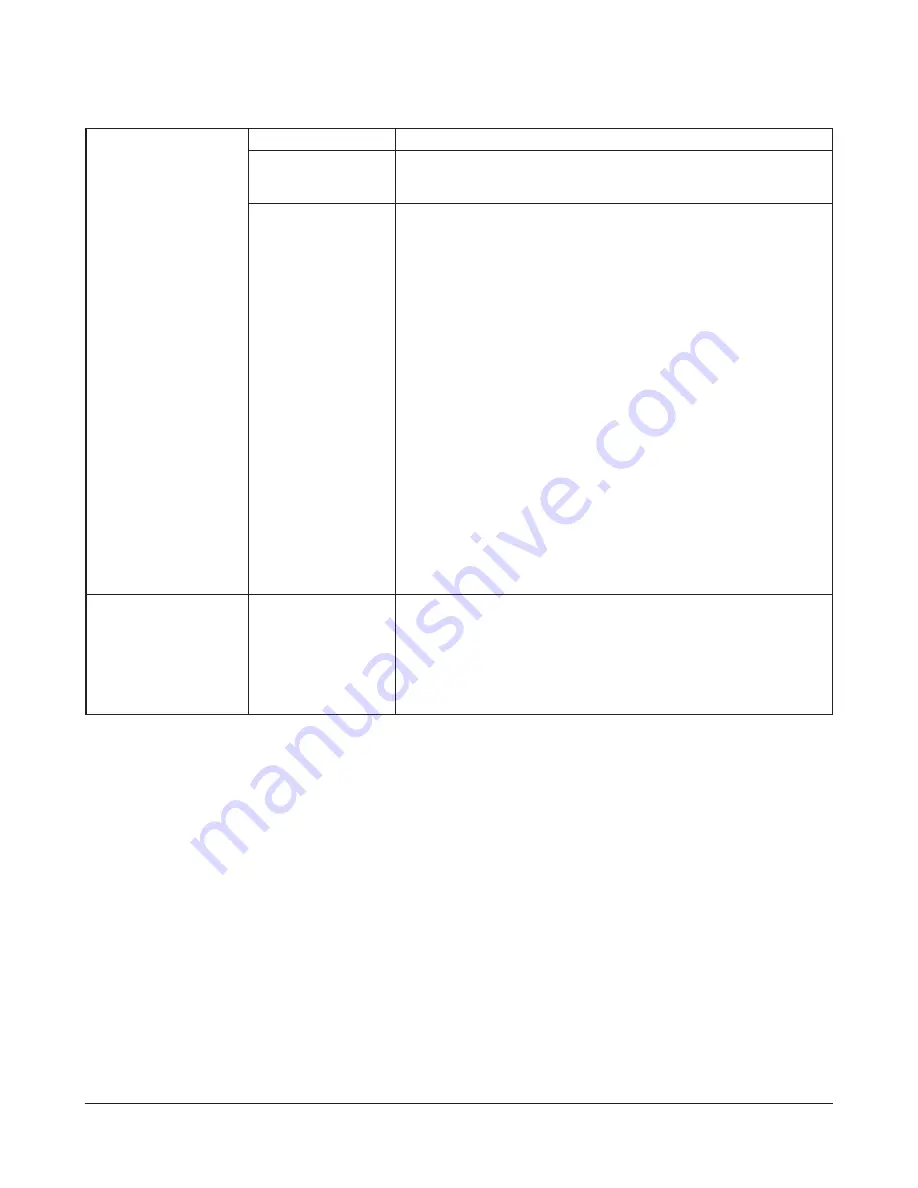
TeraStation User Manual
131
Web Server Settings
Click
Modify Settings
to
change settings.
Web Server
Enable to use the Web Server.
Port No.
Enter a port number here, or leave blank to use the default port (port 81).
Target Folder
Select a target folder for the Web Server to access.
- (Target folder)/htdocs/
• This folder holds the content.
• Use this folder as the installation location for HTML files and PHP scripts.
• Example: If the target folder is set as a shared folder with the name “web”,
HTML files, PHP files, and other content are installed under \\(TeraStation
name)\web\htdocs over the SMB.
- (Target folder)/cgi-bin/
• This folder holds Perl scripts.
• Use this folder as the installation location for Perl scripts.
Only Perl scripts with .pl or .cgi extensions should be placed in this folder.
To run a CGI script, copy it to the “cgi-bin” folder.
• CGI files in the Perl language with .cgi or .pl extensions are supported in the
cgi-bin folder. PHP files with .php extensions are supported in the htdocs
folder.
- (Target folder)/log/
• Logs from the Web Server are sorted in this folder. If phpinfo (PHP
interpreter setting information) is displayed, then the Web Severver is
working properly.
To access the Web Server, navigate to
http://TeraStation IP address: port number.
Example: http://192.168.11.150:81
Web Server
php.ini Settings
To change PHP language interpreter settings, edit the php.ini file. Don’t do
this unless you know what you’re doing! To restore php.ini to its original
state, click
Restore Default Settings
.
File Import
allows you to import a php.ini file from your computer.
Manual Edit
allows you to manually edit the php.ini file displayed in the text
box.















































