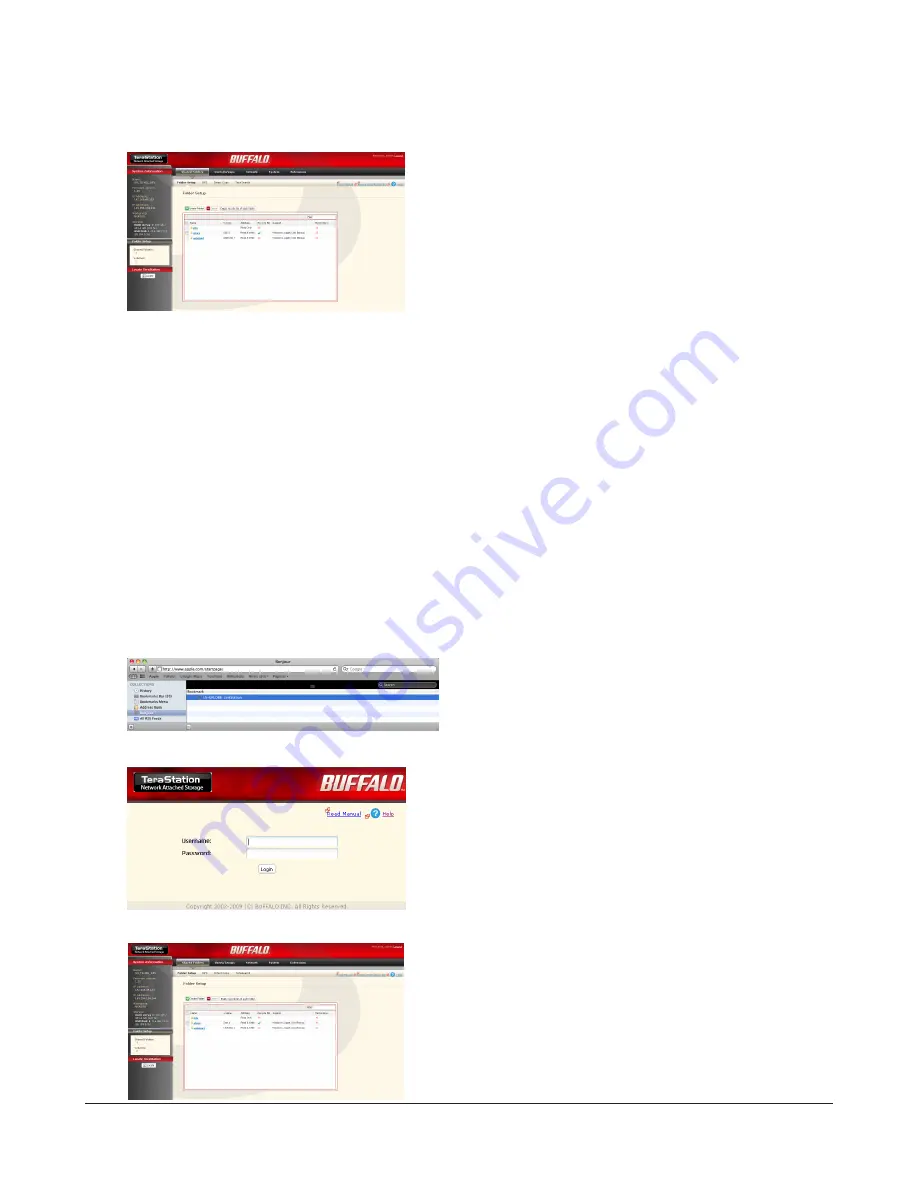
TeraStation User Manual
17
Notes:
•To open Settings from a different computer, refer to Quick Setup Guide and install NAS Navigator2. After the
installation, follow Chapter 2, or, you may type the IP address of TeraStation on a web browser.
• You may also open Settings by typing the IP address that you wrote down in step 2 into the address field of your
browser. Press the Enter key and bookmark this page in your browser so that you can return to it easily.
•With OS X 10.4 or later, you can open Settings from within Safari with Bonjour.
1
Launch Safari.
2
Select
View
-
Show Bookmarks Bar
from Safari’s menu.
3
4
5
1
Enter your username and password.
2
Click
Login
.
Note:
To log in as a guest, type “guest” as the username and
leave the password blank.
Select
Bonjour
from the left-side menu, then click your
TeraStation in the bookmark list.
Settings opens.
The TeraStation’s name, IP address and disk information are
displayed on the left.
•
Shared Folders
Add or delete Shared Folders; configure Access Restrictions,
DirectCopy, DFS and TeraSearch.
•
Users/Groups
Add, delete, and configure Users and Groups.
•
Network
Configure Network, Workgroup, and NFS settings.
•
System
Configure Name, Date and Time, RAID setup, RAID Scanning, Check Disk/Format Disk, Backup, Replication,
Email Notification, Sleep Timer, UPS Settings, Restore/Erase.
•
Extensions
Configure WebAccess, Print Server, Time Machine, and Web Service Support.






























