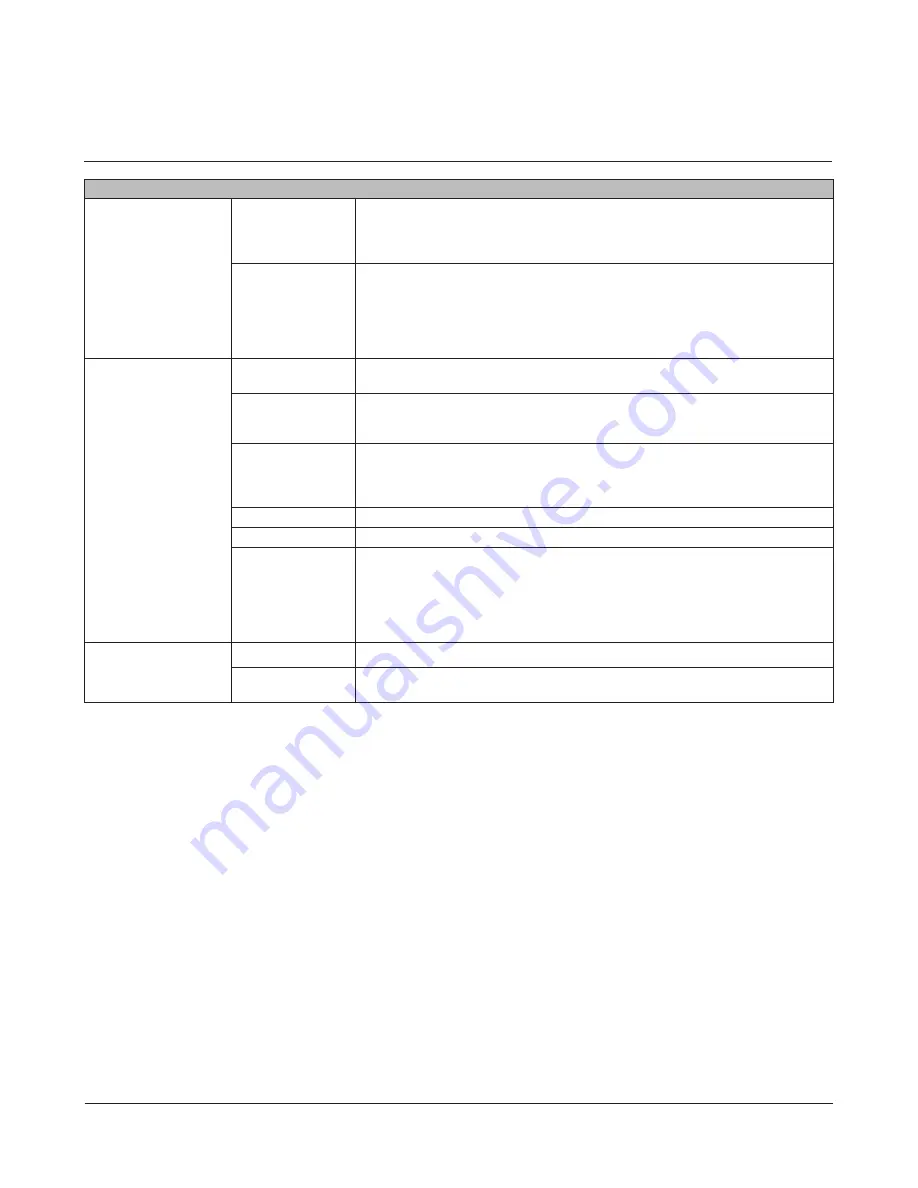
TeraStation User Manual
133
System - Settings
Name
Click
Modify Settings
to
change settings.
TeraStation Name
Enter a name to identify the TeraStation on the network.
* You can enter up to 15 bytes(UTF-8). Do not use multi-byte characters.
* Alphanumeric characters, -(hyphen), and _(underscore) may be used.
* Do not use a symbol as the first character.
Description
Enter a description of the TeraStation (optional) to describe it on the network.
* You can enter up to 75 bytes(UTF-8).
* Alphanumeric characters, multi-byte characters, -(hyphen), _(underscore), and
spaces may be used.
* Do not use space as the first character.
* Only Windows computers display the description.
Date and Time
Click
Modify Settings
to
change settings.
Date/Time Source
Select
Automatic
to use NTP to adjust the TeraStation’s time automatically. Select
Manual
to set the time manually.
Primary NTP IP
Address
Enter the DNS name or IP address of the NTP server.
Example: ntp.jst.mfeed.ad.jp or 192.168.11.123
To specify ntp.jst.mfeed.ad.jp as the NTP server, check
Use default NTP server
.
NTP
Synchronization
Frequency
Select how often to access the NTP server and correct the time from
Daily
,
Weekly
,
or
Every 3 hours
.
*If you access the NTP server through a proxy server, access may fail in some
networks.
Time Zone
Specify the time zone.
Date
Displays year, month and date. Enter numbers to change these values.
Time
Displays time. Enter numbers to change the time.
* To match the time to your PC, click
Use Local Date/Time
.
* If the TeraStation’s internal clock settings are more than 5 minutes different
from other devices on your network, you may experience access problems. For
best results, configure all devices on your network to correct their time settings
automatically from an NTP server.
Language
Click
Modify Settings
to
change settings.
Display Language
Select the language to be displayed.
Windows Client
Language
Select the language to be used in the Windows client.
System






























