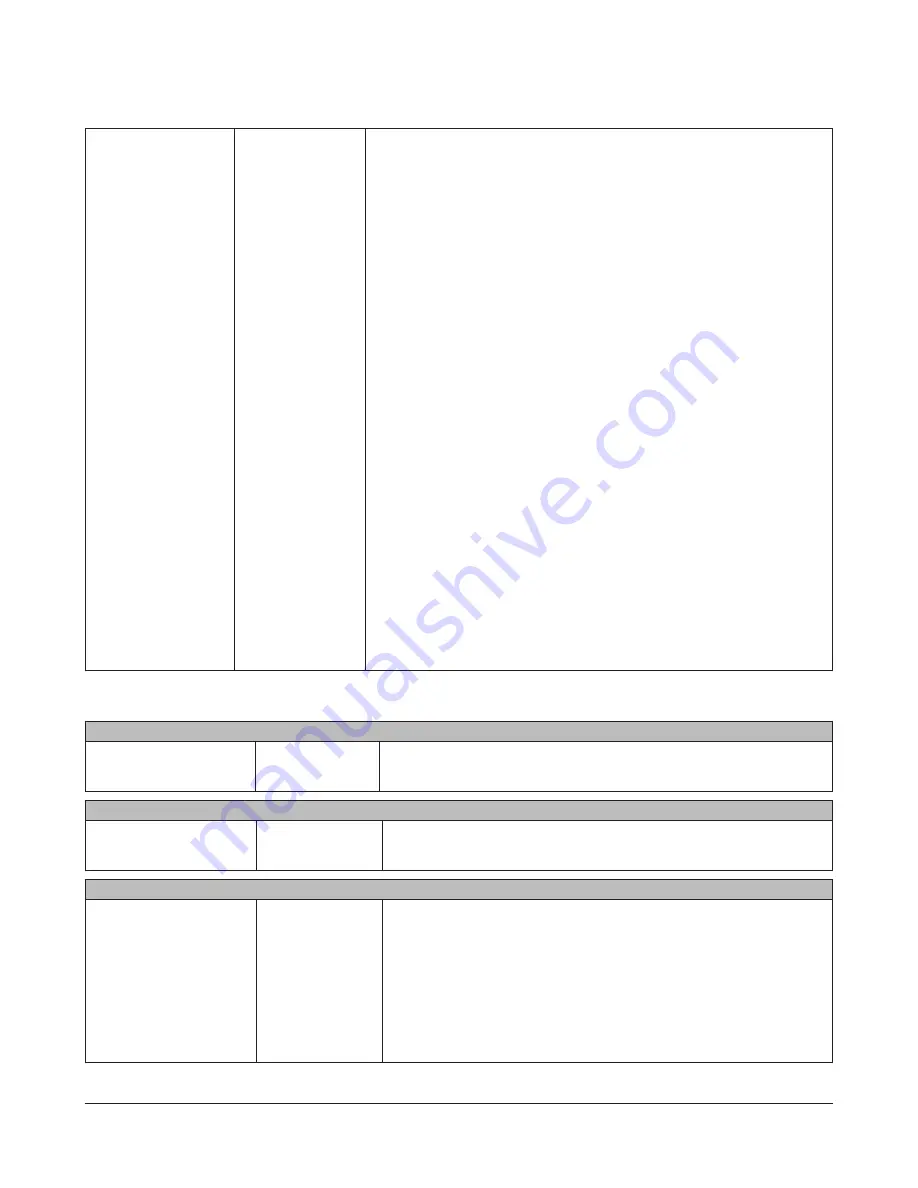
TeraStation User Manual
148
Extensions - PrintServer
PrinterServer
Click
Modify Settings
to
change settings.
PrinterServer
Select whether or not using PrintServer feature for Windows.
Click
Delete Print Queue
to delete a printer job.
Extensions-Time Machine
Time Machine
Click
Modify Settings
to
change settings.
Time Machine
Select
Enable
when using Time Machine on OS X 10.5 or later to specify
the TeraStation as a backup destination. Select a shared folder as a backup
destination in
Target Folder
.
Extensions - Web Service Support
Web Service Support
Click
Modify Settings
to
change settings.
Eye-Fi connected
Enable
:
Enables the Eye-Fi connected.
:
Enter the email address registered in the Eye-Fi card initial settings.
Password
:
Enter the password registered in the Eye-Fi card initial settings.
Log in
:
This opens the Cards/Devices Settings screen.
Disable
:
Disables the Eye-Fi connected.
WebAccess Service
Click
Advanced
WebAccess Settings
to
change settings.
WebAccess Service
WebAccess Service
:
Configure if using WebAccess or not.
HTTPS/SSL Encryption
:
Configure if encrypting your data transfers with SSL.
Use BuffaloNAS.com
:
Configure if using BuffaloNAS.com server.
BuffaloNAS.com Name
:
Enter a name for your account with WebAccess.
• Write this name down in a safe place. You will need it to use WebAccess.
• If your TeraStation is left disconnected from the Internet for 60 days or more,
your BuffaloNAS name and account may be deleted from the BuffaloNAS.com
server.
BuffaloNAS.com Key
:
Choose a password (optional) to enter a name for your account with WebAccess.
DNS Hostname
:
Use of BuffaloNAS.com is recommended for most users, but you may specify a
different DNS service by entering its hostname.
Auto-Configure Firewall (UPnP)
:
If your router supports UPnP, selecting
Enable
for Auto-Configure Firewall
(UPnP) is recommended. UPnP must be enabled in the router for this to work.
External Port
:
To configure the firewall manually without using UPnP, enter a port number.
In the router’s settings, forward this external port number to an internal port on
your TeraStation on your local network.
NAS Internal Port
:
Enter internal port number for your TeraStation on your network.
Exclusive session
:
If
Exclusive session
is enabled, a user account cannot be used to log multiple
computers in to WebAccess simultaneously. Only the last login will be active.
Session expiration time (minute)
:
Enter a time in minutes (1 - 120) before inactive users are logged out of
WebAccess, or select
Unlimited
.
• If “Exclusive session” is enabled,
Unlimited
may not be selected.


























