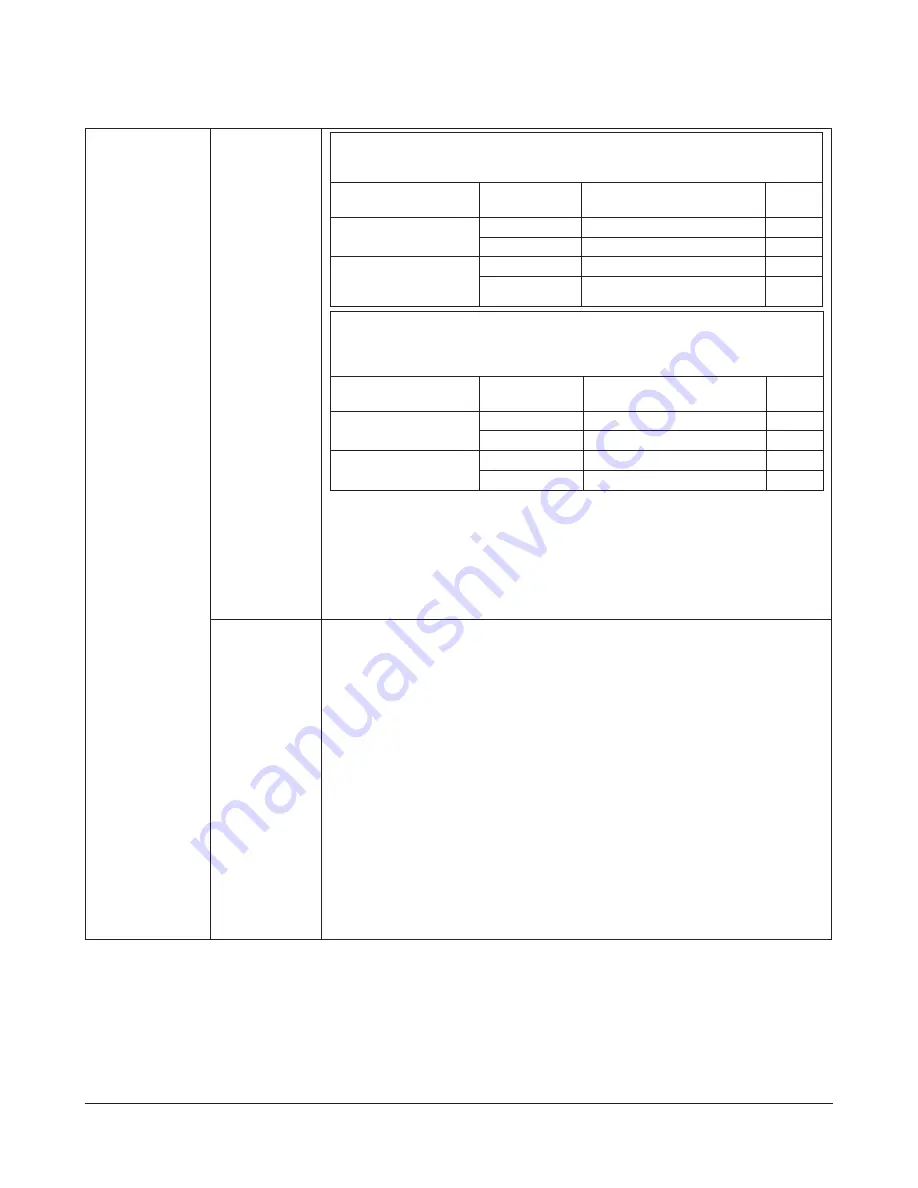
TeraStation User Manual
141
Backup Jobs Setup
Click
Create New
Job
to display
this option in
the Backup
Configuration
Screen.
Backup
Operation Mode
Overwrite Backup (Append Backup)
(Only copy and overwrite the files with changes based on the file size and time
stamp*2)
Folder which Can
Identify Backup Source
Backup Source
Folder
Backup Destination Folder,
Result
Remarks
Create
/share
/target/_backups/share
/share/folder
/target/_backups/folder
Do not create
/share
/target
/share/folder
/target
Overwrite Backup (Differential Backup)
(Only copy and overwrite the files with changes based on the file size and time
stamp*2)
* Files/Folders exit only on the Backup Destination will be deleted.
Folder which Can
Identify Backup Source
Backup Source
Folder
Backup Destination Folder,
Result
Remarks
Create
/share
/target/_backups/share
/share/folder
/target/_backups/folder
*3
Do not create
/share
/target
/share/folder
/target/_backups/folder
*3
*1 The format of the folder is yyyymmddhhmm by using the backup starting time.
For example, if the starting time is March 27, 2004, 19:55, the folder name is
displayed as “200403271955”.
*2 “Time Stamp” here is not the time information that can be verified Windows Mac, but
the time information managed by TeraStation.
*3 If there is the difference in the shared folders that is above the backup folder, files will
not be deleted.
Backup Options
•
Create Target Folder for Backup
The options you have selected on the Backup Operation Mode will make a big
differences on behavior. Refer to the table described in the Operation Mode.
•
Create Backup Log File
Create the backup log file.
•
Use Encrypted Transfer Method
Select whether having data to be transferred encrypted or not when backup data.
* The throughput is degraded if the encryption is enabled.
* Do not select this option when the backup destination is a USB hard drive.
•
Use Compressed Transfer Method
Select whether having data to be transferred compressed or not when backup data.
* If running a backup job via the network, the compressed transfer may improve the
transfer speed when the network bandwidth is narrow (this does not mean that data
is archived into 1 file and backed up).
* Do not select this option when the backup destination is a USB hard drive.
•
Ignore backup failure and continue backup job on schedule
The next backup will be performed even though the last backup is halt in error.
•
Exclude trash boxes from backup target
Exclude the data in the trash boxes to backup.
•
Complete Backup
Overwrite the files which have not changed.






























