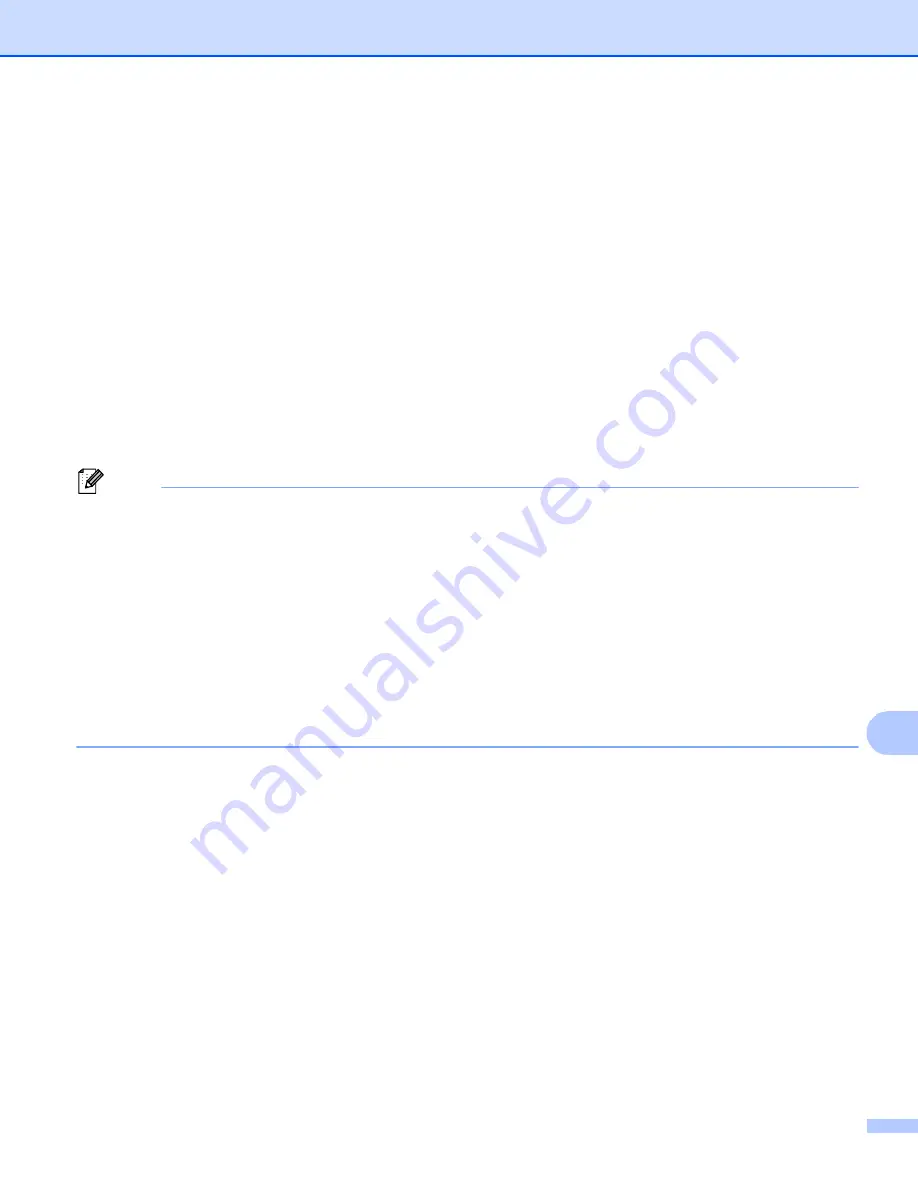
Scanning (For USB cable users)
215
12
For Touchscreen models
12
a
Load your document.
b
Press
Scan
.
c
Press
Scan to PC
.
d
Press
.
Do one of the following:
If you want to change the duplex setting, press
Duplex Scan
and then press
Off
,
DuplexScan : LongEdge
or
DuplexScan : ShortEdge
To start scanning without changing additional settings, go to step
.
e
Press
Start
.
The machine starts scanning the document, creates a file attachment, and launches your E-mail
application, displaying the new message waiting to be addressed.
Note
• Scan type depends on the settings of the
Device Scan Settings
screen of ControlCenter4 or
Device Button
tab of the ControlCenter2 configuration screen.
• If you want to change between color and black and white scanning, choose color or black and white in the
scan type option on the
Device Scan Settings
screen of ControlCenter4 or
Device Button
tab of the
ControlCenter2 configuration screen. (For Windows
®
Home Mode
or
Advanced Mode
. For Macintosh, see
page 180.)
• If you want to change the default file size for JPEG, PDF or Secure PDF, choose your preferred rate by
moving the scroll bar on the
Device Scan Settings
screen of ControlCenter4 or
Device Button
tab of the
ControlCenter2 configuration screen.
• Webmail services are not supported by Scan to E-mail.
Summary of Contents for MFC-8510DN
Page 9: ...Section I Machine operation keys I Using the control panel 2 ...
Page 165: ...Printing and Faxing 157 8 For Mac OS X 10 7 x For more page setup options click Show Details ...
Page 169: ...Printing and Faxing 161 8 c When you are finished addressing your fax click Print ...
Page 212: ...Section IV Using the Scan key IV Scanning For USB cable users 205 Network Scanning 222 ...
















































