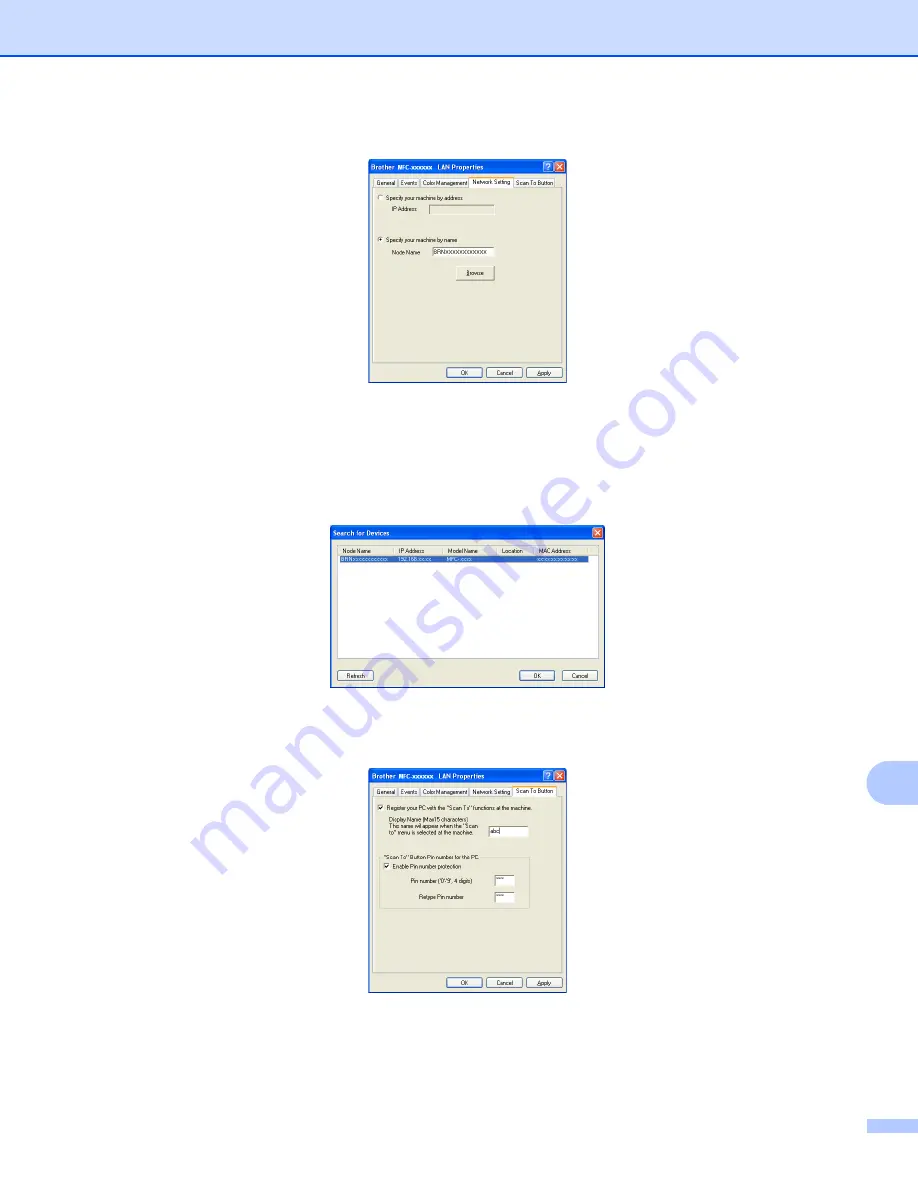
Network Scanning
225
13
c
Click the
Network Setting
tab and choose the appropriate connection method.
Specify your machine by address
Enter the IP address of the machine in
IP Address
, and then click
Apply
.
Specify your machine by name
Enter the machine node name in
Node Name
, or click
Browse
and choose the device you want to use
and then click
OK
.
d
Click the
Scan To Button
tab and enter your PC name in the
Display Name (Max 15 characters)
field.
The machine’s LCD displays the name you enter. The default setting is your PC name. You can enter
any name that you like (Max. 15 characters).
e
If you want to avoid receiving unwanted documents, enter a 4-digit PIN number in the
Pin number
and
Retype Pin number
field. To send data to a PC protected by a PIN number, the LCD prompts you to
enter the PIN number before the document can be scanned and sent to the PC. (See
Summary of Contents for MFC-8510DN
Page 9: ...Section I Machine operation keys I Using the control panel 2 ...
Page 165: ...Printing and Faxing 157 8 For Mac OS X 10 7 x For more page setup options click Show Details ...
Page 169: ...Printing and Faxing 161 8 c When you are finished addressing your fax click Print ...
Page 212: ...Section IV Using the Scan key IV Scanning For USB cable users 205 Network Scanning 222 ...






























