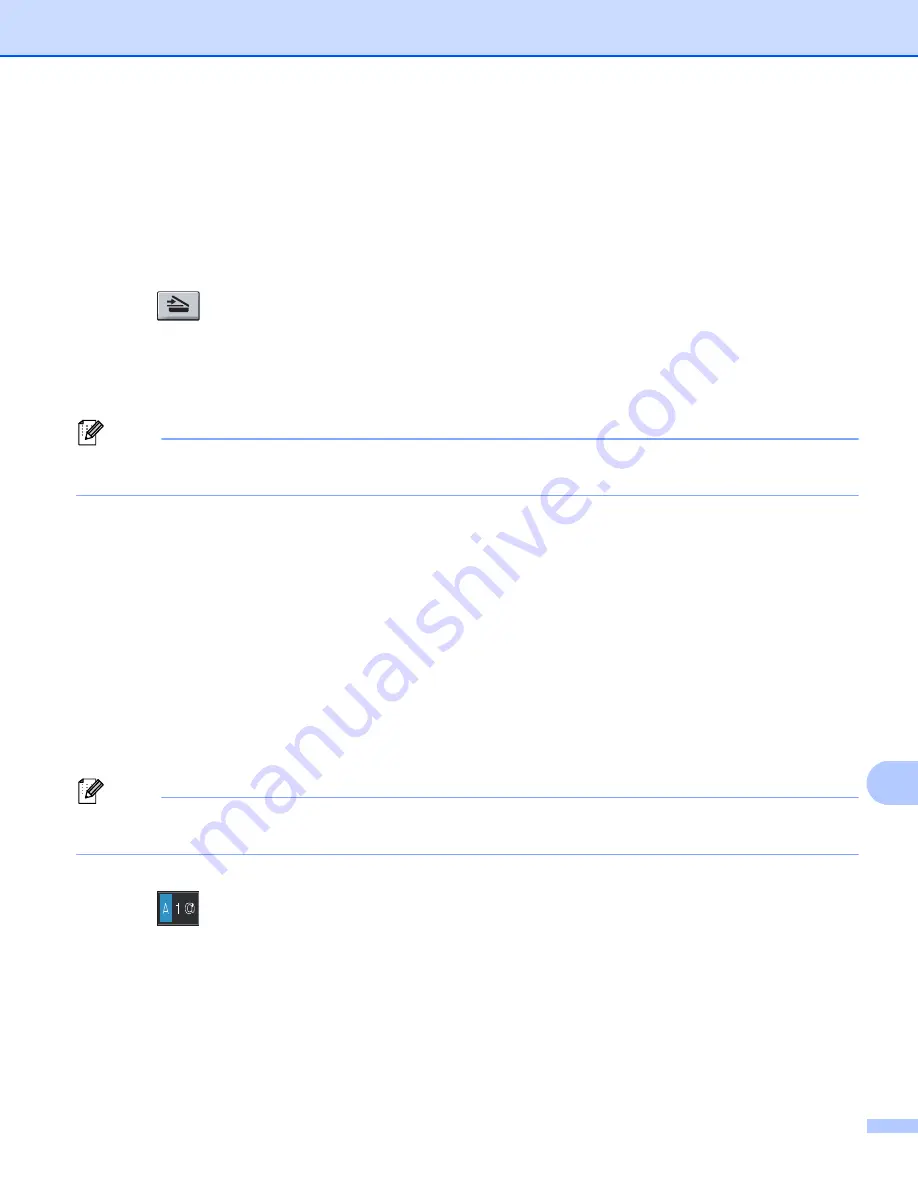
Network Scanning
233
13
Using a One Touch or Speed Dial number
13
You can also scan a document directly to an address you registered in a One Touch or Speed Dial number.
When you scan the document, the settings you registered with the One Touch or Speed Dial will be used for
the quality and the file type. Only One Touch or Speed Dials with an E-mail address registered can be used
when you scan data using a One Touch or Speed Dial. (I-Fax addresses are not available for use.)
a
Load your document.
b
Press (
SCAN
).
c
Choose One Touch or Speed Dial number.
If your machine supports Duplex Scan and you want to scan both sides of your document, press
Duplex
.
d
Press
Start
. The machine starts the scanning process.
Note
You can store the scan resolution (Scan Profile) for each stored E-mail address in a One Touch or Speed
Dial number. (See
uu
Basic User's Guide.)
For Touchscreen models
13
a
Load your document.
b
Press
Scan
.
c
Press
Scan to E-mail
.
d
Enter the destination E-mail address.
Do one of the following:
To enter the E-mail address manually, press
Manual
and go to step
If you have stored the E-mail address to the machine’s address book, press
Address Book
and go
to step
Note
If your network supports the LDAP protocol, you can search for E-mail addresses on your server. (For
information on how to configure the LDAP protocol:
uu
Network User's Guide.)
e
Enter the E-mail address.
Press
to choose numbers, letters or special characters. Press
OK
.
Confirm the E-mail address. Press
OK
and go to step
. (For information on how to enter text:
uu
Basic
User's Guide.)
Summary of Contents for MFC-8510DN
Page 9: ...Section I Machine operation keys I Using the control panel 2 ...
Page 165: ...Printing and Faxing 157 8 For Mac OS X 10 7 x For more page setup options click Show Details ...
Page 169: ...Printing and Faxing 161 8 c When you are finished addressing your fax click Print ...
Page 212: ...Section IV Using the Scan key IV Scanning For USB cable users 205 Network Scanning 222 ...
















































