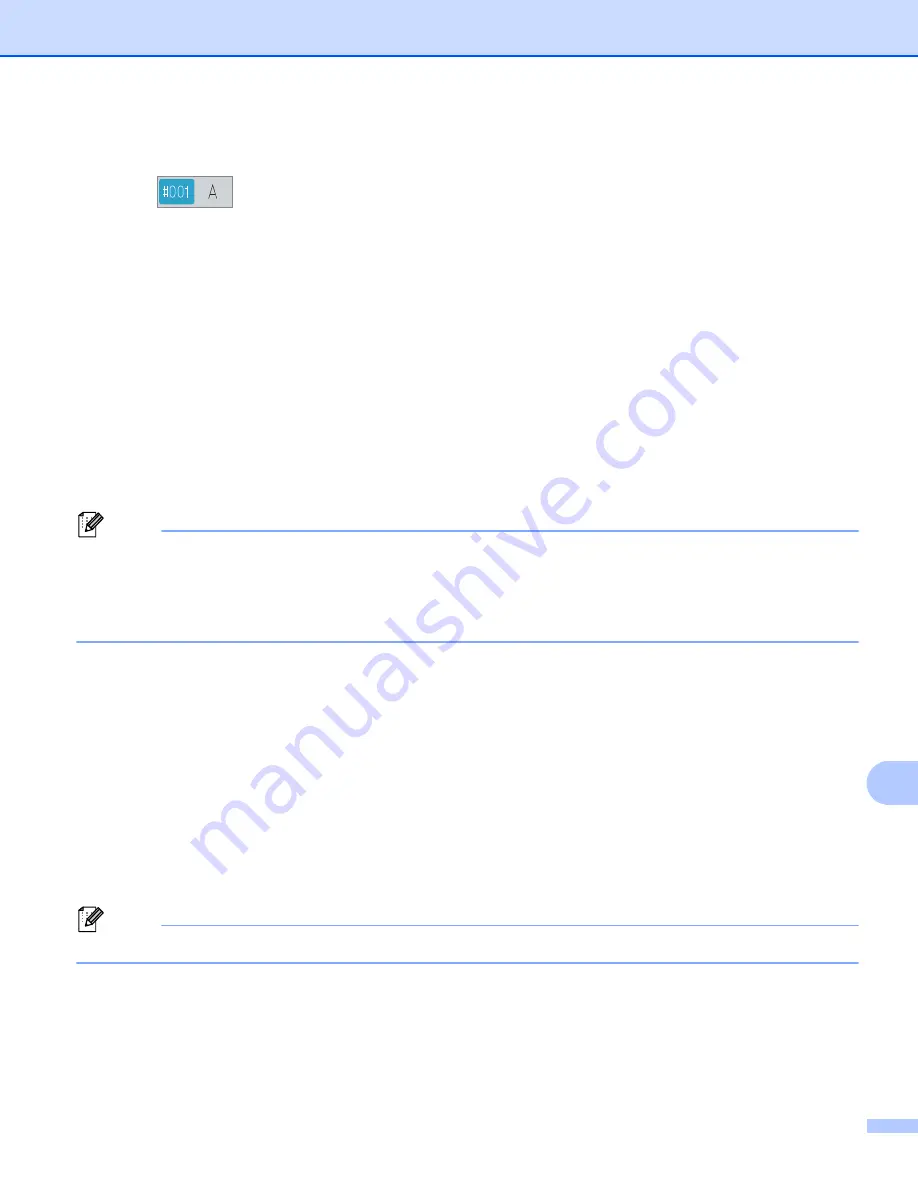
Network Scanning
234
13
f
Press
a
or
b
to choose the E-mail address.
You can also use the following search option.
Press
to search by alphabetical order or numerical order. Press
OK
.
Confirm the E-mail address. Press
OK
and go to step
. (For more information on using the Address
Book:
uu
Basic User's Guide.)
g
Press
d
or
c
to display
Quality
.
Press
Quality
and then press the quality you want.
Do one of the following:
If you want to change the file type, go to step
Press
Start
to start scanning without changing additional settings. Go to step
.
h
Press
d
or
c
to display
File Type
.
Press
File Type
and then press the file type you want.
Do one of the following:
If you want to change the duplex setting, go to step
Press
Start
to start scanning without changing additional settings. Go to step
.
Note
• If you choose color or gray in the quality setting, you cannot choose
TIFF
.
• If you choose black and white in the quality setting, you cannot choose
JPEG
or
XPS
.
• If you choose
Secure PDF
, the machine will ask you to enter a 4 digit password using numbers 0-9 before
it starts scanning.
i
Press
d
or
c
to display
Duplex Scan
. Press
Duplex Scan
and then press
Off
,
DuplexScan : LongEdge
or
DuplexScan : ShortEdge
.
Do one of the following:
If you want to change the scanner glass setting, go to step
Press
Start
to start scanning without changing additional settings. Go to step
.
j
Press
d
or
c
to display
Glass Scan Size
. Press
Glass Scan Size
and then press the setting you
want.
Do one of the following:
If you choose color or gray in the resolution setting, go to step
.
Press
Start
to start scanning without changing additional settings. Go to step
.
Note
Glass Scan Size
is not available when using the ADF.
Summary of Contents for MFC-8510DN
Page 9: ...Section I Machine operation keys I Using the control panel 2 ...
Page 165: ...Printing and Faxing 157 8 For Mac OS X 10 7 x For more page setup options click Show Details ...
Page 169: ...Printing and Faxing 161 8 c When you are finished addressing your fax click Print ...
Page 212: ...Section IV Using the Scan key IV Scanning For USB cable users 205 Network Scanning 222 ...






























