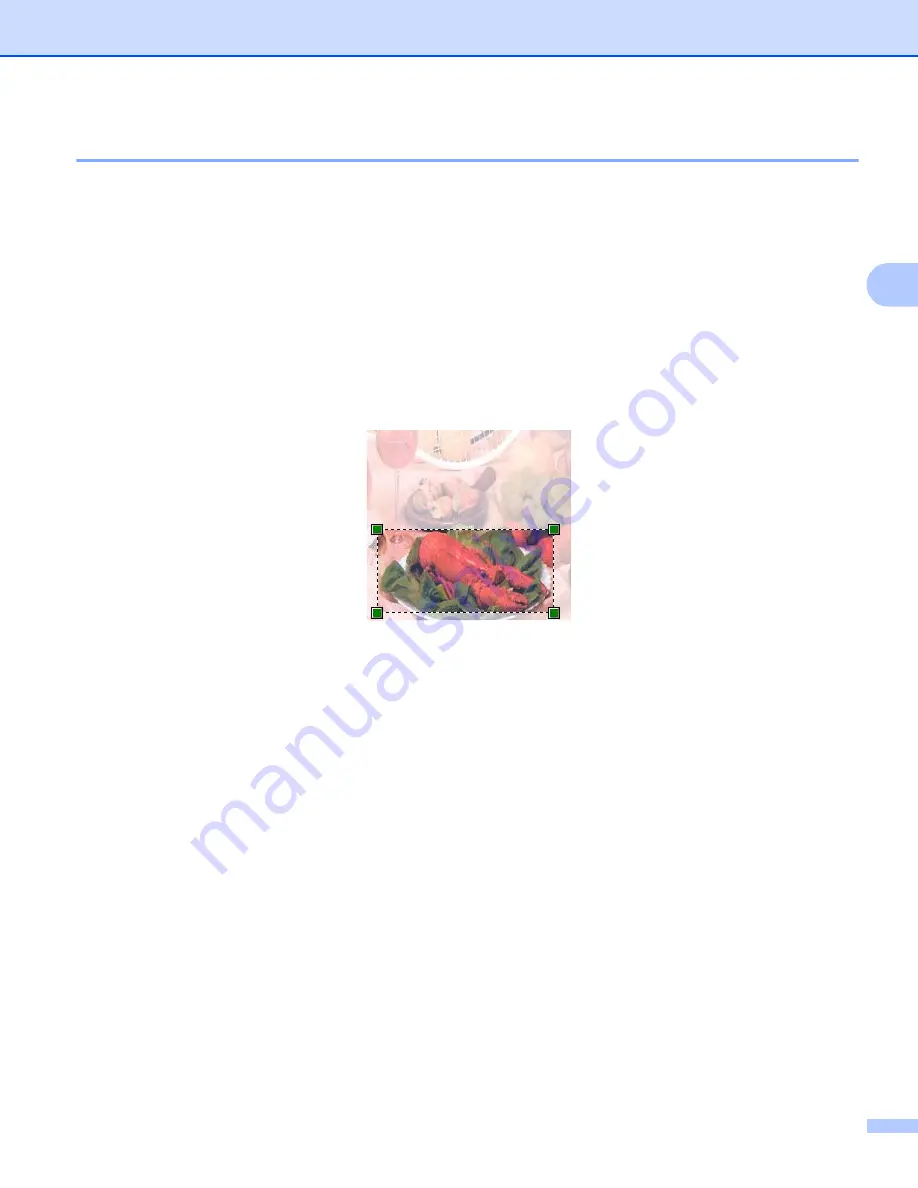
Scanning
65
3
Pre-Scanning to crop a portion you want to scan using the scanner glass
3
The
Preview
button is used to preview an image for cropping any unwanted portions from the image. When
you are satisfied with the preview, click the
Scan
button in the Scan dialog box to scan the image.
a
Follow the steps from
to
Scanning a document into the PC
b
Put the document face down on the scanner glass.
c
Choose
Flatbed
in the
Source
drop-down list. Adjust the additional settings, if needed, in the Scan
dialog box.
d
Click
Preview
.
The whole image is scanned into the PC and appears in the scanning area.
e
Press and hold down the left mouse button and drag it over the portion you want to scan.
f
Click
Scan
in the Scan dialog box.
The machine starts scanning the document.
This time only the chosen area of the document appears in your application window.
Summary of Contents for MFC-8510DN
Page 9: ...Section I Machine operation keys I Using the control panel 2 ...
Page 165: ...Printing and Faxing 157 8 For Mac OS X 10 7 x For more page setup options click Show Details ...
Page 169: ...Printing and Faxing 161 8 c When you are finished addressing your fax click Print ...
Page 212: ...Section IV Using the Scan key IV Scanning For USB cable users 205 Network Scanning 222 ...






























