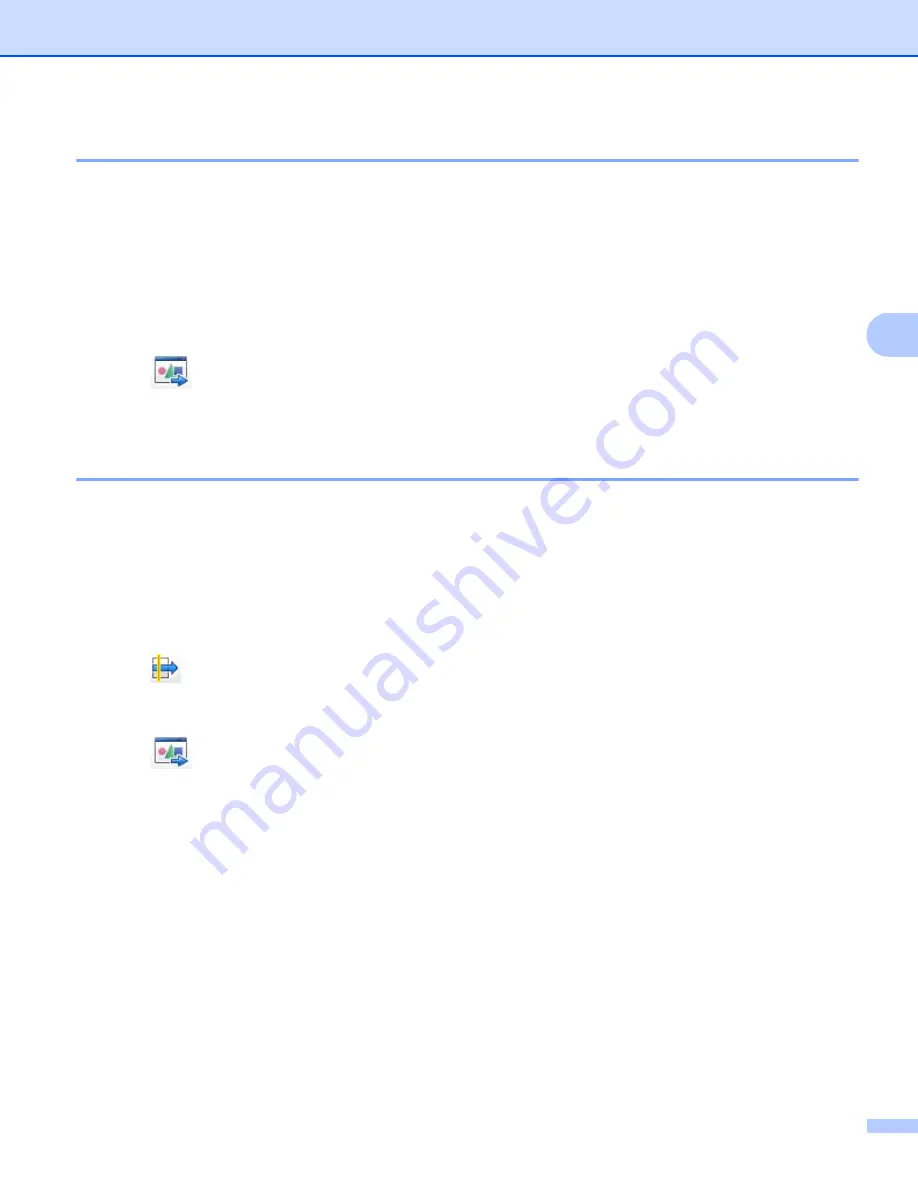
ControlCenter4
79
4
Sending an image file from your computer
4
The
Send Image File
button lets you send an image file as a fax from your computer using the Brother
PC-FAX software.
a
Select the
PC-FAX
tab.
b
Click
Send Image File
.
c
Click on the folder tree to browse for the folder where the image you want to send is located. Then select
the file you want to send.
d
Click (
Send
).
e
The PC-FAX sending dialog will appear. Enter a fax number and then click
Start
.
Sending a scanned image
4
The
Send Scanned Image
button lets you scan a page or document and automatically send the image as a
fax from your computer using the Brother PC-FAX software.
a
Select the
PC-FAX
tab.
b
Click
Send Scanned Image
.
c
Configure the settings in the PC Scan setting area.
d
Click (
Scan
).
e
Confirm and edit (if necessary) the scanned image in the image viewer.
f
Click (
Send
).
g
The PC-FAX sending dialog will appear. Enter a fax number and then click
Start
.
Summary of Contents for MFC-8510DN
Page 9: ...Section I Machine operation keys I Using the control panel 2 ...
Page 165: ...Printing and Faxing 157 8 For Mac OS X 10 7 x For more page setup options click Show Details ...
Page 169: ...Printing and Faxing 161 8 c When you are finished addressing your fax click Print ...
Page 212: ...Section IV Using the Scan key IV Scanning For USB cable users 205 Network Scanning 222 ...






























