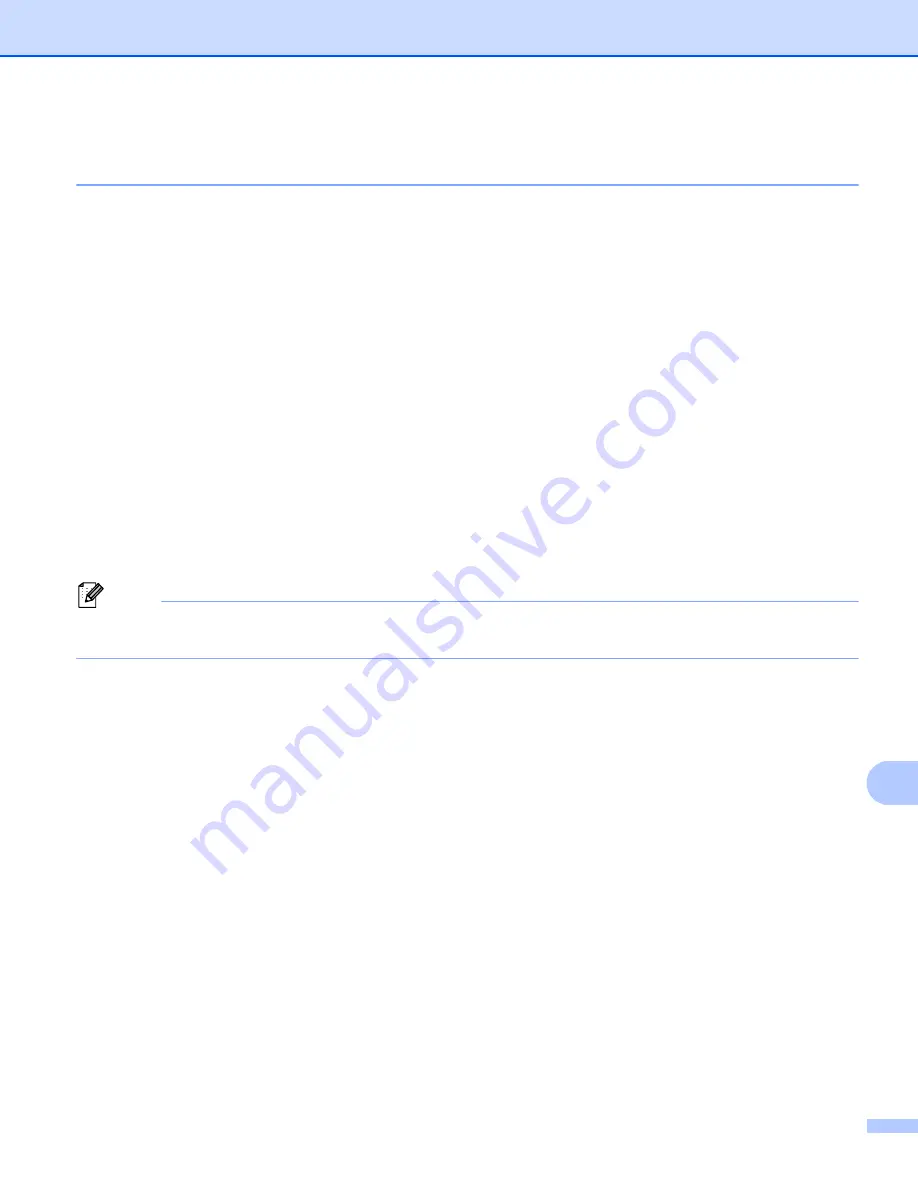
Network Scanning
256
13
How to set a new default for the file size
(Scan to E-mail (E-mail server), FTP and Network, For 5-line LCD models)
13
You can set your own default setting for the file size. For a higher quality scan, choose the large file size. For
a smaller file size, choose the small file size.
Scan to E-mail (E-mail server) feature is available for MFC-8910DW: standard, MFC-8510DN and
MFC-8710DW: available as a download.
Scan to FTP and Network features are available for DCP-8110DN, DCP-8150DN, DCP-8155DN,
MFC-8510DN, MFC-8710DW and MFC-8910DW.
a
Press
Menu
.
b
Press
a
or
b
to choose
General Setup
. Press
OK
.
c
Press
a
or
b
to choose
Document Scan
. Press
OK
.
d
Press
a
or
b
to choose
File Size
. Press
OK
.
e
Press
a
or
b
to choose
Color
or
Gray
. Press
OK
.
f
Press
a
or
b
to choose
Small
,
Medium
or
Large
. Press
OK
.
g
Press
Stop/Exit
.
Note
You cannot choose the file size when you scan a document in black and white. Black and white documents
will be stored in the TIFF file format and the data will not be compressed.
Summary of Contents for MFC-8510DN
Page 9: ...Section I Machine operation keys I Using the control panel 2 ...
Page 165: ...Printing and Faxing 157 8 For Mac OS X 10 7 x For more page setup options click Show Details ...
Page 169: ...Printing and Faxing 161 8 c When you are finished addressing your fax click Print ...
Page 212: ...Section IV Using the Scan key IV Scanning For USB cable users 205 Network Scanning 222 ...






















