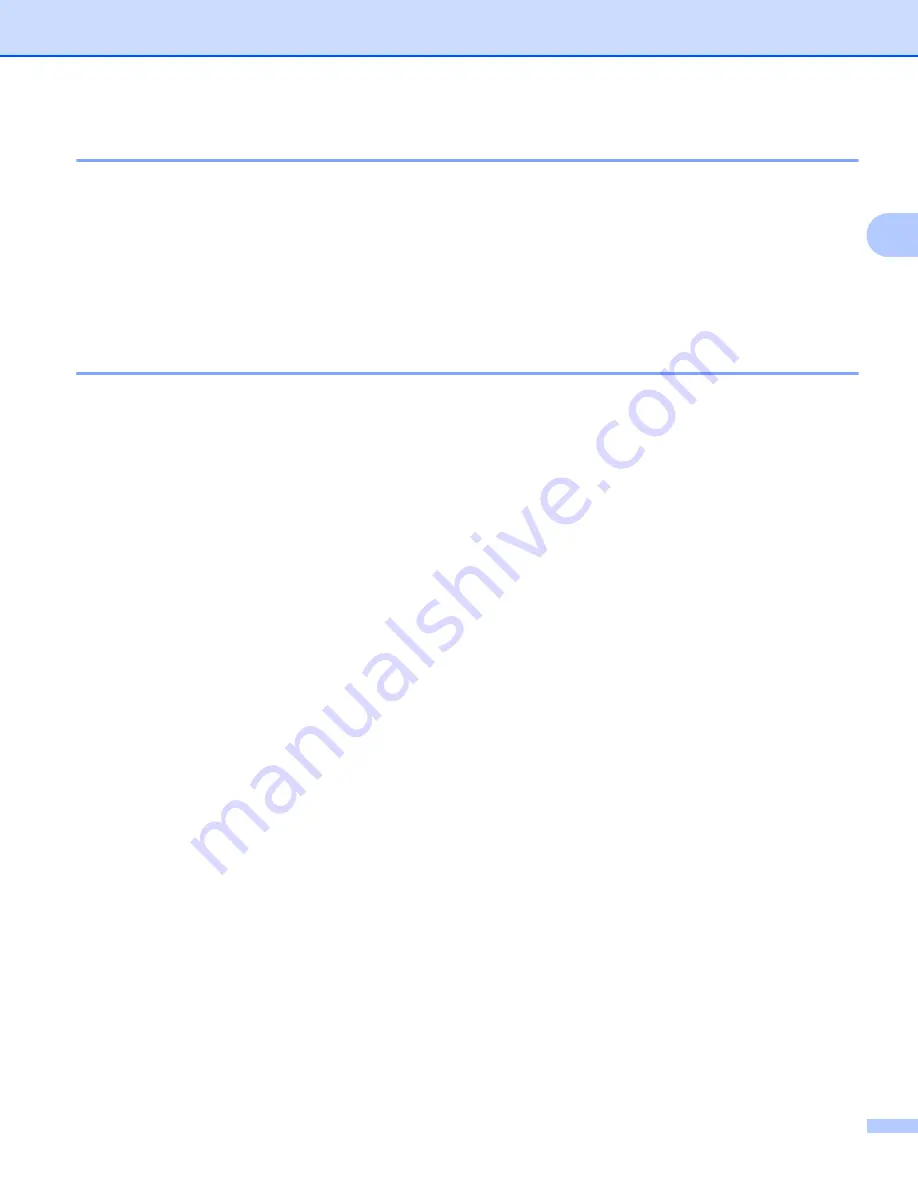
Printing
33
2
Add Profile
2
The
Add Profile
dialog appears by clicking
Add Profile
. You can add 20 new profiles with your preferred
settings.
a
Enter the desired title in
Name
.
b
Choose an icon you want to use from the Icon list, then click
OK
.
c
The current settings shown on the left side of the printer driver window will be saved.
Delete Profile
2
The
Delete Profile
dialog appears by clicking
Delete Profile
. You can delete any of the profiles you have
added.
a
Choose your profile from the print profile list box.
b
Click
Delete Profile
.
c
Choose a profile you want to delete and click
Delete
.
d
Click
OK
.
e
The selected profile will be deleted.
Summary of Contents for MFC-8510DN
Page 9: ...Section I Machine operation keys I Using the control panel 2 ...
Page 165: ...Printing and Faxing 157 8 For Mac OS X 10 7 x For more page setup options click Show Details ...
Page 169: ...Printing and Faxing 161 8 c When you are finished addressing your fax click Print ...
Page 212: ...Section IV Using the Scan key IV Scanning For USB cable users 205 Network Scanning 222 ...
















































