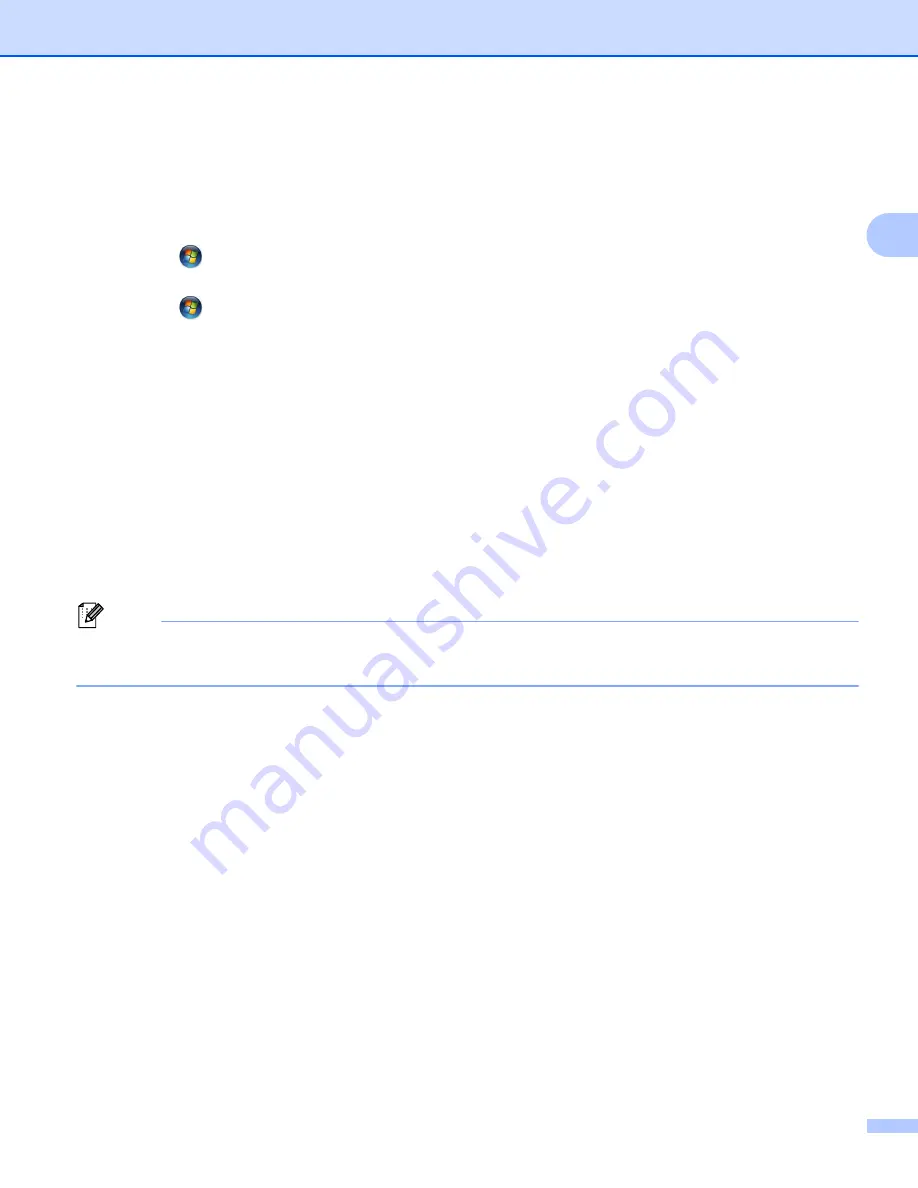
Printing
17
2
Accessing the printer driver settings
2
a
(For Windows
®
XP and Windows Server
®
)
Click
Start
, and then
Printers and Faxes
.
(For Windows Vista
®
)
Click the
button,
Control Panel
,
Hardware and Sound
, and then
Printers
.
(For Windows
®
7)
Click the
button and
Devices and Printers
.
b
(For Windows
®
XP, Windows Vista
®
and Windows Server
®
)
Right-click the
Brother MFC-XXXX Printer
icon (where XXXX is your model name) and select
Properties
. The printer properties dialog box appears.
(For Windows
®
7)
Right-click the
Brother MFC-XXXX Printer
icon (where XXXX is your model name) and select
Printer properties
. The printer properties dialog box appears.
c
(For Windows
®
XP, Windows Vista
®
and Windows Server
®
)
Choose the
General
tab and then click
Printing Preferences...
.
The printer driver dialog appears.
(For Windows
®
7)
Choose the
General
tab and then click
Preferences...
.
The printer driver dialog appears.
Note
• To configure the tray settings, choose the
Accessories
tab.
• To change the printer port, choose the
Ports
tab.
Summary of Contents for MFC-8510DN
Page 9: ...Section I Machine operation keys I Using the control panel 2 ...
Page 165: ...Printing and Faxing 157 8 For Mac OS X 10 7 x For more page setup options click Show Details ...
Page 169: ...Printing and Faxing 161 8 c When you are finished addressing your fax click Print ...
Page 212: ...Section IV Using the Scan key IV Scanning For USB cable users 205 Network Scanning 222 ...






























