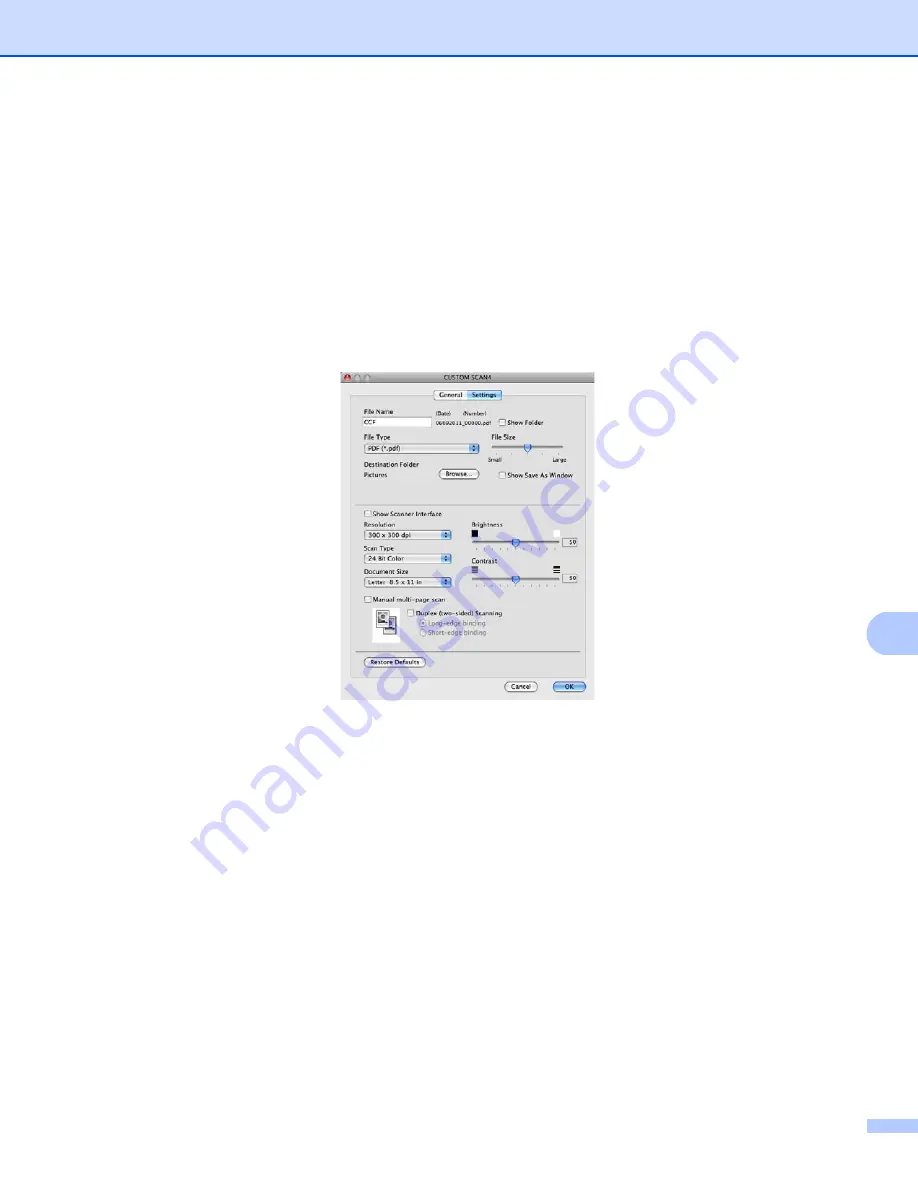
ControlCenter2
196
10
Settings
tab
Choose the file format from the
File Type
pop-up menu. Save the file to the default folder or choose your
preferred folder by clicking the
Browse
button.
Choose the
Resolution
,
Scan Type
,
Document Size
,
Manual multi-page scan
,
Duplex (two-sided) Scanning
(For DCP-8155DN, MFC-8910DW and MFC-8950DW(T)),
Show Scanner Interface
,
Brightness
and
Contrast
settings and enter the file name if you want to
change it.
If you want to specify the destination of the scanned image, check
Show Save As window
.
If you want to scan and then crop a portion of a page after pre-scanning the document, check the
Show
Scanner Interface
box.
Summary of Contents for MFC-8510DN
Page 9: ...Section I Machine operation keys I Using the control panel 2 ...
Page 165: ...Printing and Faxing 157 8 For Mac OS X 10 7 x For more page setup options click Show Details ...
Page 169: ...Printing and Faxing 161 8 c When you are finished addressing your fax click Print ...
Page 212: ...Section IV Using the Scan key IV Scanning For USB cable users 205 Network Scanning 222 ...






























