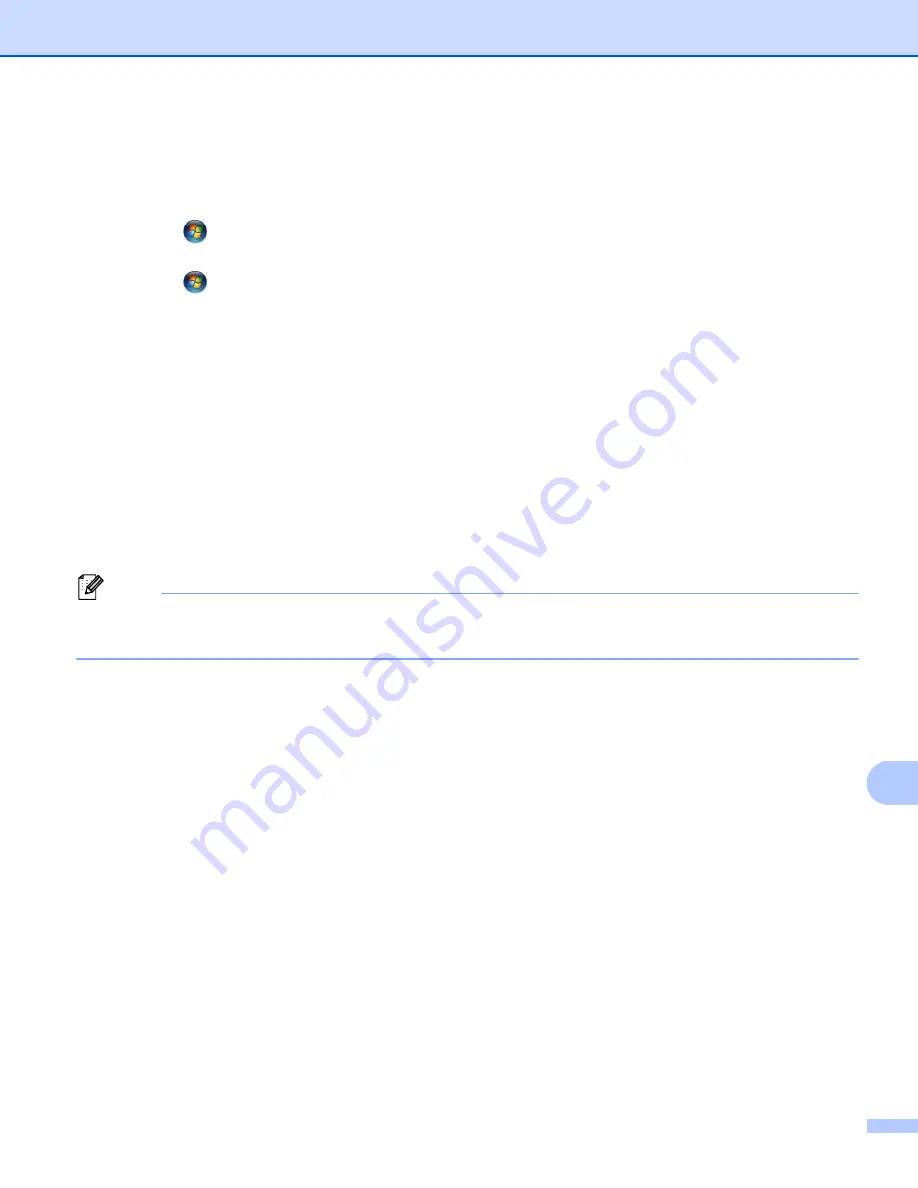
Network Scanning
261
13
Configuring scan settings for Web Services
13
If the LCD shows
Out of Memory
, decrease the
Paper size
setting or the
Resolution (DPI)
setting.
a
(Windows Vista
®
)
Click the
button,
Control Panel
,
Hardware and Sound
, then
Scanner and Cameras
.
(Windows
®
7)
Click the
button,
All Programs
,
Brother
,
MFC-xxxx LAN
,
Scanner Settings
then
Scanners and
Cameras
.
b
Click your machine, and then click the
Scan Profiles
button.
The
Scan Profiles
dialog will appear.
c
Choose the scan profile you want to use. Make sure the scanner selected in
Scanner
is a Brother
machine that supports Web Services for scanning.
Click
Set as Default
.
d
Click
Edit
. The
Edit Default Profile
dialog will appear.
e
Choose the
Source
,
Paper size
,
Color format
,
File type
,
Resolution (DPI)
,
Brightness
and
Contrast
settings.
f
Click
Save Profile
. The settings will be applied when scanning using the Web Services protocol.
Note
If you are requested to choose a software application to scan, choose Windows
®
Fax and Scan or
Windows
®
Photo Gallery from the list.
Summary of Contents for MFC-8510DN
Page 9: ...Section I Machine operation keys I Using the control panel 2 ...
Page 165: ...Printing and Faxing 157 8 For Mac OS X 10 7 x For more page setup options click Show Details ...
Page 169: ...Printing and Faxing 161 8 c When you are finished addressing your fax click Print ...
Page 212: ...Section IV Using the Scan key IV Scanning For USB cable users 205 Network Scanning 222 ...

















