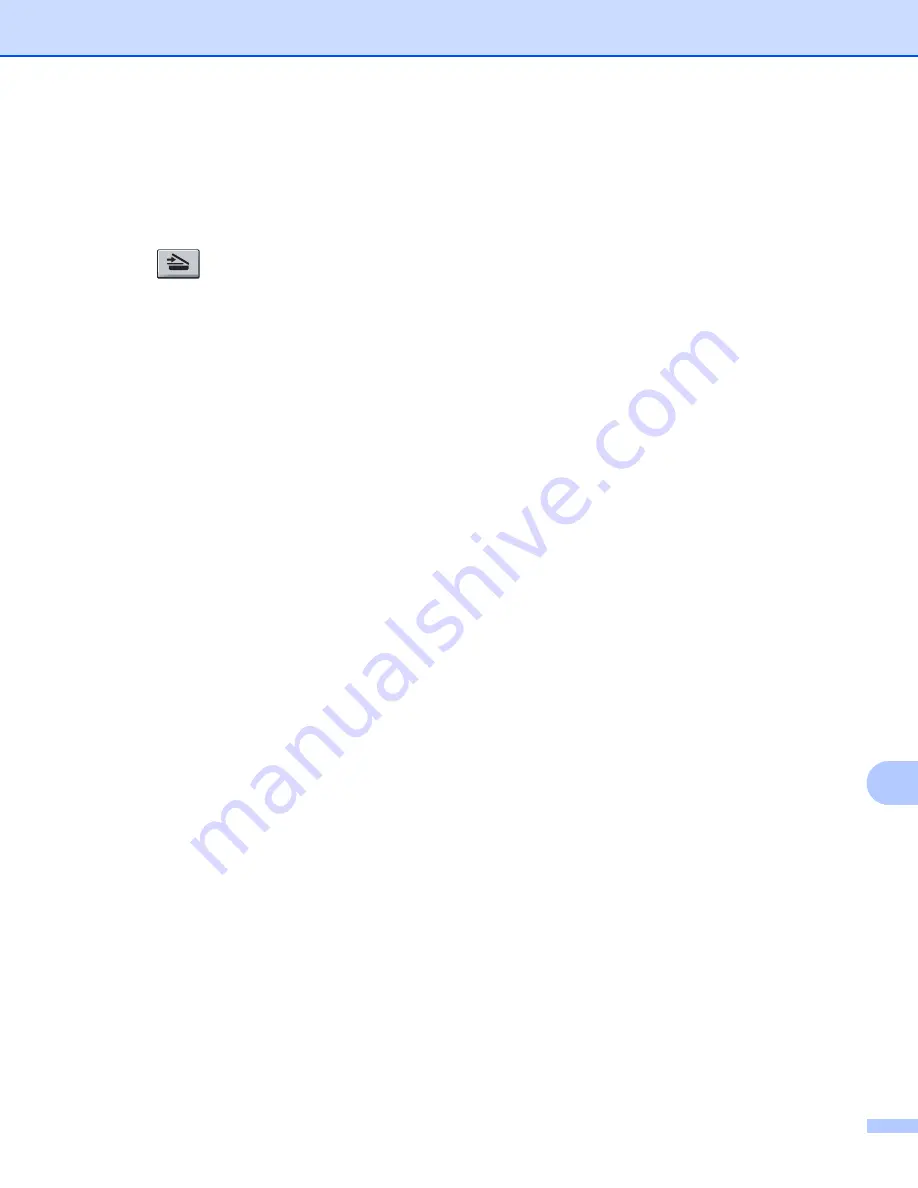
Network Scanning
253
13
Scan to Network using Scan to Network Profiles
13
For 5-line LCD models
13
a
Load your document.
b
Press
(
SCAN
).
c
Press
a
or
b
to choose
Scan to Network
. Press
OK
.
If your machine does not support Duplex Scan, go to step
If your machine supports Duplex Scan, go to step
.
d
Press
a
or
b
to choose
1sided
,
2sided (L)edge
or
2sided (S)edge
.
Press
OK
.
e
Press
a
or
b
to choose one of the profiles listed. Press
OK
.
f
If you check
Use PIN for Authentication
in
Scan to FTP/Network Profile
of Web Based Management,
the LCD will prompts you to enter a PIN number. Enter the 4-digit PIN number and then press
OK
.
If the profile is complete, you will automatically go to step
If
User Select
was configured using Web Based Management, you will be prompted to choose the
scan quality, file type and file size from the control panel.
If the profile is not complete, for instance, the quality or file type are not chosen, you will be prompted
to enter any missing information in the following steps.
g
Choose one of the options below:
Press
a
or
b
to choose
Color 100 dpi
,
Color 200 dpi
,
Color 300 dpi
,
Color 600 dpi
,
Color Auto
,
Gray 100 dpi
,
Gray 200 dpi
,
Gray 300 dpi
or
Gray Auto
. Press
OK
and go
to step
Press
a
or
b
to choose
B&W 300 dpi
,
B&W 200 dpi
or
B&W 200x100 dpi
. Press
OK
and go to
step
h
Press
a
or
b
to choose
,
PDF/A
,
Secure PDF
,
Signed PDF
,
JPEG
or
XPS
.
Press
OK
.
Summary of Contents for MFC-8510DN
Page 9: ...Section I Machine operation keys I Using the control panel 2 ...
Page 165: ...Printing and Faxing 157 8 For Mac OS X 10 7 x For more page setup options click Show Details ...
Page 169: ...Printing and Faxing 161 8 c When you are finished addressing your fax click Print ...
Page 212: ...Section IV Using the Scan key IV Scanning For USB cable users 205 Network Scanning 222 ...

























