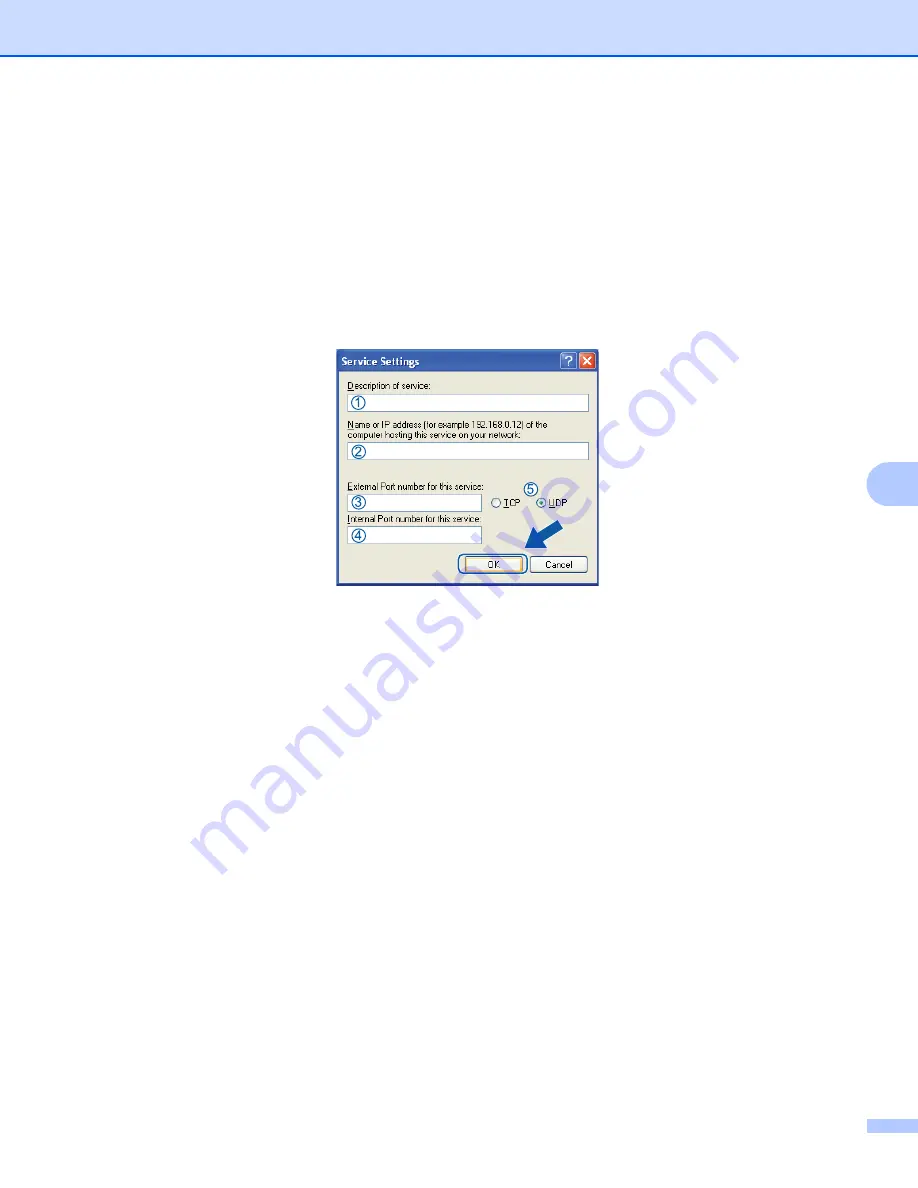
Firewall settings (For Network users)
126
7
d
Add port
54925
for network scanning by entering the information below:
1 In
Description of service
: Enter any description, for example “Brother Scanner”.
2 In
Name or IP address (for example 192.168.0.12) of the computer hosting this service on your
network
: Enter “Localhost”.
3 In
External Port number for this service
: Enter “
54925
”.
4 In
Internal Port number for this service
: Enter “
54925
”.
5 Make sure
UDP
is selected.
6 Click
OK
.
e
Click
Add
.
f
Add port
54926
for Network PC-Fax by entering the information below:
1 In
Description of service
: Enter any description, for example “Brother PC-Fax”.
2 In
Name or IP address (for example 192.168.0.12) of the computer hosting this service on your
network
: Enter “Localhost”.
3 In
External Port number for this service
: Enter “
54926
”.
4 In
Internal Port number for this service
: Enter “
54926
”.
5 Make sure
UDP
is selected.
6 Click
OK
.
g
If you still have trouble with your network connection, click the
Add
button.
Summary of Contents for MFC-8510DN
Page 9: ...Section I Machine operation keys I Using the control panel 2 ...
Page 165: ...Printing and Faxing 157 8 For Mac OS X 10 7 x For more page setup options click Show Details ...
Page 169: ...Printing and Faxing 161 8 c When you are finished addressing your fax click Print ...
Page 212: ...Section IV Using the Scan key IV Scanning For USB cable users 205 Network Scanning 222 ...






























