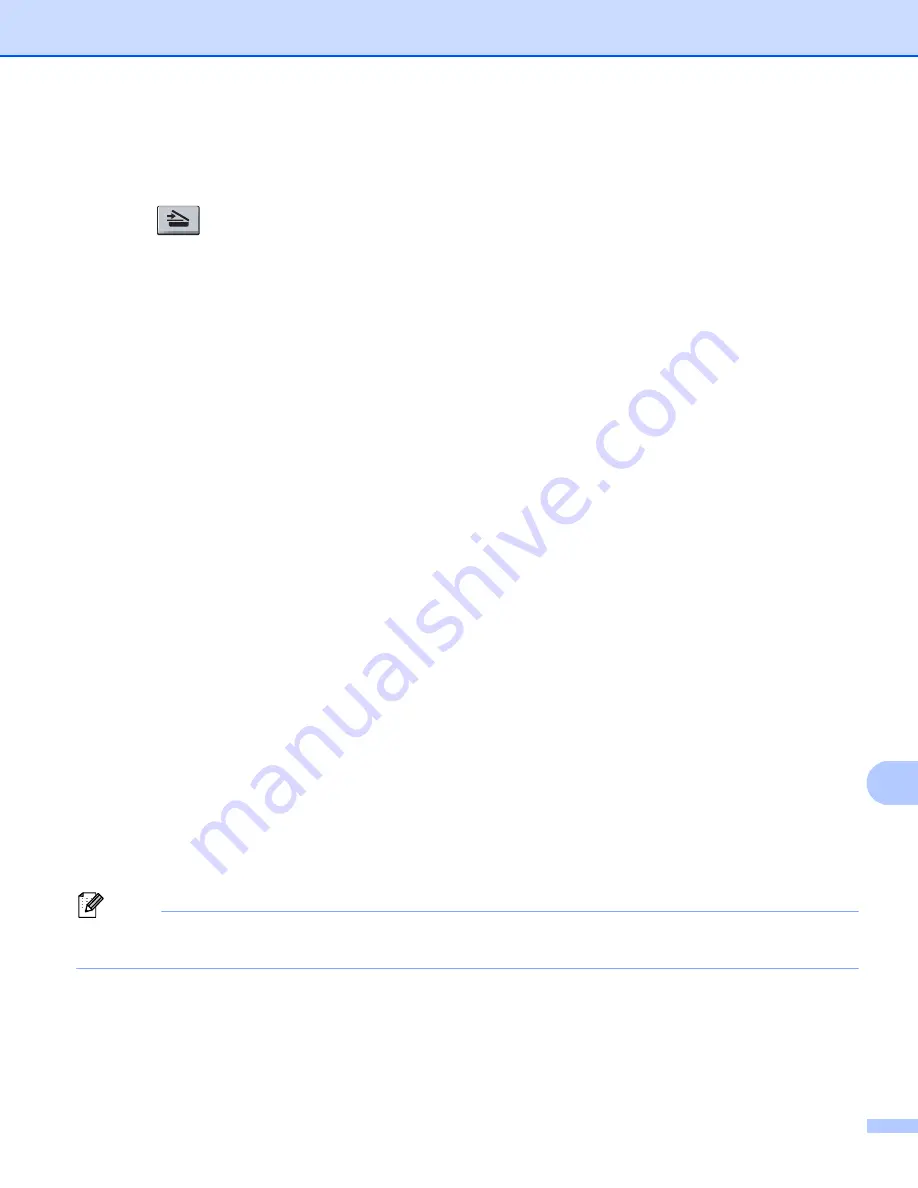
Network Scanning
232
13
For 5-line LCD models
13
a
Load your document.
b
Press (
SCAN
).
c
Press
a
or
b
to choose
Scan to E-mail
.
Press
OK
.
If your machine does not support Duplex Scan, go to step
If your machine supports Duplex Scan, go to step
.
d
Press
a
or
b
to choose
1sided
,
2sided (L)edge
or
2sided (S)edge
.
Press
OK
.
e
Press
a
or
b
to choose
Change Setting
.
Press
OK
.
If you don’t have to change the quality, press
a
or
b
to choose
Enter Address
.
Press
OK
.
f
Press
a
or
b
to choose
Color 100 dpi
,
Color 200 dpi
,
Color 300 dpi
,
Color 600 dpi
,
Color Auto
,
Gray 100 dpi
,
Gray 200 dpi
,
Gray 300 dpi
,
Gray Auto
,
B&W 300 dpi
,
B&W 200 dpi
or
B&W 200x100 dpi
.
Press
OK
.
If you choose
Color 100 dpi
,
Color 200 dpi
,
Color 300 dpi
,
Color 600 dpi
,
Color Auto
,
Gray 100 dpi
,
Gray 200 dpi
,
Gray 300 dpi
or
Gray Auto
, go to step
.
If you choose
B&W 300 dpi
,
B&W 200 dpi
or
B&W 200x100 dpi
, go to step
.
g
Press
a
or
b
to choose
,
PDF/A
,
Secure PDF
,
Signed PDF
,
JPEG
or
XPS
.
Press
OK
and go to step
h
Press
a
or
b
to choose
,
PDF/A
,
Secure PDF
,
Signed PDF
or
TIFF
.
Press
OK
and go to step
i
Press
a
or
b
to choose the file size you want.
Press
OK
and go to step
j
The LCD prompts you to enter an address. Enter the destination E-mail address from the dial pad or use
the One Touch key or Speed Dial number.
Press
Start
.
The machine will start the scanning process.
Note
If your network supports the LDAP protocol, you can search for E-mail addresses on your server. (For
information on how to configure the LDAP protocol:
uu
Network User's Guide.)
Summary of Contents for MFC-8510DN
Page 9: ...Section I Machine operation keys I Using the control panel 2 ...
Page 165: ...Printing and Faxing 157 8 For Mac OS X 10 7 x For more page setup options click Show Details ...
Page 169: ...Printing and Faxing 161 8 c When you are finished addressing your fax click Print ...
Page 212: ...Section IV Using the Scan key IV Scanning For USB cable users 205 Network Scanning 222 ...






























