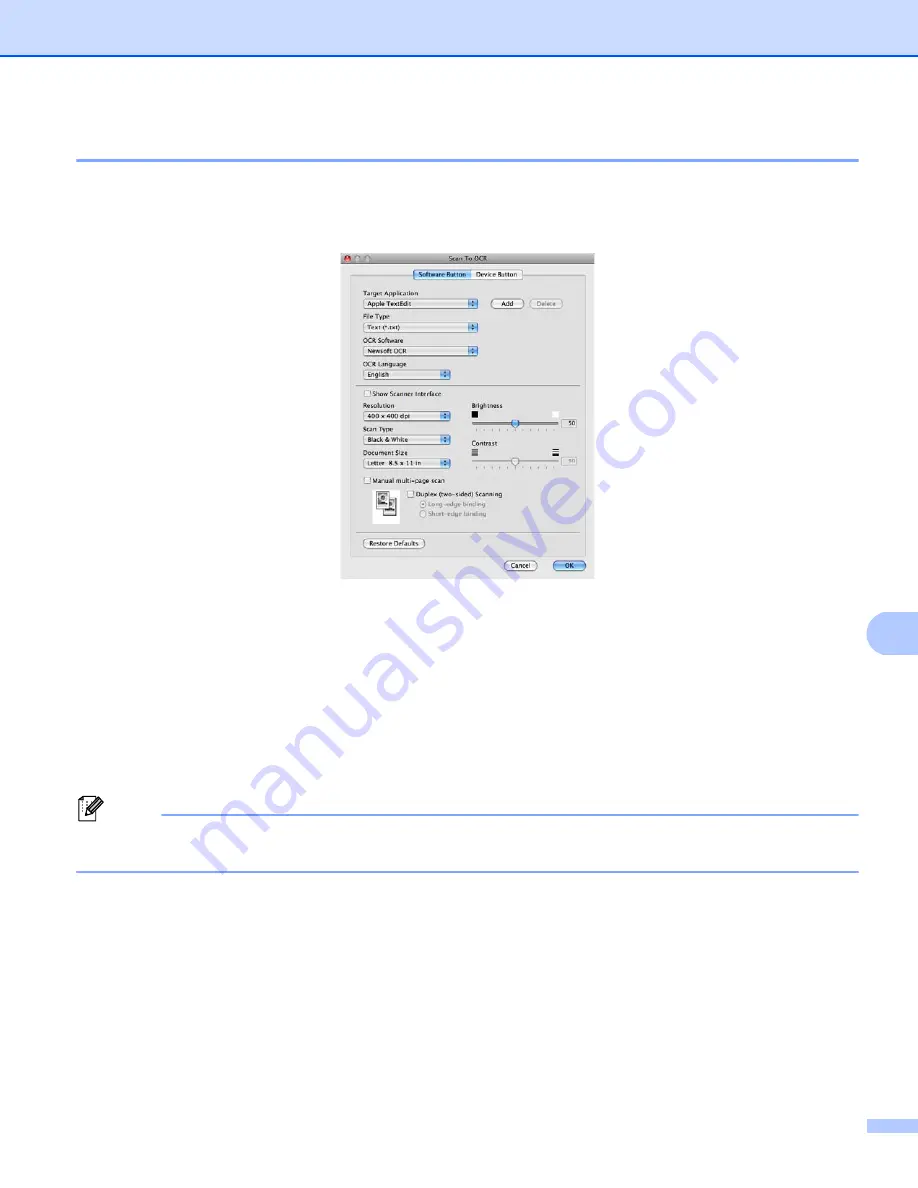
ControlCenter2
184
10
OCR (word processing application)
10
Scan to OCR
converts the graphic page image data into text which can be edited by any word processing
application. You can change the default word processing application.
To configure
Scan to OCR
, click the button while holding down the
Ctrl
key and choose
Software Button
.
To change the word processing application, choose the destination word processing application from the
Target Application
pop-up menu. You can add an application to the list by clicking the
Add
button. To delete
an application, click the
Delete
button.
If you want to scan and then crop a portion of a page after pre-scanning the document, check the
Show
Scanner Interface
box.
If you want to scan a multiple page document using the scanner glass, check the
Manual multi-page scan
box.
If you want to scan a duplex document, check
Duplex (two-sided) Scanning
and choose
Long-edge binding
or
Short-edge binding
. (For DCP-8155DN, MFC-8910DW and MFC-8950DW(T))
Note
The Scan to OCR function is available for English, French, German, Dutch, Italian, Spanish, Brazilian
Portuguese, Danish, Swedish, Japanese, Korean, Traditional Chinese and Simplified Chinese.
Summary of Contents for MFC-8510DN
Page 9: ...Section I Machine operation keys I Using the control panel 2 ...
Page 165: ...Printing and Faxing 157 8 For Mac OS X 10 7 x For more page setup options click Show Details ...
Page 169: ...Printing and Faxing 161 8 c When you are finished addressing your fax click Print ...
Page 212: ...Section IV Using the Scan key IV Scanning For USB cable users 205 Network Scanning 222 ...






























