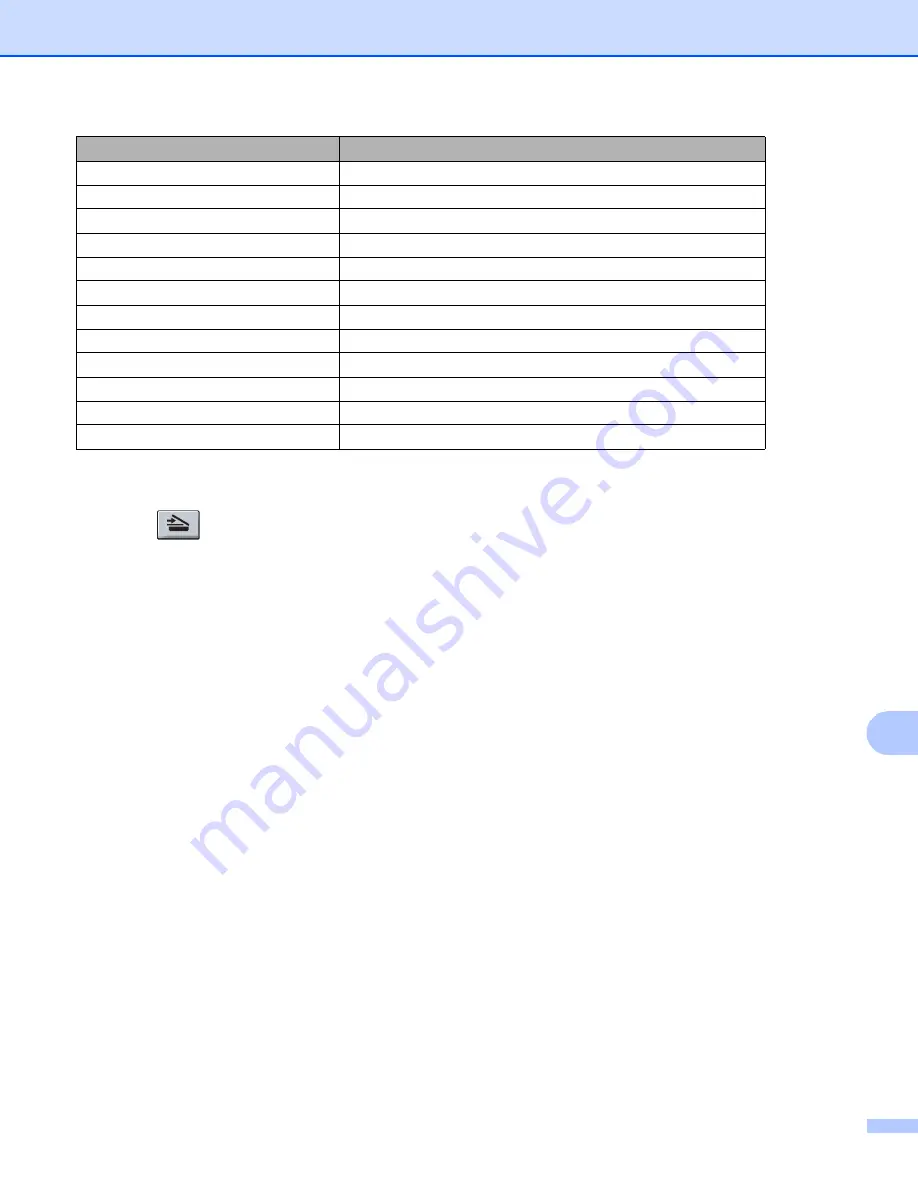
Scanning (For USB cable users)
208
12
For 5-line LCD models
12
a
Press (
SCAN
).
b
Put a USB Flash memory drive into your machine.
c
Load your document.
d
Press
a
or
b
to choose
Scan to USB
.
Press
OK
.
If your machine does not support Duplex Scan, go to step
If your machine supports Duplex Scan, go to step
.
e
Press
a
or
b
to choose
1sided
,
2sided (L)edge
or
2sided (S)edge
.
Press
OK
.
f
Choose one of the options below:
To change the setting press
a
or
b
to choose
Change Setting
. Press
OK
and go to step
.
To start scanning without changing additional settings, choose
Start Scan
. Press
OK
and go to
step
g
Press
a
or
b
to choose the quality you want.
Press
OK
.
h
Press
a
or
b
to choose the file type you want.
Press
OK
.
If you choose color or Gray in the resolution setting, go to step
If you choose black & white in the resolution setting, go to step
Resolution
File Format Options
Color 100 dpi
PDF / PDF/A / Secure PDF / Signed PDF / JPEG / XPS
Color 200 dpi
PDF / PDF/A / Secure PDF / Signed PDF / JPEG / XPS
Color 300 dpi
PDF / PDF/A / Secure PDF / Signed PDF / JPEG / XPS
Color 600 dpi
PDF / PDF/A / Secure PDF / Signed PDF / JPEG / XPS
Color Auto
PDF / PDF/A / Secure PDF / Signed PDF / JPEG / XPS
Gray 100 dpi
PDF / PDF/A / Secure PDF / Signed PDF / JPEG / XPS
Gray 200 dpi
PDF / PDF/A / Secure PDF / Signed PDF / JPEG / XPS
Gray 300 dpi
PDF / PDF/A / Secure PDF / Signed PDF / JPEG / XPS
Gray Auto
PDF / PDF/A / Secure PDF / Signed PDF / JPEG / XPS
B&W 300 dpi
PDF / PDF/A / Secure PDF / Signed PDF / TIFF
B&W 200 dpi
PDF / PDF/A / Secure PDF / Signed PDF / TIFF
B&W 200x100 dpi
PDF / PDF/A / Secure PDF / Signed PDF / TIFF
Summary of Contents for MFC-8510DN
Page 9: ...Section I Machine operation keys I Using the control panel 2 ...
Page 165: ...Printing and Faxing 157 8 For Mac OS X 10 7 x For more page setup options click Show Details ...
Page 169: ...Printing and Faxing 161 8 c When you are finished addressing your fax click Print ...
Page 212: ...Section IV Using the Scan key IV Scanning For USB cable users 205 Network Scanning 222 ...






























