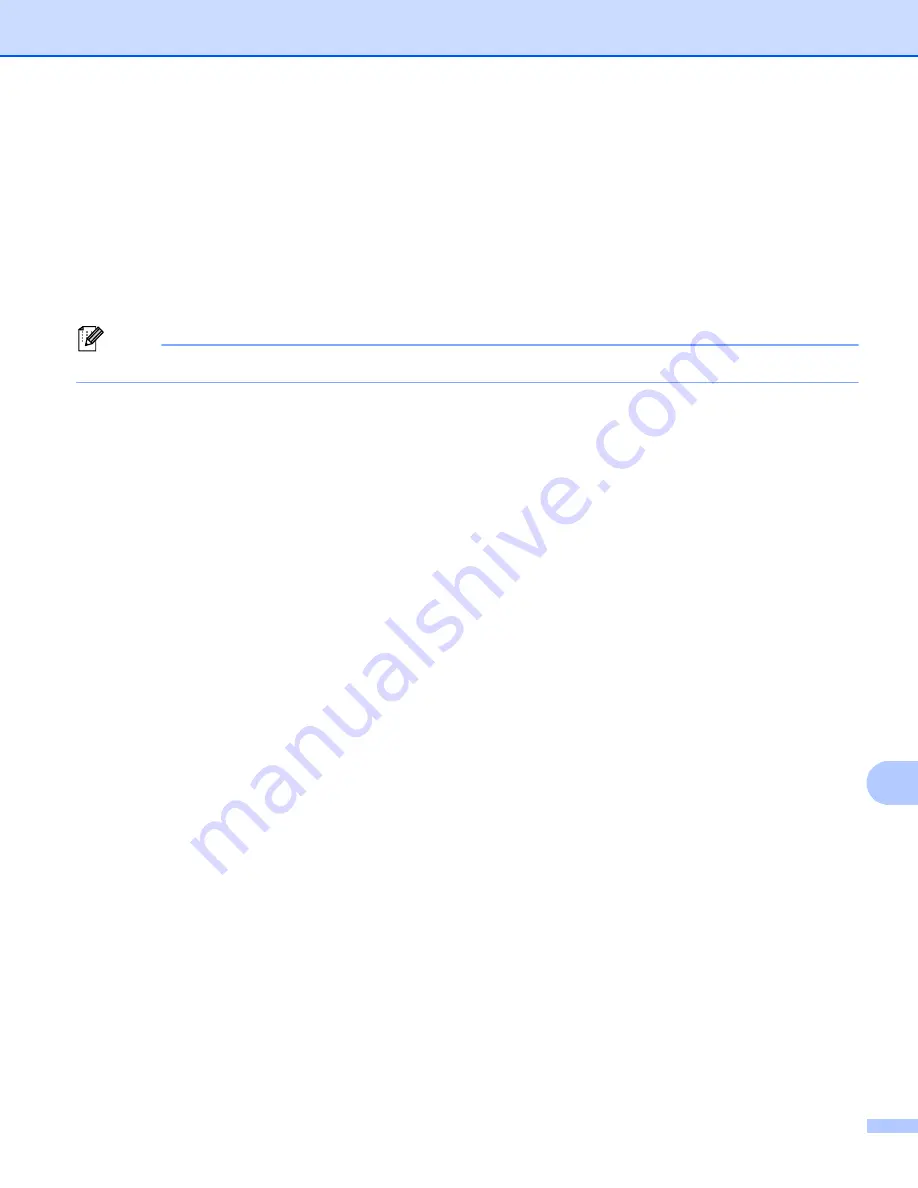
Network Scanning
248
13
i
Press
File Size
and then choose
Small
,
Medium
or
Large
.
Go to step
.
j
Do one of the following:
If you want to change the file name, go to step
If you want to start scanning, press
Start
and go to step
.
k
Press
d
or
c
to display
File Name
. Press
File Name
.
Press
a
or
b
to choose a file name you want to use and press
OK
. Press
Start
and go to step
Note
If you want to change the file name manually, go to step
.
l
Press
a
or
b
to choose
<Manual>
. Press
OK
.
Enter the file name you want to use (up to 32 characters) and press
OK
.
Press
Start
.
m
The LCD shows
Connecting
. When the connection to the FTP server is successful the machine starts
the scanning process. If you are using the scanner glass, the LCD displays
Next Page?
. Press
Yes
or
No
.
Summary of Contents for MFC-8510DN
Page 9: ...Section I Machine operation keys I Using the control panel 2 ...
Page 165: ...Printing and Faxing 157 8 For Mac OS X 10 7 x For more page setup options click Show Details ...
Page 169: ...Printing and Faxing 161 8 c When you are finished addressing your fax click Print ...
Page 212: ...Section IV Using the Scan key IV Scanning For USB cable users 205 Network Scanning 222 ...






























